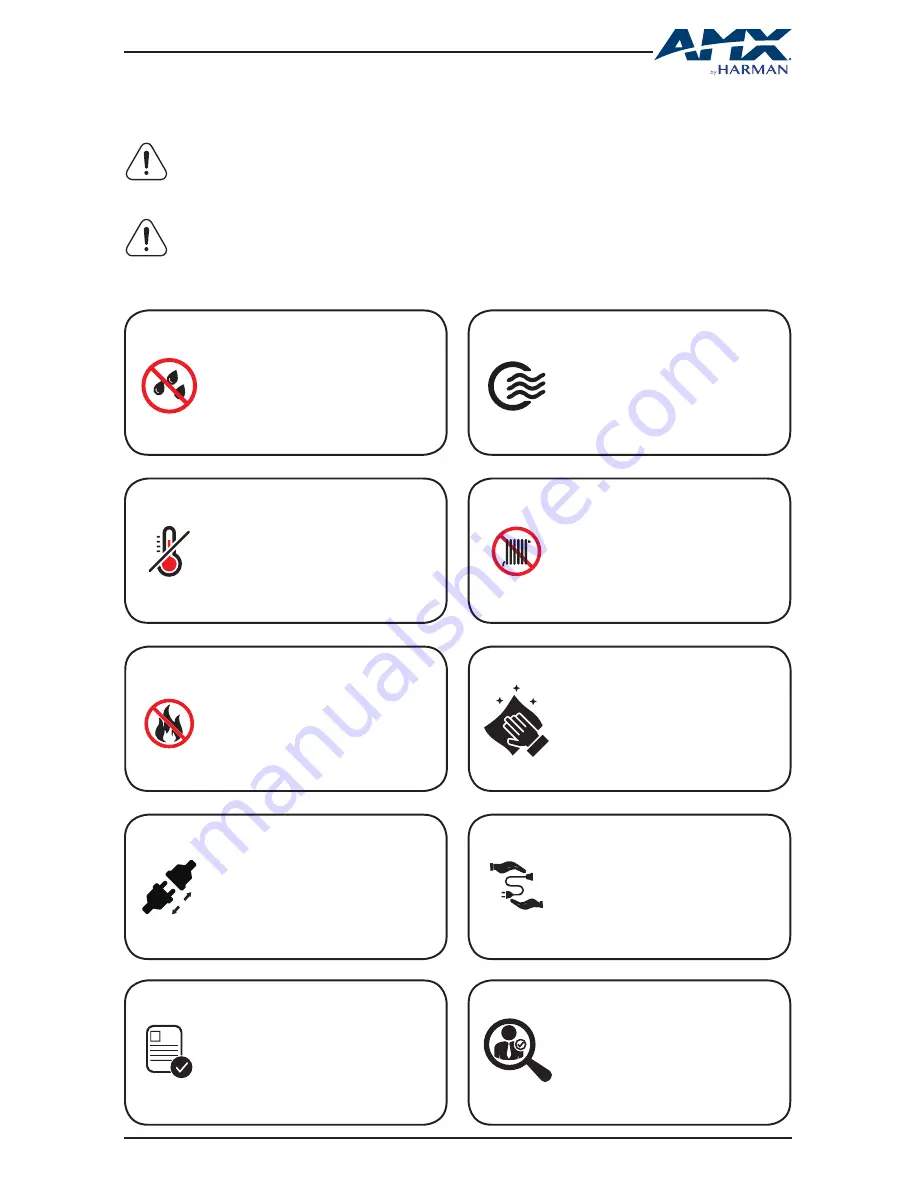
3
USER MANUAL - DUX-8C
IMPORTANT SAFETY INSTRUCTIONS
NOTE: We reserve the right to change the content from time to time without
notice.
WARNINGS: To reduce the risk of fire, electric shock or product damage, please
observe the following Safety Instructions while installing and operating the
product:
Do not expose this apparatus
to rain, moisture, dripping or
splashing. No objects filled with
liquids, such as vases, shall be
placed on the apparatus.
To prevent risk of electric
shock or fire hazard due to
overheating, do not obstruct
the unit’s ventilation openings
with newspapers, tablecloths,
curtains, and similar items.
Do not install near any heat
sources such as radiators,
heat registers, stoves, or other
apparatus (including amplifiers)
that produce heat.
Do not place sources of naked
flames, such as lighted candles,
on the unit.
Clean this apparatus only with
dry cloth.
Protect the power cord from
being walked on or pinched
particularly at plugs.
Refer all servicing to qualified
service personnel.
Unplug this apparatus during
lightning storms or when un-
used for long periods of time.
Only use attachments/accesso-
ries specified by the manufac-
turer.
Do not install or place this
unit in a bookcase, built-in
cabinet or in another confined
space. Ensure the unit is well
ventilated.




































