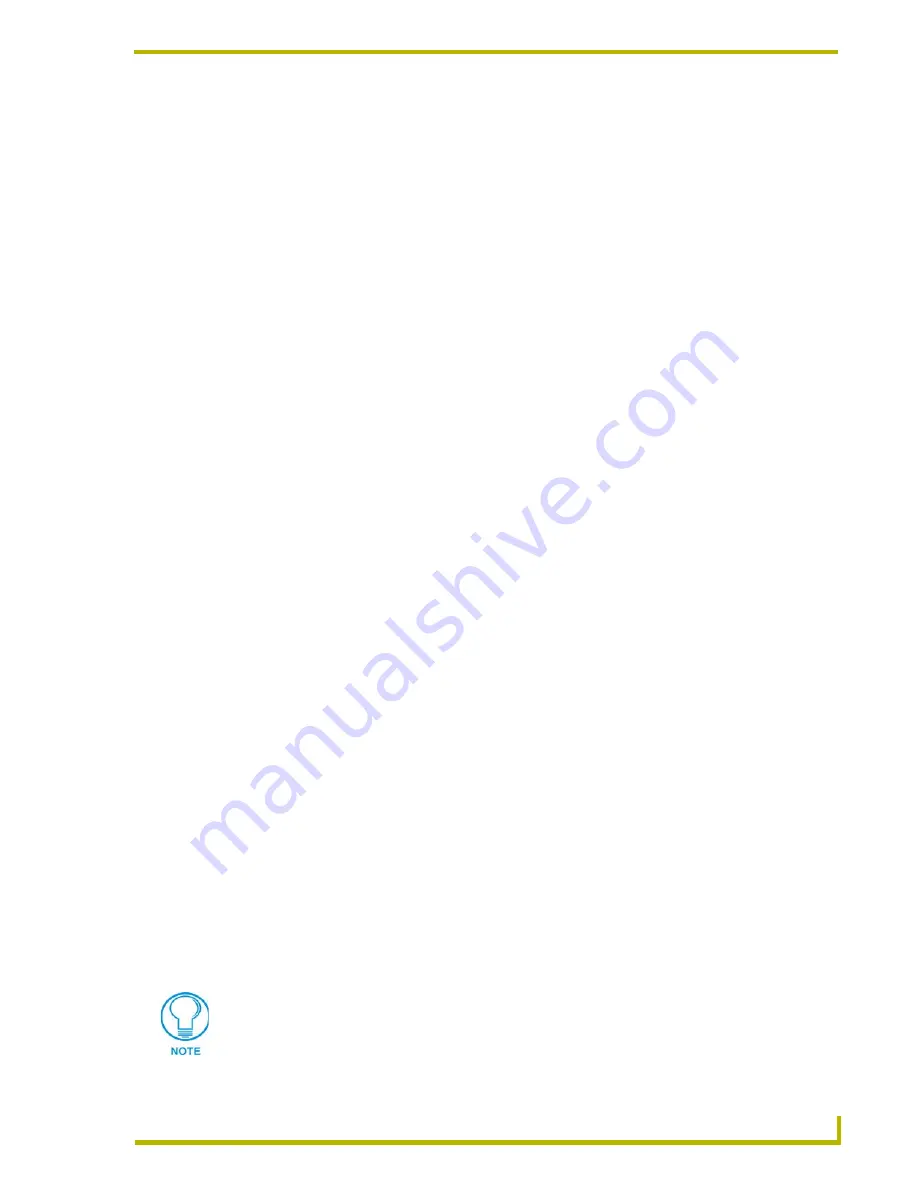
Understanding the Report File
13
DXP-HT v1.3 - On-Site Installer’s Guide
Understanding the Report File
Overview
The report file (report.html) automatically generated by Design XPress should be used as a step-by-
step guide to installing the system. The report is broken down into the following five sections:
Installation Instructions
Device Addressing
Wiring/Connections
General Information
AMX Recommended Equipment List
Installation Instructions
This section of the report indicates which files need to be downloaded, and describes device
mapping, working with IR files, compile and download operations (via NetLinx Studio), how to
FTP externally, and how to reboot the NetLinx master. An example would be:
1.
Verify NetLinx Master Firmware is the latest available.
2.
Verify NXI Firmware is the latest available.
3.
Open the project in NetLinx Studio.
4.
Address each device as specified in the Device Addressing section of this report.
5.
Configure each Modero panel to communicate via Ethernet
6.
Compile the project.
7.
Go to the download screen. Make sure communications settings are correct.
8.
Select all files in the project and download.
9.
Using an FTP program, FTP all .TXT files and .HTML files in the project directory to the root
directory on the NetLinx Master.
10.
Reboot the Master for the changes to take effect.
Device Addressing
This section defines the device IDs of all the devices defined by DXP-HT. The devices listed in this
section must be set to the given device IDs. If this is not done the system will not behave properly.
This section is divided up by device type: touch panels and miscellaneous.
Most devices will need to have their device IDs set using NetLinx Studio. The exceptions to this are
the touch panels. Their device IDs must be set from the setup screen on the panel itself. Make sure
when the device ID is set that the number of devices used on the touch panel is also set. DXP-HT
uses 4 devices on each touch panel. So, if the touch panel is set to use device ID 128 with 4 devices
used, that panel will actually occupy device IDs 128, 129, 130, and 131.
When using G4 panels, you do not need to set the number of devices used.
Summary of Contents for DESIGN XPRESS HOME THEATER V1.3 - ON SITE INSTALLER GUIDE
Page 1: ...instruction manual Software Design XPress Home Theater version 1 3 On Site Installer s Guide...
Page 16: ...On Site Installer s Guide Overview 12 DXP HT v1 3 On Site Installer s Guide...
Page 22: ...Understanding the Report File 18 DXP HT v1 3 On Site Installer s Guide...
Page 28: ...Using NetLinx Studio 24 DXP HT v1 3 On Site Installer s Guide...
Page 29: ...Using NetLinx Studio 25 DXP HT v1 3 On Site Installer s Guide...




























