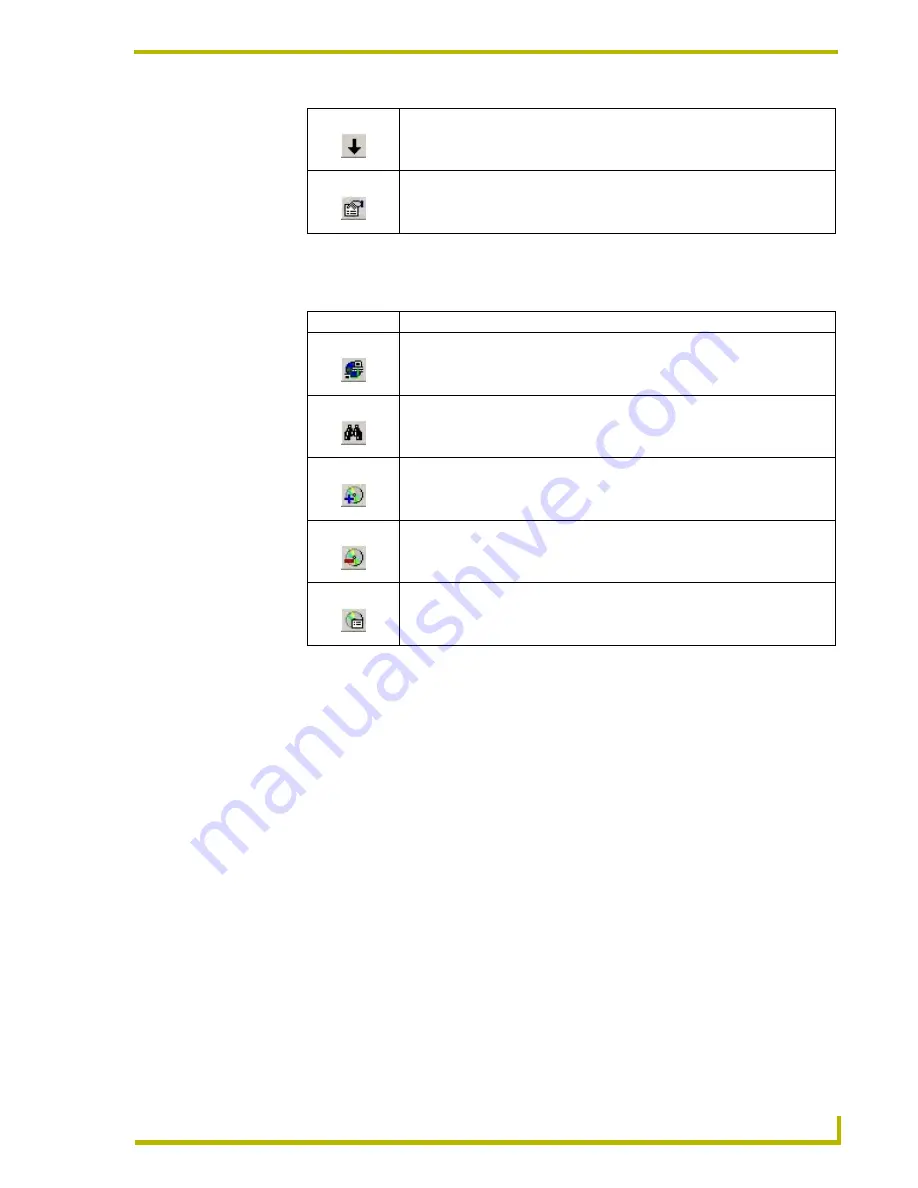
Content Database Editor
5
Content Database Editor
Media Library Toolbar
The Media Library Toolbar provides shortcuts to basic database-oriented functions:
Database Content Windows
When you create a new Media Database (File > New), a new Media Database Content window is
opened. Use these windows to add the discs that are to be included in this database.
Media Database Content windows consists of a table with the following columns:
Slot#
- The numbered rows represent the number of Discs specified in the Media
Database Properties dialog and are read-only.
You can add more disc slots via the
Media/Preset > Add Media Preset
option.
To remove a selected disc slot, select
Media/Preset > Remove Media/Preset
.
Type
- This column indicates each discs' type (CD or DVD).
By default, all discs are added as CDs, but you can change the disc type for any disc slot
by clicking inside the Type cell and selecting DVD from the drop-down menu.
Title
- This column indicates each discs' title. To enter a disc title, click inside the Title
cell and type the title as you want it to appear for selection.
Artist
- This column indicates the artist name associated with each disc. For CDs, this
would be the name of the artist or band, and for DVDs it could be used for the Director,
Move Down
- Moves the selected item down in the list (within the active Content
Database window).
Properties
- Opens the Disc Properties dialog, populated with the information
associated with the selected CD or DVD.
toolbar button Command - description
Identify CD
- Initiates an attempt at identifying the CD in your PC's local CD
drive.
Find
- Opens the Find Media dialog, where you can search for media using sev-
eral advanced search functions.
Add Disc
- Opens the Disc Type dialog, where you can specify the type of disc
you want to add (CD or DVD).
Remove Disc
- Removes the selected disc from the Media Library.
Disc Properties
- Open the Disc Properties dialog, where you can view and edit
information for the selected disc.
























