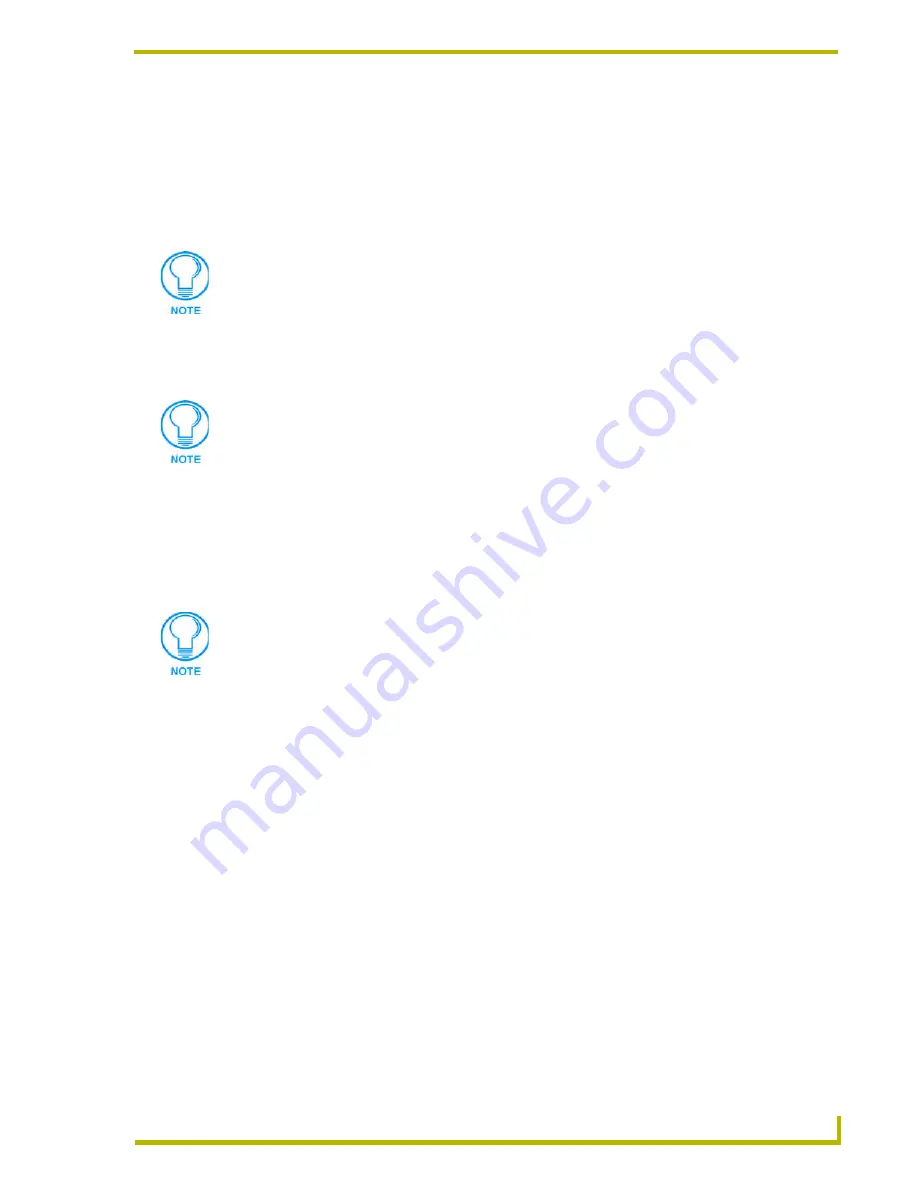
The Media Library
13
Content Database Editor
Once a DVD is listed in the Media Library Bar, it available for selection to be added to one or more
Media Database Files.
Identifying a CD
With an audio CD in your local drive, select
Media Library > Identify CD
(or click the toolbar
button) to initiate an attempt at identifying the CD using the online CDDB database.
If the disc is identified, the Disc Properties dialog is invoked, to allow you to review (and edit if
necessary) the retrieved disc information. When you press
OK
in the Disc Properties dialog, the
disc is automatically added to the Media Library.
Editing Disc Properties
You can edit the properties for any disc in the Media Library, via options in the Disc Properties
dialog.
1.
Open a Media Database Content window (
File > Open
), and select the disc that you want to
edit.
2.
Select
Media Library > Disc Properties
(or click the Properties toolbar button) to access the
Disc Properties dialog, pre-populated with the selected disc's information.
Alternatively, right-click on a disc and select
Properties
from the context menu.
3.
Edit the disc properties as desired, and click
OK
to save your changes.
Removing a CD or DVD From the Media Library
To remove a disc from the Media Library, select a disc (CD or DVD) in the Media Library Bar, and
select
Media Library > Remove Disc
.
Alternatively, right-click on a disc in the Media Library and select
Remove Disc
from the
context menu.
The program will prompt you to verify this action before the disc is removed.
To remove all CDs for an Artist, select the Artist name in the Media Library Window, and select
Remove Disc
. The program will prompt you to verify removing all discs for the selected artist
before removing the discs from the Media Library.
You must have an active Internet connection to access the CDDB database.
If you receive the message: "Failed to retrieve CDDB sites!", you may need to
configure your CDDB options, via the CDDB Settings dialog.
You can also select a disc for editing in the Media Library Window.


























