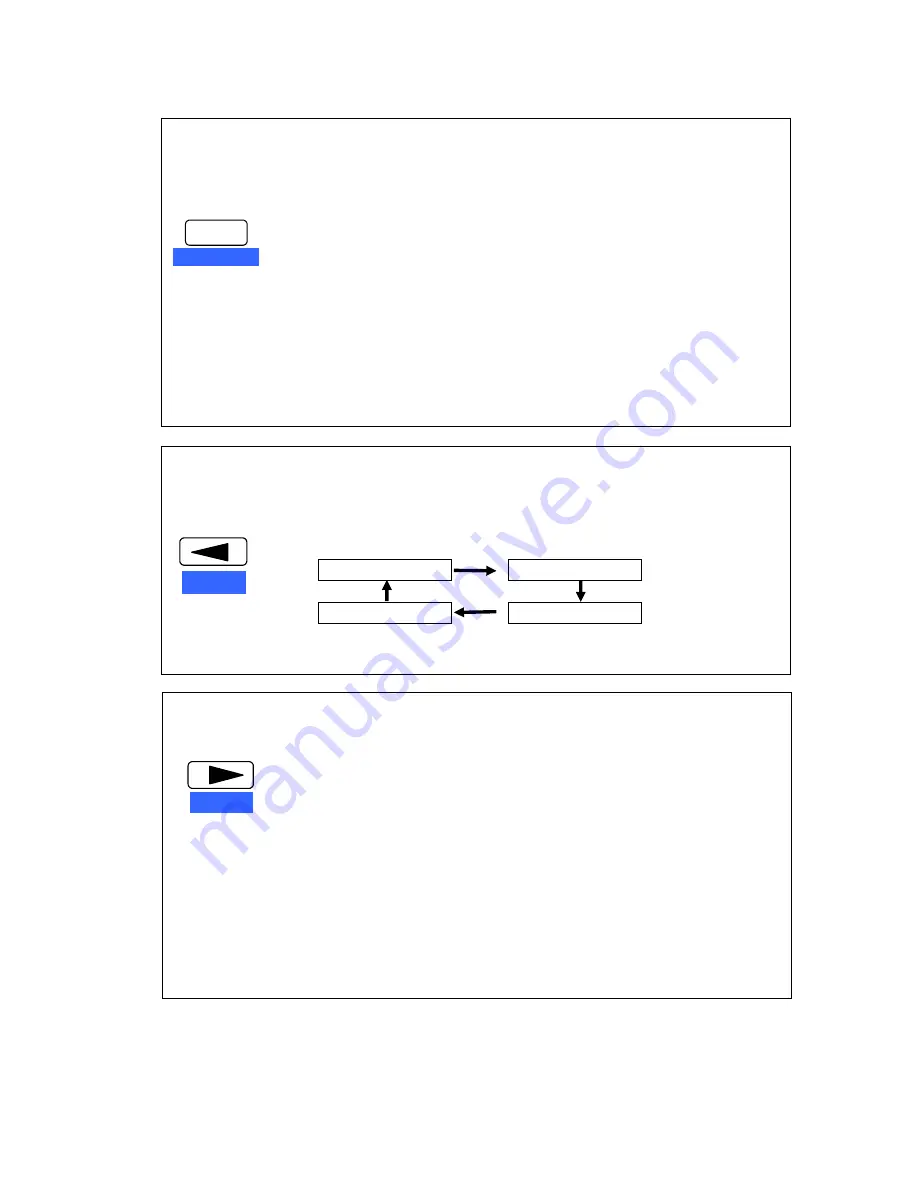
ACCEL-7450
-
20
-
2. EJECT/LOAD
If a cut sheet paper is loaded, pressing the EJECT/LOAD key
ejects the sheet out the front.
If the EJECT/LOAD key is pressed when fanfold paper is
loaded, the paper is fed back to the parking position.
If the EJECT/LOAD key is pressed when fanfold paper is at the
parked position, the paper is loaded to the TOF position.
When the EJECT/LOAD key is pressed with no paper in
manual load mode, and menu item #25 PAPER SKEW
DETECT has been set to YES, AUTO SKEW mode is toggled
ON and OFF. Press the ENTER key to activate the displayed
mode.
3. SPEED
Press the SPEED key to display the currently selected printing
quality on the LCD. Each press of the key displays the printing
qualities in the following order.
LQ
NORMAL
HIGH 2
HIGH 1
The factory default value is LQ
4. TEAR OFF
Pressing the TEAR OFF key, causes the printer to
automatically advance the pin feed paper perforation to the
paper cutter position (for fanfold paper only).
If the perforation is not adjusted to the cutter position, correct
the position with the MICRO LF or MICRO RLF key. The
correct position is saved in memory, and the perforation is fed
automatically to the paper cutter position at next time.
EJECT/LOAD
DARK FORM
SPEED
RESET
TEAR OFF
FF






























