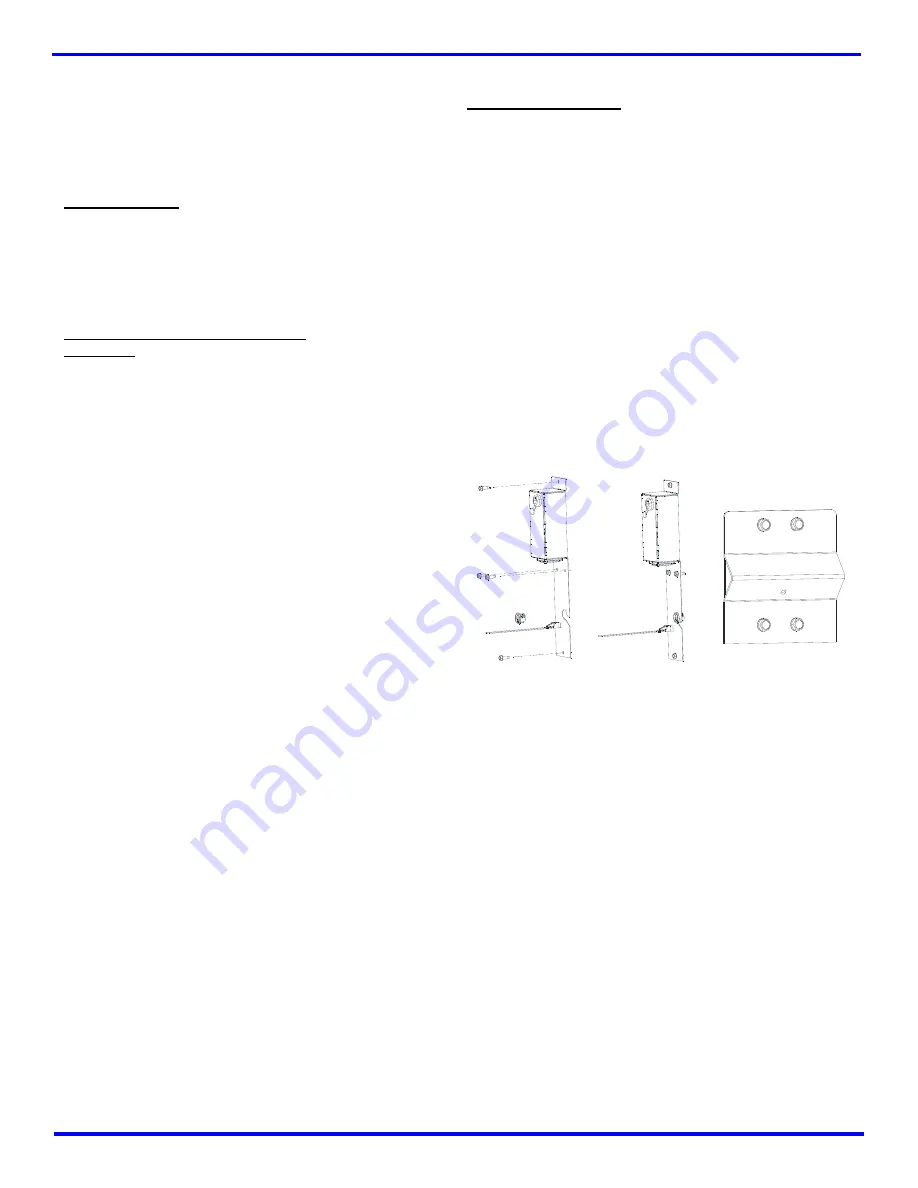
L0192A
35
4. Do not use abrasive cleaners.
5. Do not use a water jet.
6. Do not let water or cleaning solutions contact
electrical or electronic components.
7. Allow to air dry, or place a window fan on the floor
in front of the open interior.
8. When dry, plug in the vendor.
SENSIT 3 UTILITY
A PC-based software Utility Program is available for Sensit 3
control boards. Currently it allows an operator to save/load
vendor configurations, and upgrade firmware. Please contact
your distributor or AMS for more information.
REPLACING THE POWER CORD AND
GFCI TEST
TOOLS REQUIRED:
Use this procedure to replace a power cord that is cut, split open
or is otherwise damaged or is a hazard. A ¼” nut driver,
gloves and protective eyewear are required (See
Figure 8.2
to the right).
REMOVAL
1. Move the vendor away from the wall and unplug
the power cord from the wall outlet.
2. Remove and save the screws attaching the
back plate cover. Save the cover.
3. Unplug the power cord from inside the vendor.
4. Remove and save the screws attaching the
inside cover. Save the cover.
5. Remove and dispose of the damaged power
cord.
INSTALLATION
1. Thread the new power cord in from the back.
2. Plug the new cord into the vendors IEC
receptacle but do not plug the power cord into a
power outlet at this time.
3. Reattach the inside cover.
4. Place the insulation and back plates over the cord,
with the cord exiting to left or right.
5. Align the holes in the cover with the holes on the
back of the machine. Reinstall screws through the
holes in the cover. Do not over-tighten the screws.
6. Plug the power cord into the power outlet. The
power should come on in the vendor.
7. If the power is on in the vendor, test the GFCI as
follows: press the TEST pushbutton on the GFCI
to trip the GFCI and shut it off. The vendor power
should turn off. Then press the RESET pushbutton
to return the GFCI to normal operation. The vendor
should turn on.
8. If the power is not on in the vendor check the GFCI
as follows: press the TEST pushbutton on the
GFCI for 1 second, then press the RESET
pushbutton for 1 second to return the GFCI to
normal operation. The vendor should turn on.
9. If there is no power, check the power outlet at the
wall. If there is power at the outlet check for power
at the plug end of the power cord.
10. If everything is operational return the vendor to its
position next to the wall.
STORING THE VENDOR
If the vendor is to be stored without power for several days or
longer, use the following instructions. These instructions are
similar to those used to store any refrigerator.
1. Unplug the vendor from the power outlet.
2. Remove any products from the vendor.
3. Clean the inside of the vendor using the general
directions given in
CLEANING THE VENDOR
INTERIOR
on page 34.
4. Leave the vendor door open for a day to allow the
interior to thoroughly dry.
5. Close the vendor door and lock it to protect the
interior.
Roll up the power cord and place it in the hopper. If the vendor
is being moved follow the handling and setup procedures given
in
VENDOR PREPARATION and INSTALLATION
on page 13.
8
MAINTENANCE
Figure 8.2 Replacing Power Cord and Protective Cover
POWER CORD PROTECTIVE COVER
INSIDE COVER
BACK PLATES
Summary of Contents for TOUCHLESS
Page 9: ...L0192A 3 Figure 1 2 Cabinet Dimensions 1 INTRODUCTION ...
Page 12: ...L0192A 6 THIS PAGE INTENTIONALY LEFT BLANK ...
Page 18: ...L0192A 12 THIS PAGE INTENTIONALLY LEFT BLANK ...
Page 22: ...L0192A 16 THIS PAGE INTENTIONALLY LEFT BLANK ...
Page 26: ...L0192A 20 THIS PAGE INTENTIONALLY LEFT BLANK ...
Page 34: ...L0192A 28 6 SERVICE PROGRAMMING THIS PAGE INTENTIONALLY LEFT BLANK ...
Page 38: ...L0192A 32 MACHINE TROUBLESHOOTING CHART CONTINUED THIS PAGE INTENTIONALLY LEFT BLANK ...
Page 42: ...L0192A 36 THIS PAGE INTENTIONALLY LEFT BLANK ...
Page 43: ...L0192A 37 9 WIRING DIAGRAM ...
Page 44: ...L0192A 38 THIS PAGE INTENTIONALLY LEFT BLANK ...
Page 49: ...L0192A 43 ...
Page 50: ...L0192A 44 THIS PAGE INTENTIONALLY LEFT BLANK ...
























