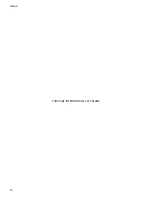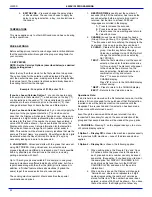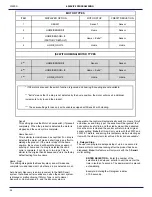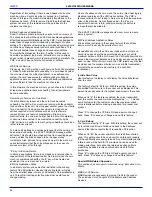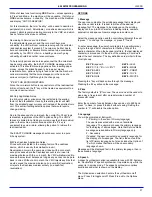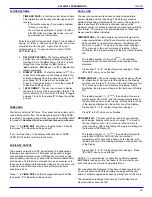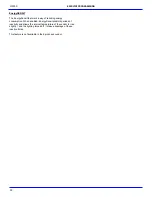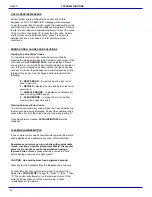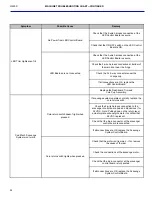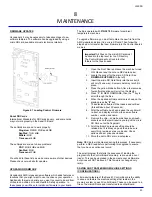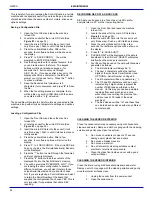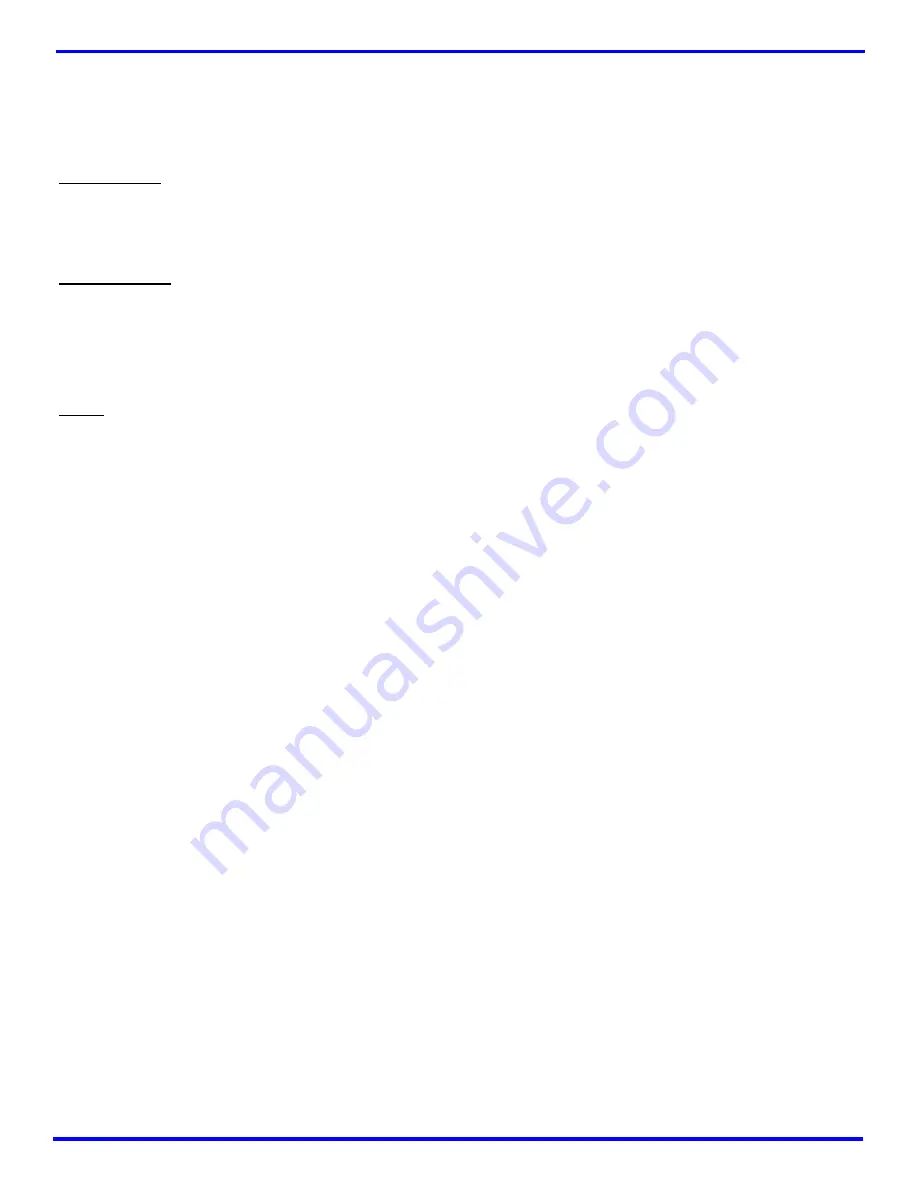
L0190D
22
5.
EDIT SEL’NS
– View and change the delay status
of all selections. The user can choose to apply the
delay to a single selection, a tray, or all selections in
the vendor.
TEMPERATURE
This menu applies only to other AMS vendors and has no bearing
on Epic operations.
PRICE SETTINGS
Before setting prices, install a coin changer and/or bill validator so
that the control board will recognize the proper scaling factor for
your currency.
1. SET PRICES
NOTE: Set the Calories Options (described below) as desired
before setting prices!
Enter the tray then the column for the first selection to be priced.
The current price for the selection will be displayed. Press
9
to
edit, then enter the new price, making sure to enter all digits after
the decimal point. The decimal is placed automatically based on
the scaling factor from the changer.
Example: For a price of $1.50, enter 1 5 0.
If you’ve chosen Calories Option 1
you can choose to apply
the new price to that selection (**), all selections on the tray (*1),
or all selections in the vendor (*2). It is usually faster to set all
selections to the most common price in the vendor (*2), then
change individual trays or items that have a different price.
If you’ve chosen Calories Option 2 or 3
you can only apply the
new price to the your present selection (**) and when you’ve
done that the Display will change to ‘Calories nnnn’ where nnnn
represents a 4 digit number representing the number of calories
as stored for this item. If the number has never been entered, a
value of 0000 will be shown – if you save that as the value, the
Display will not show any Calorie information for that selection.
The values of nnnn can range from 0 (water or diet soda) to
9999. This number will be stored in memory locations that are the
same as ‘Product Name’ are presently. Should fewer than 4 digits
be entered when the Save Command is made (‘#’ key) any
necessary leading zeros are to be assumed.
2. VALUEVEND -
ValueVend starts with the prices that were set
using SET PRICES. Using ValueVend, two selections are
grouped together and offered at a reduced price. This is possible
with any possible pair of selections in the vendor, including
pairing a selection with itself.
Up to 10 such groups are available. For example, in one group,
soup and crackers are offered individually at full price, but if one
is purchased along with the other the (total) price is reduced. In
addition, a “Global” feature allows all selections (if priced the
same) to get the second selection at a reduced price.
The vending machine operator should advertise the special
combinations and prices.
1.
RESPOND TIME
is used to set the number of
seconds (20 to 99) the customer has to make the
second selection before any remaining credit is
returned. Set the time to at least 30 if dual
languages are scrolled in the display.
1
– Press to increase the seconds.
2
– Press to decrease the seconds.
*
-- Press to save the new setting and return to
the ValueVend menu.
2.
CHANGE
is used to select the group to change
(Group 1 through Group 10, or global). Pressing the
“
*
” button once each time will step the display to the
next group. Only one group at a time can be set.
0 CLEAR
– Clears all of the settings in the
current
group
. Use this key before changing
ValueVend settings. Using CLEAR will not
change the selection price as set using
SET PRICES.
1 EDIT
– Enter the first selection, enter the second
selection, then enter the discounted price
for this grouping
. The discount will appear
to the customer as a discount on the
second selection. Selections can be any
combination of tray and column.
Press “
*
” to save and return to the
CHANGE display.
Press “
#
” to return to the CHANGE display
without saving.
* NEXT
– Press to return to the CHANGE display.
# EXIT
– Returns to the ValueVend menu.
Operations Note:
If a bill is held in escrow when the first selection is made, it will be
returned if it is not needed for the purchase of that first selection.
Inserted coins will be held as credit on the machine until the
Response Time is reached and if no selection has been made
those coins will be returned as well.
Even though the escrowed bill has been returned, it can be
re-inserted if necessary for use on the second selection of the
group and that second selection will be made at the group price.
3. CALORIES—
Pressing ‘3’ on the keypad takes you to a menu
of 3 calorie display options:
If
Option 1 – Display Off
is chosen the machine operates exactly
as in previous AMS machines – none of the discussion below
applies.
If
Option 2 – Display On
is chosen, the following applies:
1. When setting prices, the ‘Save to Tray’ and ‘Save
All’ options will not be presented to the operator –
each price and calorie number can only be saved
separately. (Suggestion: if you have many items at
the same price, set DISPLAY CALORIES to NO
and set prices first and then turn the DISPLAY
CALORIES to YES and save all of the calorie
information.)
2. When a price is saved, the Display will change to
‘Calories nnnn’ where nnnn represents a 4 digit
number representing the number of calories as
stored for this item. If the number has never been
entered, a value of 0000 will be shown – if you save
that as the value, the Display will not show any
6
SERVICE
PROGRAMMING
Summary of Contents for EPIC SENSIT 3
Page 12: ...L0190D 6 THIS PAGE INTENTIONALY LEFT BLANK ...
Page 18: ...L0190D 12 THIS PAGE INTENTIONALLY LEFT BLANK ...
Page 26: ...L0190D 20 THIS PAGE INTENTIONALLY LEFT BLANK ...
Page 44: ...L0190D 38 THIS PAGE INTENTIONALLY LEFT BLANK ...
Page 46: ...L0190D 40 THIS PAGE INTENTIONALLY LEFT BLANK ...
Page 50: ...L0190D 44 THIS PAGE INTENTIONALLY LEFT BLANK ...
Page 52: ...L0190D 46 THIS PAGE INTENTIONALLY LEFT BLANK ...