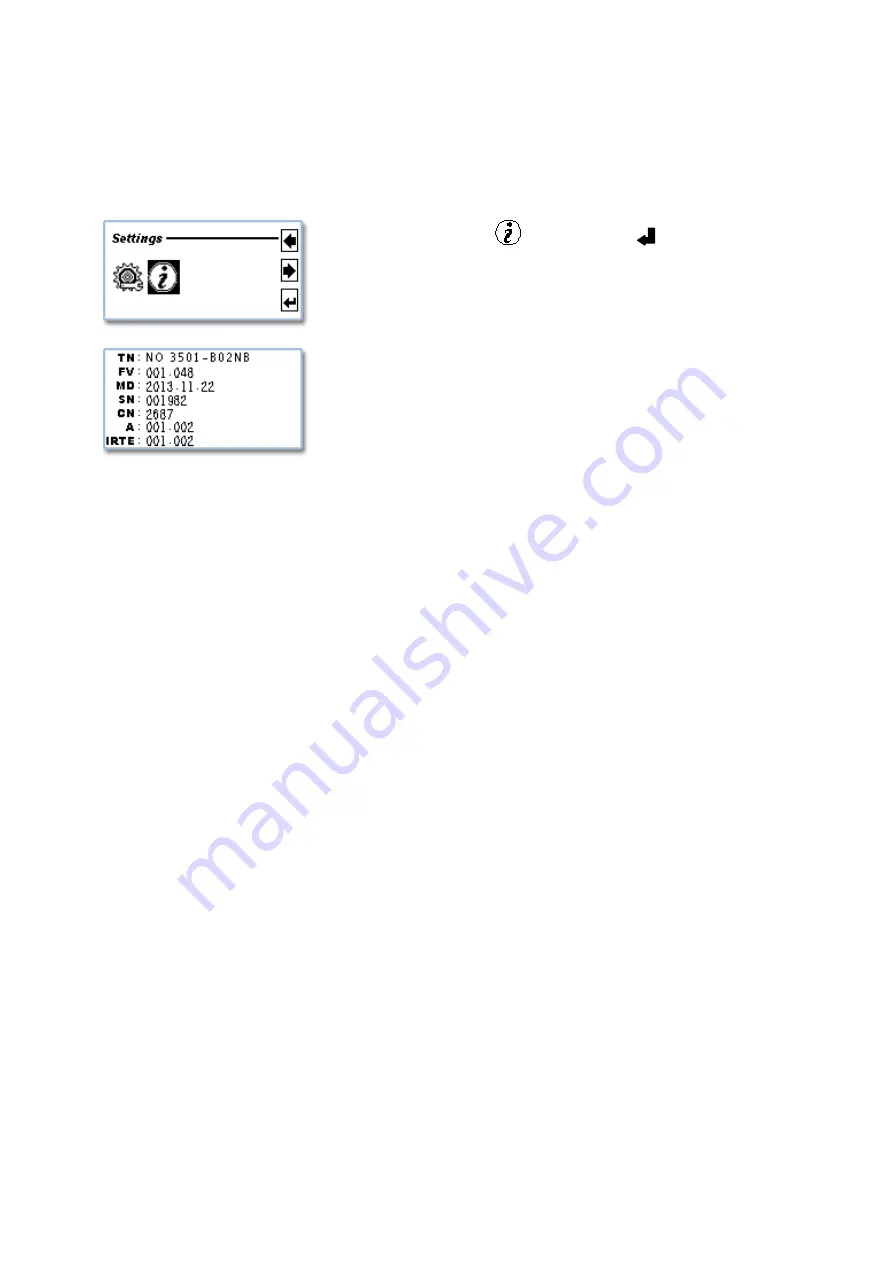
Setting-up
X
X
X
X
COUNT+
COUNT+
COUNT+
COUNT+
21
Device Information
To retrieve the device detail information including Serial Number of the machine, software
versions loaded or upgraded, production date of the machine or total count since it's operation etc.
Highlight the icon
and press the “
(Enter)”.
The Device information is displayed as below:
TN: Machine Type Name
FV: Firmware Version
MD: Production Date
SN: Serial Number
CN: Total Count




















