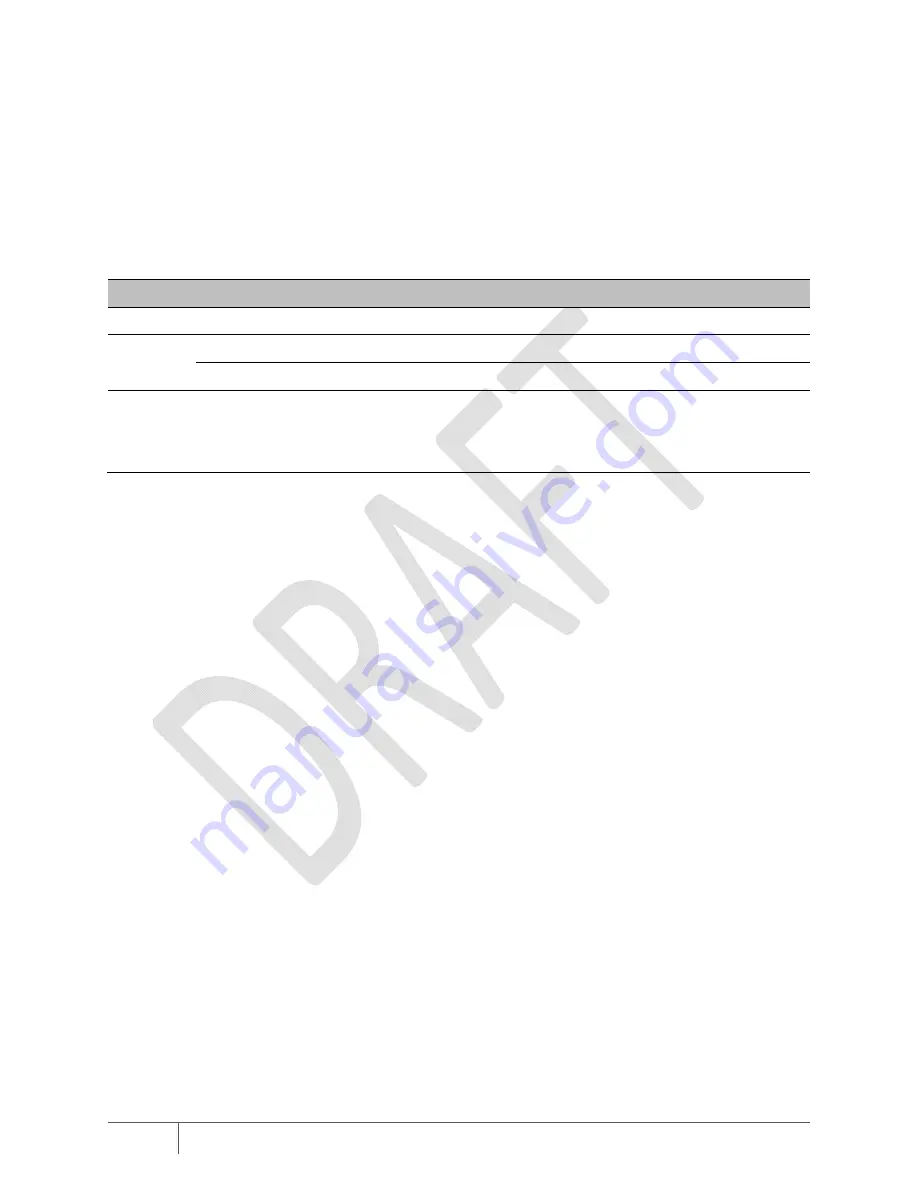
12
Understanding
the
Status
LEDs
The Ampt-CU has three status LEDs. When input power is first applied to the Ampt-CU, all
LEDs are on continuously for several seconds. Then the Com LED flashes amber while
software is booting. Once boot up is complete and the Ampt-CU is operating normally, both
the Power and Com LEDs are on solid green.
Name
State
Description
Power
Continuous
Green
Input power
supply
voltage
exceeds
the minimum
threshold.
Com
Flashing
Amber
Software
is
booting
up.
Continuous
Green
Boot
process
is
complete.
Fault
Continuous
Red
When
this
LED
is
on
solid
red after
the
boot
up
process,
a
fault
condition
has
been
detected.
Cycle
the
input
power.
If
this
LED
is
still
on
after
the
Com
LED
finishes
flashing
(during
the
boot
process),
then
contact
Ampt
support.
Summary of Contents for 31570013
Page 1: ...Manual Ampt Communications Unit Installation Manual 57070008 1 20141110 ...
Page 2: ......
Page 6: ......
Page 20: ...20 ...








































