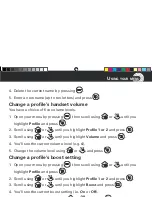Helpline 0844 800 6503
(See page 56 for costs and hours of operation)
25
M
AKING AND RECEIVING CALLS
To deregister a handset
1. Open your menu by pressing
, then scroll using
or
until
you highlight
Handset
and press
.
2. Scroll using
or
until you highlight
Registration
, and press
.
Then scroll
to highlight
De-register
and press
.
3. Enter the PIN code (default PIN 0000) and press
.
4. Enter the handset’s internal number (e.g.
1
) and press
to confirm.
Find handset
You can locate a missing handset or alert a handset user that they are wanted
by causing the handset to beep from the base.
1. Press
on the base. The handset(s) will beep.
2. Press
on the base again or any button on the handset to stop the
handset(s) beeping.
Power failure – What to do
This telephone cannot be used to make calls in the event of a power failure.
Alternative arrangements should be made for access to emergency services.
9483 PowerTel 500 UG [3].indd 25
12.05.10 11:31
Summary of Contents for PowerTel 500
Page 1: ...PowerTel 500 ...
Page 4: ......
Page 8: ......
Page 9: ...Getting started ...
Page 19: ...Making and receiving calls ...
Page 28: ......
Page 29: ...Using your menu ...
Page 53: ...Use on a private branch exchange ...
Page 57: ...Help and support ...
Page 61: ...General information ...
Page 69: ...Index ...
Page 73: ......
Page 74: ......