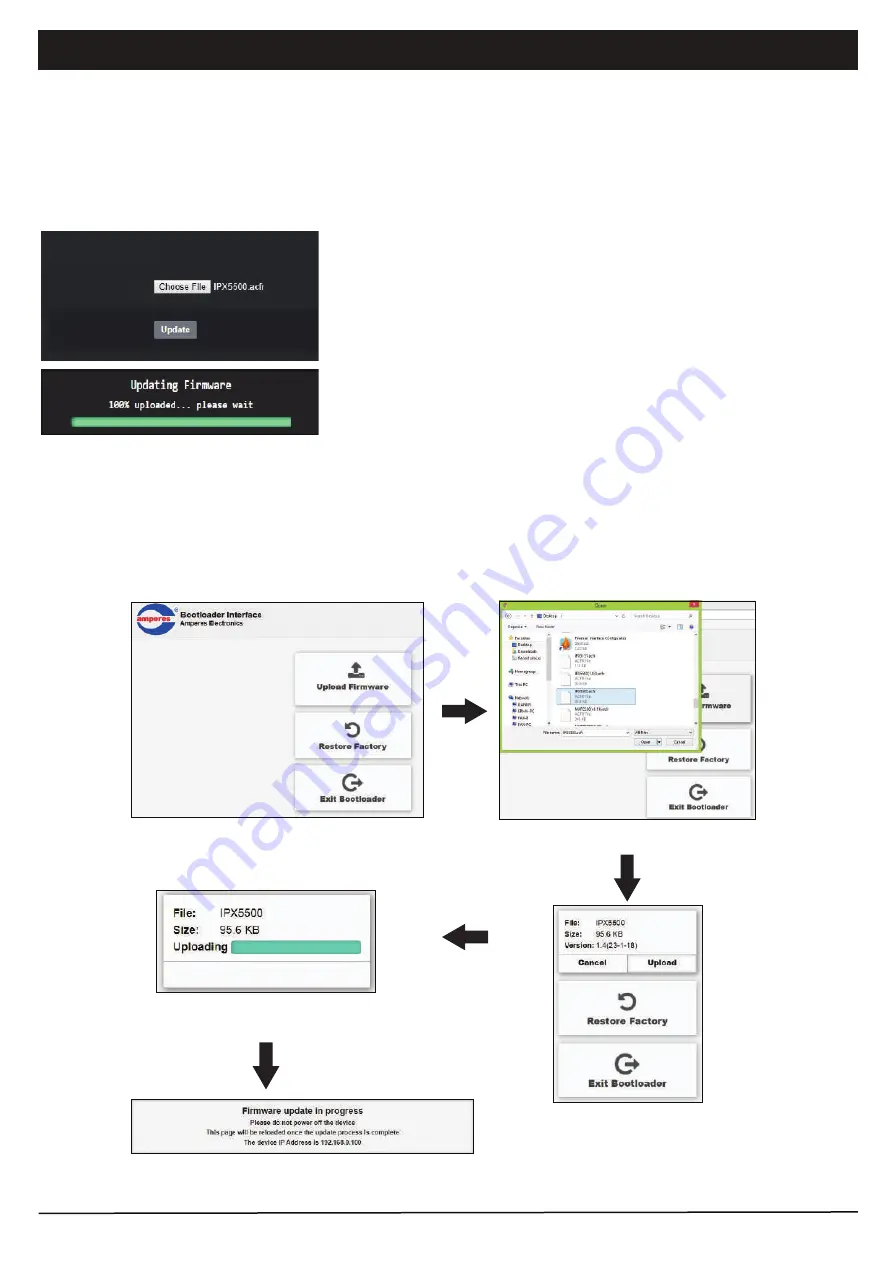
PAGE 6
iPX5500 | ETHERNET COMMUNICATION BOX
System Bootloading (Firmware / Browser Update)
1. Default reset: Press & hold the reset button until LED “streaming” ON.
2. At the web browser, enter the IP address 192.168.0.100 and the page below shall appear. This is a “Safe Mode” page
for Browser or Firmware update.
Server Reset Bootloading
If the client “hanged”, it is required to perform system reset by :
Click the Upload Firmware button to find the
updated firmware file.
Find the updated firmware file.
Ready to upload, click Upload
button to upload the firmware.
Updating progress
After finish updating firmware, the browser automati-
cally restart.
System firmware shall be updated once in a while when new features are available or to fix bugs. There are 2 methods of
doing;
To update the firmware via html page, enter the IP Address (192.168.0.100) and go to ‘System Configuration’ page under
“ firmware updates ” for firmware update.
Update via Browser
To update the firmware, choose file ( new file downloaded from website or
source directly from us ) and click update.
Firmware Updates
File
After finish updating firmware, the browser automatically restart.








