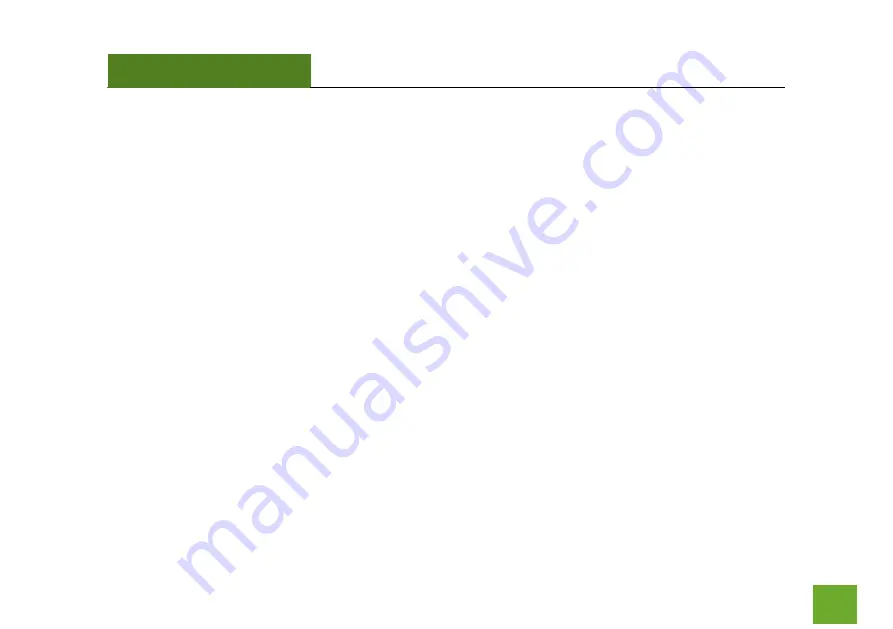
REA20v2
USER’S GUIDE
80
80
IT IS YOUR RESPONSIBILITY TO BACK UP YOUR SYSTEM INCLUDING, WITHOUT LIMITATION, ANY DATA THAT
YOU MAY USE OR POSSESS IN CONNECTION WITH THE PRODUCT. ANY MATERIAL, INFORMATION OR DATA
DOWNLOADED OR OTHERWISE OBTAINED IS ACCESSED AT YOUR OWN DISCRETION AND RISK, AND YOU WILL
BE RESPONSIBLE FOR ANY DAMAGE TO YOUR COMPUTER SYSTEM OR PRODUCT, OR LOSS OF DATA THAT
RESULTS FROM THE DOWNLOAD OF SUCH MATERIAL, INFORMATION OR DATA.
AMPED WIRELESS IS NOT RESPONSIBLE FOR ANY DAMAGE TO THE PURCHASER’S COMPUTER SYSTEM OR
DATA.
All title and copyrights in and to the Software and any copies thereof are owned by Amped Wireless or its
partners/suppliers. All title and intellectual property rights in and to the content which may be accessed
through use of the Software is the property of the respective content owner and may be protected by
applicable copyright or other intellectual property laws and treaties. This license grants you no rights to use
such content. You may not delete any copyright, trademark or other proprietary notices from the Software or
documentation.





































