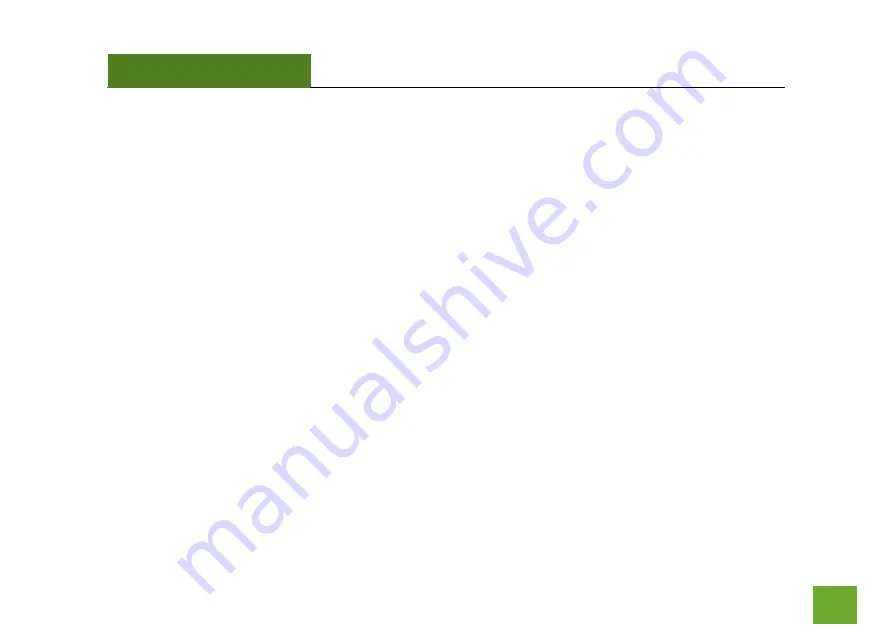
ACA1
USER’S GUIDE
36
The Activity LED does not come on and nothing happens when the adapter is plugged in.
a.
If the LED is not on, this means the adapter does not have power or is installed incorrectly. Verify that
the adapter is firmly inserted into your USB drive and try to scan for networks again.
b.
Unplug the USB adapter from the USB port and plug it back in firmly. Re-scan for wireless networks.
c.
(Mac Solution) You may need to activate your wireless adapter. Click the Apple icon, select System
Preferences, then click on Network. Highlight the adapter titled Ethernet Adaptor (en#) for OS X 10.5
and below and click Advanced, then click Apply. For OS X 10.6, select the adapter titled Amped Adapter
and click Apply. Try to scan for networks again.
d.
(Windows Solution) The wireless adapter may be disabled. Go to the Start menu, select Control Panel.
Then select Device Manager and locate the Amped Wireless adapter under the Network Adapters
category. Right click the Amped Wireless adapter and check to see if it is disabled. If disabled, enable
the adapter and try to scan for networks again. If there is a problem with the driver, it will also be
displayed here. Check solution (e) to solve this issue.
e.
Uninstall the software by clicking Start, then select Control Panel, then select Programs. Find the
Amped Wireless program and uninstall it. Once fully uninstalled, remove the adapter from your USB
port, reinstall the Amped Wireless software using the supplied instructions and try again.














































