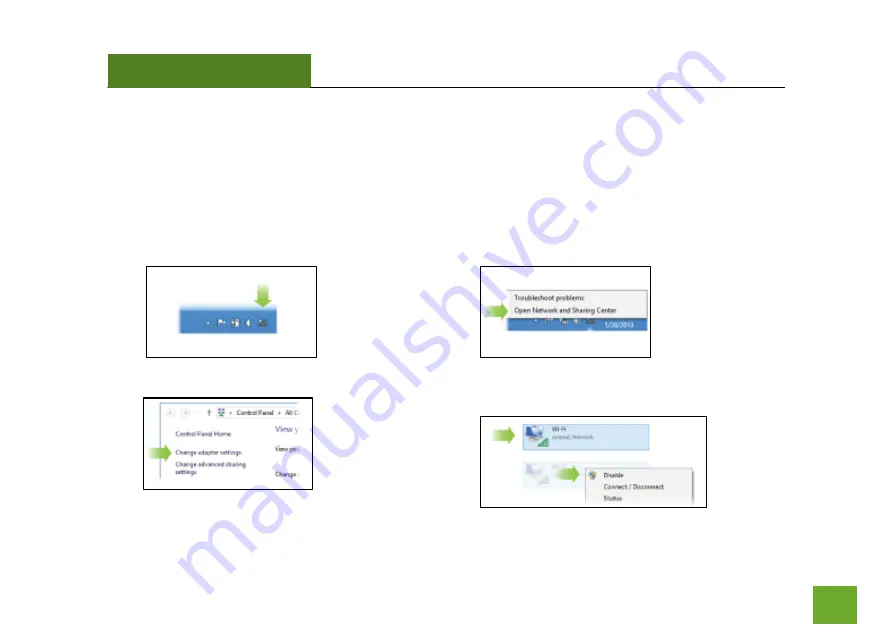
ACA1
USER’S GUIDE
10
Disabling your Original Wi-Fi Adapter
Disabling Wi-Fi 1 will stop it from showing up in your Wi-Fi available network list.
This is not permanent. You can re-enable it by following Step E below.
a)
Go to the Windows 8 desktop and find the
Wi-Fi icon.
b)
Right-click on the Wi-Fi icon in the taskbar and
select “Open Network and Sharing Center”.
c)
Select “Change Adapter Settings” from left side.
d)
Find your Wi-Fi icon (Not Wi-Fi 2), right-click it
and “Disable” from the dropdown menu.
Continue to next page…












































