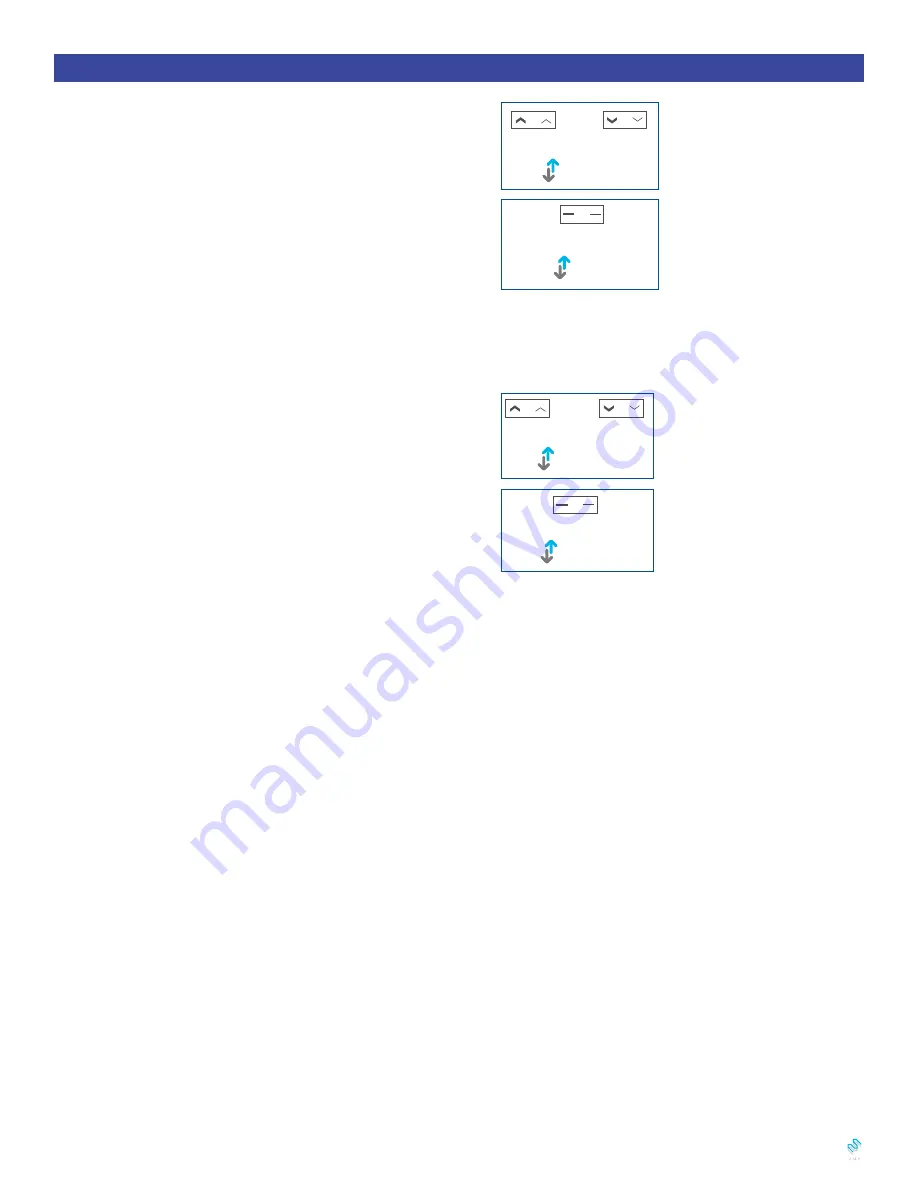
A M P
™
T D B U R E M O T E
|
P R O G R A M M I N G G U I D E
13
Roller or Sheer Mode
1. Roller Shade Mode - continue movement
after a short press - Default Mode
a.
Press and hold (about 5 sec)
Left
“Up” and Left “Down”
buttons simultaneously until motor jog x1.
b.
Press and hold (about 2 sec)
Left “Stop”
button until
motor jog x2.
2. Sheer Shade Mode - jog movement after a
short press (continue movement after a long
press)
a.
Press and hold (about 5 sec)
Left “Up” and “Left Down”
buttons simultaneously until motor jog x1.
b.
Press and hold (about 2 sec)
Left “Stop”
button until
motor jog x1.
Action on
Remote Control
Action on
Remote Control
Action on
Remote Control
Action on
Remote Control
Motor Response
Motor Response
Motor Response
Motor Response
!
Essential Settings
The steps in factory mode must be completed to ensure proper operation.
* All setup needs to
be done using
LEFT
SIDE
of the remote
.
8. Adjust Motor Speed
Channel Options
6. Roller Mode and Sheer Mode
7. Add or Remove Additional Remote
5. Favorite Position
2. Change Motor Direction (if necessary)
3. Setting the Upper and Lower Limits
4. Adjust Limits
1. Pair / Unpair Remote Control
Jog x1
Jog x1
Jog x2
a.
Press
“P1” button
(about 2 sec) on the
End Cap as shown until motor jog x1.
b.
In the next 10 secs, press and hold
Left
“Stop”
button on the remote control until
motor jog x2.
4.1 Adjust the Upper Limit
a.
Press and hold (about 5 sec)
Left “Up”
and
Left “Stop”
buttons simultaneously
until motor jog x1.
b.
Press
Right “Up”
button to raise the
Middle Rail, then press
Right “Stop”
button when it is in the new desired
upper limit.
c.
Press
Left “Up”
button to raise the
Bottom Rail, then press
Left “Stop”
button when it is in the new desired
upper limit.
d.
Press and hold (about 5 sec)
Left
“Up”
and
Left “Stop”
buttons
simultaneously until motor jog x2.
6.1 Roller Shade Mode - continue
movement after a short press -
Default Mode
a.
Press and hold (about 5 sec)
Left “Up”
and Left “Down”
buttons simultaneously
until motor jog x1.
b.
Press and hold (about 2 sec)
Left
“Stop”
button until motor jog x2.
7.1 Using Current Remote Control
a.
On the
current
remote control, press
and hold (about 2 sec) one
“P2”
button
until motor jog x1.
b.
Once more, on the
current
remote
control, press and hold (about 2 sec) one
“P2”
button until motor jog x1.
c.
On the
New
remote control, press and
hold (about 2 sec) one
“P2”
button until
motor jog x2.
8.1 Acceleration Speed
a.
Press one
“P2”
button until motor
jog x1.
b.
Press
Left “Up”
button until motor
jog x1.
c.
Once more, press
Left “Up”
button
until motor jog x2.
Select A Channel
a.
Press
“<”
button on the remote to
select a lower channel.
b.
Press
“>”
button on the remote to
select a higher channel.
6.2 Sheer Shade Mode - jog
movement after a short press
(continue movement after a long
press)
a.
Press and hold (about 5 sec)
Left “Up”
and Left “Down”
buttons simultaneously
until motor jog x1.
b.
Press and hold (about 2 sec)
Left
“Stop”
button until motor jog x1.
8.2 Decelaration Speed
a.
Press one
“P2”
button until motor
jog x1.
b.
Press
Left “Down”
button until motor
jog x1.
c.
Once more, press
Left “Down”
button
until motor jog x2.
Hide Unused Channels
a.
Press and Hold (about 3 sec)
“<” and
“>”
buttons simultaneously until remote
control displays “C” (channel).
b.
Press
“<” or “>”
button to select
required quantity of channel (between
1 to 15).
c.
Press
“Stop”
button to confirm
selection (the example shows a 5-channel
selection). The LED will display “O” (OK)
once to confirm selection.
5.1 Set Favorite Position
a.
Use
Left “Up” or Left “Down”
button
to move the shade to desired Favorite
position.
b.
Press and hold (about 2 sec) one
“P2”
button on the back of remote control until
motor jog x1.
c.
Press and hold (about 2 sec)
Left
“Stop”
button until motor jog x1.
d.
Once more, press and hold (about 2
sec)
Left “Stop”
button until motor jog x2.
5.3 Delete Favorite Position
a.
Press and hold (about 2 sec) one
“P2”
button until motor jog.
b.
Press and hold (about 2 sec)
Left
“Stop”
button until motor jog.
c.
Once more, press and hold (about
2 sec)
Left “Stop”
button until motor
jog x1.
4.2 Adjust the Lower Limit
a.
Press and hold (about 5 sec)
Left
“Down” and Left “Stop”
buttons
simultaneously until motor jog x1.
b.
Use
Left “Down”
button to lower
the Bottom Rail then press
Left “Stop”
button when it is in the new desired
lower limit.
c.
Press
Right “Down”
button to lower
the Middle Rail, then press
Right “Stop”
button when it is in the new desired
lower limit.
d.
Press and hold (about 5 sec)
Left
“Down” and Left “Stop
buttons
simultaneously until motor jog x2.
5.2 Send Shade to Favorite Position
Press and hold (about 2 sec)
Left “Stop”
button, motor will move to Favorite
position.
Press
Left “Up”
or
Left “Down”
button
to check if the shade moves in the desired
direction.
If you need to reverse the direction, press
and hold (about 2 sec)
Left “Up” and
“Down”
buttons simultaneously until
motor jog x1.
3.1 Set Upper Limit
a.
Press
Right “Up”
button to raise the
Middle Rail, then press
Right “Stop”
button when it is in the desired upper limit.
b.
Press
Left “Up”
button to raise the
Bottom Rail, then press
Left “Stop”
button when it is in the desired upper limit.
c.
Press and hold (about 5 sec)
Left “Up”
and
Left “Stop”
buttons simultaneously
until motor jog x2.
*The operation is only valid when there are no limits.
* Repeat the same procedure to unpair
remote control.
*If you exit the limit setting status before
you finish the limit settings, the motor will
take the previous existing limits.
*If the motor has no response, it already
has a Maximum or Minimum speed.
3.2 Set Lower Limit
a.
Press
Left “Down”
button to lower the
Bottom Rail, then press
Left “Stop”
button when it is in the desired lower limit.
b.
Press
Right “Down”
button to lower
the Middle Rail, then press
Right “Stop”
button when it is in the desired lower limit.
c.
Press and hold (about 5 sec)
Left
“Down”
and
Left “Stop”
buttons
simultaneously until motor jog x2.
Action on
Motor
Action on
Remote Control
+
Action on
Remote Control
Action on
Remote Control
Action on
Remote Control
Action on
Remote Control
Motor Response
Motor Response
Motor Response
Middle Rail
Response
Motor Response
Bottom Rail
Response
Left Up
Left Down
Left Stop
a.
a.
a.
a.
a.
a.
a.
b.
b.
b.
b.
b.
a.
a.
a.
c.
b.
b.
b.
c.
b.
c.
c.
c.
c.
b.
d.
Jog x2
+
Left Up
Right Up
Left Up
Left Stop
a.
a.
b.
b.
Action on
Remote Control
Action on
Remote Control
Action on
Remote Control
Motor Response
Bottom Rail
Response
Middle Rail
Response
Jog x1
+
Left Down
Left Stop
Left Down
Jog x1
Jog x2
+
Left Up
Left Down
Left Stop
Action on
Remote Control
Action on
Remote Control
Motor Response
Motor Response
Jog x1
Jog x1
Action on
Remote Control
Action on
Remote Control
Motor Response
Motor Response
+
+
or
Left Up
Lower
Channel
Lower
Channel
Left Down
Higher
Channel
Higher
Channel
Left Stop
Jog x1
Jog x2
Jog x1
Current Remote Control
New Remote Control
Current Remote Control
Action on
Remote Control
Action on
Remote Control
Motor Response
Motor Response
P2
P2
P2
Jog x1
Jog x1
Jog x1
Jog x2
Jog x1
Jog x2
Left Up
Higher
Channel
Lower
Channel
Left Up
Left Down
Left Down
Stop
Action on
Remote Control
Action on
Remote Control
Action on
Remote Control
Action on
Remote Control
Action on
Remote Control
Action on
Remote Control
Action on
Remote Control
Action on
Remote Control
Motor Response
Remote
Response
Motor Response
Motor Response
Remote
Response
Remote
Response
Motor Response
Remote
Response
P2
P2
C
11
O
5
1
15
7.2 New Remote Control
Follow instructions under the section
1.
Pair / Unpair Remote Control
*Repeat the same procedure to remove
additional remote control.
c.
Action on
Remote Control
Action on
Remote Control
Action on
Remote Control
Bottom Rail
Response
Motor Response
Middle Rail
Response
Jog x2
+
Left Down
Left Down
Right Down
Left Stop
a.
b.
c.
P1
d.
Action on
Remote Control
Motor Response
Jog x2
+
Left Down
Left Stop
c.
Right Down
a.
b.
Action on
Remote Control
Action on
Remote Control
Action on
Remote Control
Motor Response
Middle Rail
Response
Bottom Rail
Response
Jog x1
+
Left Up
Left Stop
Right Up
d.
Action on
Remote Control
Motor Response
Jog x2
+
Left Up
Left Stop
c.
Left Up
Jog x1
Jog x1
Jog x2
Jog x1
Jog x1
Jog x1
or
or
or
Left Up
Left Down
Left Stop
Left Stop
Left Stop
Left Stop
Left Stop
Action on
Remote Control
Action on
Remote Control
Action on
Remote Control
Action on
Remote Control
Action on
Remote Control
Motor Response
Shade Response
Motor Response
Motor Response
Motor Response
P2
P2
!
Essential Settings
The steps in factory mode must be completed to ensure proper operation.
* All setup needs to
be done using
LEFT
SIDE
of the remote
.
8. Adjust Motor Speed
Channel Options
6. Roller Mode and Sheer Mode
7. Add or Remove Additional Remote
5. Favorite Position
2. Change Motor Direction (if necessary)
3. Setting the Upper and Lower Limits
4. Adjust Limits
1. Pair / Unpair Remote Control
Jog x1
Jog x1
Jog x2
a.
Press
“P1” button
(about 2 sec) on the
End Cap as shown until motor jog x1.
b.
In the next 10 secs, press and hold
Left
“Stop”
button on the remote control until
motor jog x2.
4.1 Adjust the Upper Limit
a.
Press and hold (about 5 sec)
Left “Up”
and
Left “Stop”
buttons simultaneously
until motor jog x1.
b.
Press
Right “Up”
button to raise the
Middle Rail, then press
Right “Stop”
button when it is in the new desired
upper limit.
c.
Press
Left “Up”
button to raise the
Bottom Rail, then press
Left “Stop”
button when it is in the new desired
upper limit.
d.
Press and hold (about 5 sec)
Left
“Up”
and
Left “Stop”
buttons
simultaneously until motor jog x2.
6.1 Roller Shade Mode - continue
movement after a short press -
Default Mode
a.
Press and hold (about 5 sec)
Left “Up”
and Left “Down”
buttons simultaneously
until motor jog x1.
b.
Press and hold (about 2 sec)
Left
“Stop”
button until motor jog x2.
7.1 Using Current Remote Control
a.
On the
current
remote control, press
and hold (about 2 sec) one
“P2”
button
until motor jog x1.
b.
Once more, on the
current
remote
control, press and hold (about 2 sec) one
“P2”
button until motor jog x1.
c.
On the
New
remote control, press and
hold (about 2 sec) one
“P2”
button until
motor jog x2.
8.1 Acceleration Speed
a.
Press one
“P2”
button until motor
jog x1.
b.
Press
Left “Up”
button until motor
jog x1.
c.
Once more, press
Left “Up”
button
until motor jog x2.
Select A Channel
a.
Press
“<”
button on the remote to
select a lower channel.
b.
Press
“>”
button on the remote to
select a higher channel.
6.2 Sheer Shade Mode - jog
movement after a short press
(continue movement after a long
press)
a.
Press and hold (about 5 sec)
Left “Up”
and Left “Down”
buttons simultaneously
until motor jog x1.
b.
Press and hold (about 2 sec)
Left
“Stop”
button until motor jog x1.
8.2 Decelaration Speed
a.
Press one
“P2”
button until motor
jog x1.
b.
Press
Left “Down”
button until motor
jog x1.
c.
Once more, press
Left “Down”
button
until motor jog x2.
Hide Unused Channels
a.
Press and Hold (about 3 sec)
“<” and
“>”
buttons simultaneously until remote
control displays “C” (channel).
b.
Press
“<” or “>”
button to select
required quantity of channel (between
1 to 15).
c.
Press
“Stop”
button to confirm
selection (the example shows a 5-channel
selection). The LED will display “O” (OK)
once to confirm selection.
5.1 Set Favorite Position
a.
Use
Left “Up” or Left “Down”
button
to move the shade to desired Favorite
position.
b.
Press and hold (about 2 sec) one
“P2”
button on the back of remote control until
motor jog x1.
c.
Press and hold (about 2 sec)
Left
“Stop”
button until motor jog x1.
d.
Once more, press and hold (about 2
sec)
Left “Stop”
button until motor jog x2.
5.3 Delete Favorite Position
a.
Press and hold (about 2 sec) one
“P2”
button until motor jog.
b.
Press and hold (about 2 sec)
Left
“Stop”
button until motor jog.
c.
Once more, press and hold (about
2 sec)
Left “Stop”
button until motor
jog x1.
4.2 Adjust the Lower Limit
a.
Press and hold (about 5 sec)
Left
“Down” and Left “Stop”
buttons
simultaneously until motor jog x1.
b.
Use
Left “Down”
button to lower
the Bottom Rail then press
Left “Stop”
button when it is in the new desired
lower limit.
c.
Press
Right “Down”
button to lower
the Middle Rail, then press
Right “Stop”
button when it is in the new desired
lower limit.
d.
Press and hold (about 5 sec)
Left
“Down” and Left “Stop
buttons
simultaneously until motor jog x2.
5.2 Send Shade to Favorite Position
Press and hold (about 2 sec)
Left “Stop”
button, motor will move to Favorite
position.
Press
Left “Up”
or
Left “Down”
button
to check if the shade moves in the desired
direction.
If you need to reverse the direction, press
and hold (about 2 sec)
Left “Up” and
“Down”
buttons simultaneously until
motor jog x1.
3.1 Set Upper Limit
a.
Press
Right “Up”
button to raise the
Middle Rail, then press
Right “Stop”
button when it is in the desired upper limit.
b.
Press
Left “Up”
button to raise the
Bottom Rail, then press
Left “Stop”
button when it is in the desired upper limit.
c.
Press and hold (about 5 sec)
Left “Up”
and
Left “Stop”
buttons simultaneously
until motor jog x2.
*The operation is only valid when there are no limits.
* Repeat the same procedure to unpair
remote control.
*If you exit the limit setting status before
you finish the limit settings, the motor will
take the previous existing limits.
*If the motor has no response, it already
has a Maximum or Minimum speed.
3.2 Set Lower Limit
a.
Press
Left “Down”
button to lower the
Bottom Rail, then press
Left “Stop”
button when it is in the desired lower limit.
b.
Press
Right “Down”
button to lower
the Middle Rail, then press
Right “Stop”
button when it is in the desired lower limit.
c.
Press and hold (about 5 sec)
Left
“Down”
and
Left “Stop”
buttons
simultaneously until motor jog x2.
Action on
Motor
Action on
Remote Control
+
Action on
Remote Control
Action on
Remote Control
Action on
Remote Control
Action on
Remote Control
Motor Response
Motor Response
Motor Response
Middle Rail
Response
Motor Response
Bottom Rail
Response
Left Up
Left Down
Left Stop
a.
a.
a.
a.
a.
a.
a.
b.
b.
b.
b.
b.
a.
a.
a.
c.
b.
b.
b.
c.
b.
c.
c.
c.
c.
b.
d.
Jog x2
+
Left Up
Right Up
Left Up
Left Stop
a.
a.
b.
b.
Action on
Remote Control
Action on
Remote Control
Action on
Remote Control
Motor Response
Bottom Rail
Response
Middle Rail
Response
Jog x1
+
Left Down
Left Stop
Left Down
Jog x1
Jog x2
+
Left Up
Left Down
Left Stop
Action on
Remote Control
Action on
Remote Control
Motor Response
Motor Response
Jog x1
Jog x1
Action on
Remote Control
Action on
Remote Control
Motor Response
Motor Response
+
+
or
Left Up
Lower
Channel
Lower
Channel
Left Down
Higher
Channel
Higher
Channel
Left Stop
Jog x1
Jog x2
Jog x1
Current Remote Control
New Remote Control
Current Remote Control
Action on
Remote Control
Action on
Remote Control
Motor Response
Motor Response
P2
P2
P2
Jog x1
Jog x1
Jog x1
Jog x2
Jog x1
Jog x2
Left Up
Higher
Channel
Lower
Channel
Left Up
Left Down
Left Down
Stop
Action on
Remote Control
Action on
Remote Control
Action on
Remote Control
Action on
Remote Control
Action on
Remote Control
Action on
Remote Control
Action on
Remote Control
Action on
Remote Control
Motor Response
Remote
Response
Motor Response
Motor Response
Remote
Response
Remote
Response
Motor Response
Remote
Response
P2
P2
C
11
O
5
1
15
7.2 New Remote Control
Follow instructions under the section
1.
Pair / Unpair Remote Control
*Repeat the same procedure to remove
additional remote control.
c.
Action on
Remote Control
Action on
Remote Control
Action on
Remote Control
Bottom Rail
Response
Motor Response
Middle Rail
Response
Jog x2
+
Left Down
Left Down
Right Down
Left Stop
a.
b.
c.
P1
d.
Action on
Remote Control
Motor Response
Jog x2
+
Left Down
Left Stop
c.
Right Down
a.
b.
Action on
Remote Control
Action on
Remote Control
Action on
Remote Control
Motor Response
Middle Rail
Response
Bottom Rail
Response
Jog x1
+
Left Up
Left Stop
Right Up
d.
Action on
Remote Control
Motor Response
Jog x2
+
Left Up
Left Stop
c.
Left Up
Jog x1
Jog x1
Jog x2
Jog x1
Jog x1
Jog x1
or
or
or
Left Up
Left Down
Left Stop
Left Stop
Left Stop
Left Stop
Left Stop
Action on
Remote Control
Action on
Remote Control
Action on
Remote Control
Action on
Remote Control
Action on
Remote Control
Motor Response
Shade Response
Motor Response
Motor Response
Motor Response
P2
P2














