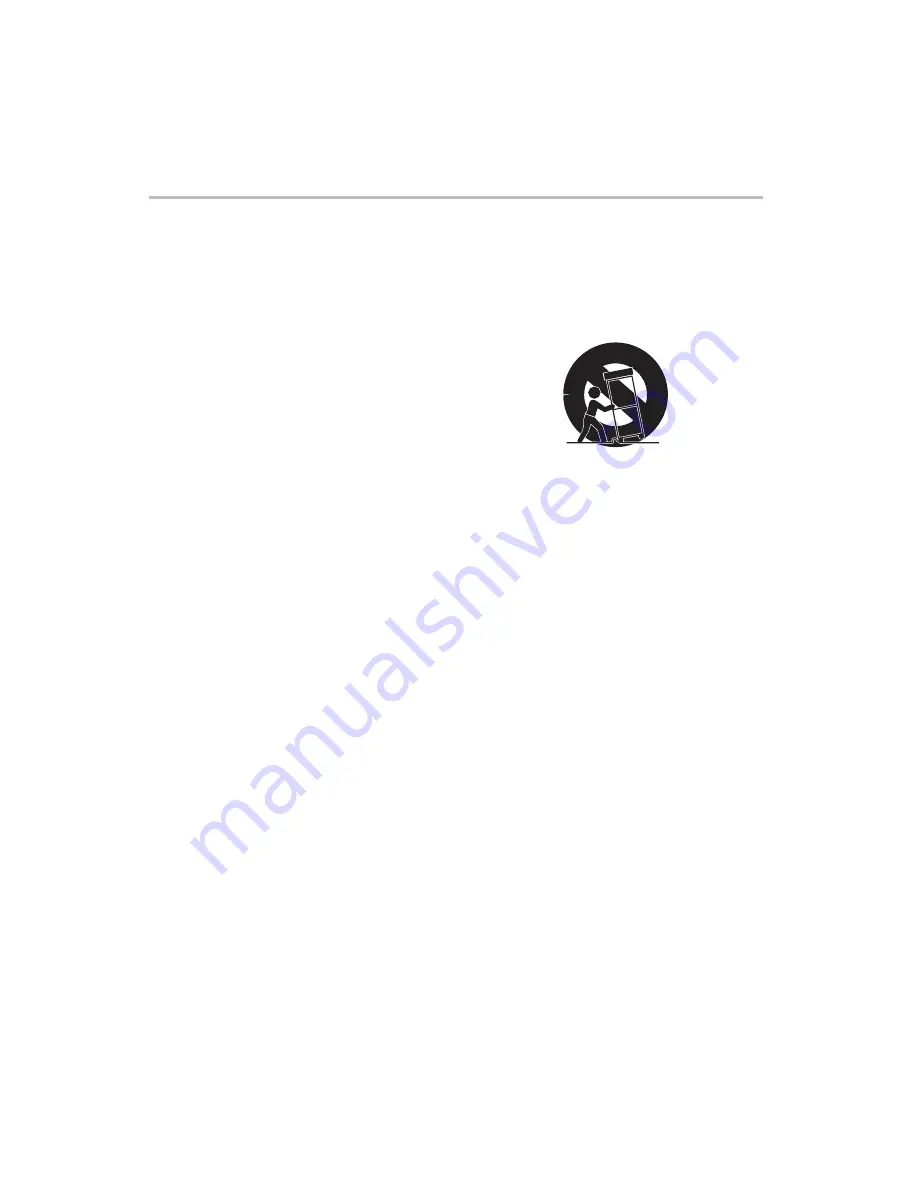
-2-
Important Safety Instructions
1.Read These Instructions
All the safety and operating instructions should be
read before the product is operated.
2.Keep These Instructions
The safety and operating instructions should be
retained for future reference.
3.Adhered to all warning
All warnings on the product and in the operating
instructions should be adhered to.
4.Follow All Instructions
All operating and use instructions should be
followed.
5.Do not use this product near water
Do not use this product near water for example,
near a bathtub, wash bowl, kitchen sink, or laundry
tub; in a wet basement; or near a swimming pool;
and the like.
6.Clean only with dry cloth
Unplug this product from the wall outlet before
cleaning. Do not use liquid cleaners or aerosol
cleaners. Use dry cloth for cleaning.
7.Do not block any ventilation openings. Install in
accordance with the manufacturer instructions.
8.Do not install near any heat sources such as
radiators, heat register, stoves, or other apparatus
(including amplifiers) that produce heat
9. Do not defeat the safety purpose of the polarized
or grounding-type plug. A polarized plug has two
blades ,one blade is wider than the other. A
grounding type plug has two blades and third
grounding prong. The wide blade or the third prong
are provided for your safety. If the provided plug
does not fit into your outlet, consult an electrician for
replacement of the obsolete outlet.
10.Protect the power cord from being walked on or
pinched particularly at plugs, convenience
receptacles, and the point where they exit from the
apparatus.
11.Only use attachments and accessories specified
by the manufacturer.
12.Use only with the cart, stand, tripod, bracket,
or table specified by the manufacturer, or sold
with the apparatus. When a cart is used, please
take caution when moving the cart to avoid injury
from tip-cover.
13.Unplug this apparatus during lightning or
unused for a long period of time.
14.Refer all servicing to qualified service
personnel. Servicing is required when the
apparatus has been damaged in any way, such
as power-supply cord or plug is damaged, liquid
has been spilled or objects have fallen into the
apparatus, the apparatus has been exposed to
rain or moisture, does not operate normally, or
has been dropped.
15.This product should be operated only from the
type of power source indicated on the marking
label. If you are not sure of the type of power
supply to your home, consult your product dealer
or local power company.
16.Protective Attachment Plug -The product is
equipped with an attachment plug having
overload protection. This is a safety feature. See
Instruction Manual for replacement or resetting of
protective device. If replacement of the plug is
required, be sure the service technician has used
a replacement plug specified by the manufacturer
that has the same overload protection as the
original plug.
Summary of Contents for LC26T E
Page 1: ...USER MANUAL LC26T E LC32T 1E 31 3...
Page 32: ...30...



















