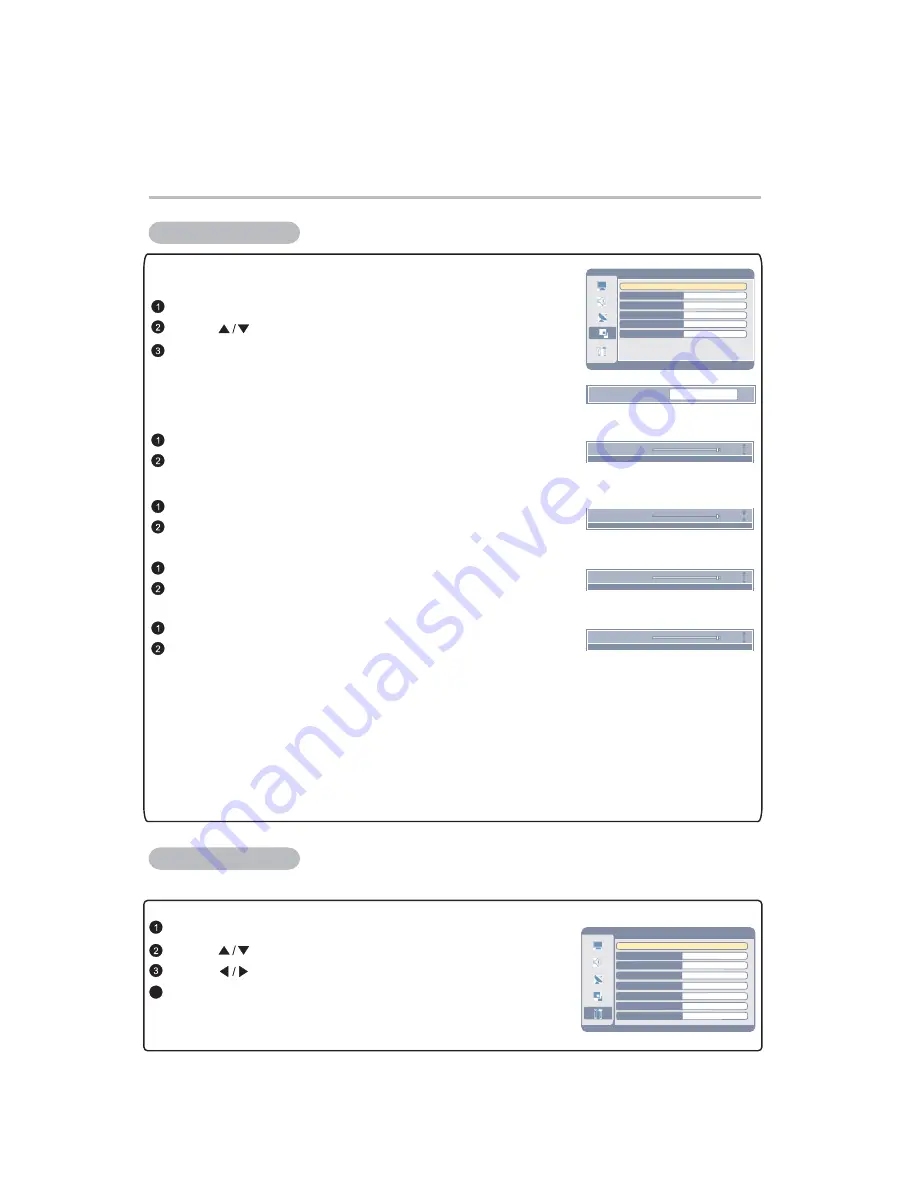
Aspect Ratio
Full Screen
H Position
253
You can adjust the aspect as your desired.
Press "MENU" button to select "Window" menu.
Press "◄/►" buttons to select "Aspect Ratio".
Press " ◄/► " buttons to enter the menu,
Press"◄/►" buttons to select "H Position" ;
Press "
" buttons to select "
".
Aspect Ratio
Window Menu
Setting Menu
Menu
Press "MENU" button to select "Setting" menu.
Press "
" buttons to change the setting.
Press "EXIT" button to quit.
Press "
" buttons to select "
".
OSD Language
-23-
Aspect
H Position:
V Position
253
Press " ◄/► " buttons to enter the menu,
Press"◄/►" buttons to select "V Position";
V Position:
Phase
253
253
Frequency
Press " ◄/► " buttons to enter the menu,
Press"◄/►" buttons to select "Phase";
Press " ◄/► " buttons to enter the menu,
Press"◄/►" buttons to select "Frequency";
To verify the H Position/V Position/Phase Frequency automatically. The "Auto Adjust" is valid only
in "Full Screen" aspect.
1 The "Auto Adjust" is valid only in "Full Screen" aspect.
2 "H Position / V Position / Frequency / Phase / Auto Adjust" are adjustable when the Input Source
is VGA.
3 Press "MENU" button to return main menu Press "EXIT" button to quit.
:
.
.
.
.
Auto adjust:
Note
Phase:
Frequency:
OSD Language Setting
Window
Aspect ratio
H Position
V Position
Frequency
Phase
Auto Adjust
Full Screen
255
0
128
9
...
4
Se
tting
English
Center
Opaque
Western Europe
CVBS
On
Off
...
OSD Position
OSD Background
Teletext Language
EXT2
Blue Screen
Sleep Timer
Colour Temperature
OSD Language
Summary of Contents for LC26T E
Page 1: ...USER MANUAL LC26T E LC32T 1E 31 3...
Page 32: ...30...























