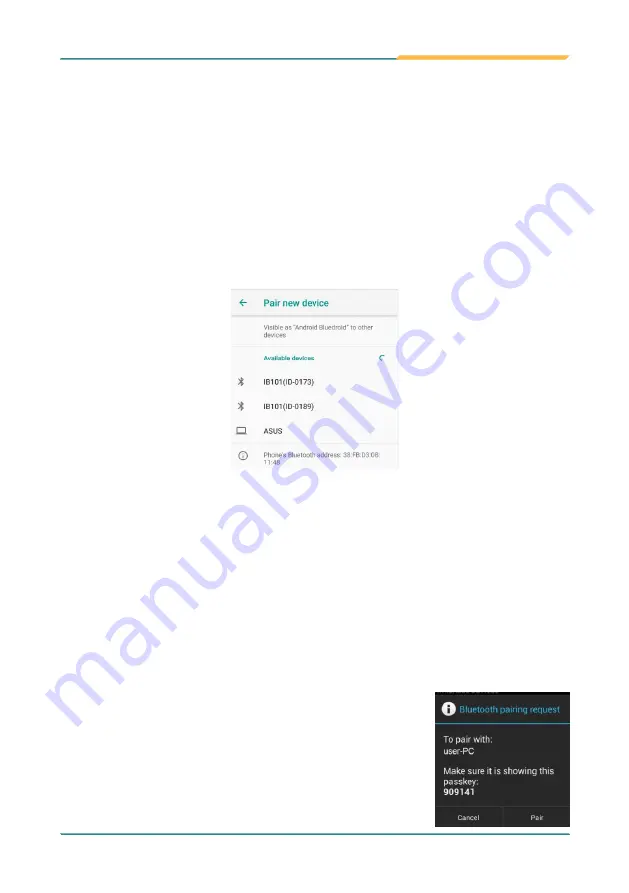
- 35 -
Using the Device
3.5.1 Enabling Bluetooth and Pairing with Bluetooth Device
To enable or disable the Bluetooth function:
1. Swipe down the
Status bar
and tap the
BLUETOOTH
tile to enable
Bluetooth if it isn't enabled yet.
2. In the
Quick Settings
panel, tap and hold the
BLUETOOTH
tile to access
the Bluetooth settings page.
3. If the Bluetooth device you want to pair with is not displayed in the
AVAILABLE DEVICES
list, tap
Pair new device
.
The K430 proceeds to scan for any Bluetooth device in range. Then it displays
the names of the device(s) found.
If the K430 stops scanning before the other device becomes discoverable, tap
Pair new device
again.
Note:
If the device to pair with isn’t displayed after the scan, check if it is configured to
be discoverable.
4. Tap the device you want to pair with. When the
Bluetooth pairing request
dialog box appears, tap
Pair
. The K430 will then send a connection request
to the device you want to pair with.
Summary of Contents for K430
Page 1: ...I 2021 03 K430 Mobile Computing Device User s Manual Version 1 0...
Page 2: ...II This page is intentionally left blank...
Page 3: ...i Revision History Version Release Time Description 1 0 2021 03 Initial release...
Page 16: ...xiv Preface NCC NCC NCC 30 10 2 2 1 SAR 2 0W Kg 0 521 W Kg 2G 106 6 2G...
Page 17: ...1 Preface 1 G60 G67 2 3 4 5 6 G60 G67 7...
Page 18: ...2 This page is intentionally left blank...
Page 19: ...3 1 Chapter 1 Introduction Chapter 1 Introduction...
Page 23: ...7 Introduction 1 4 Dimensions...
Page 24: ...8 Introduction 1 5 Keyboard of the Device 1 2 3 4 5 6 7 8 10 9 13 11 12...
Page 28: ...12 This page is intentionally left blank...
Page 29: ...13 Getting Started 2 Chapter 2 Getting Started Chapter 2 Installation...

























