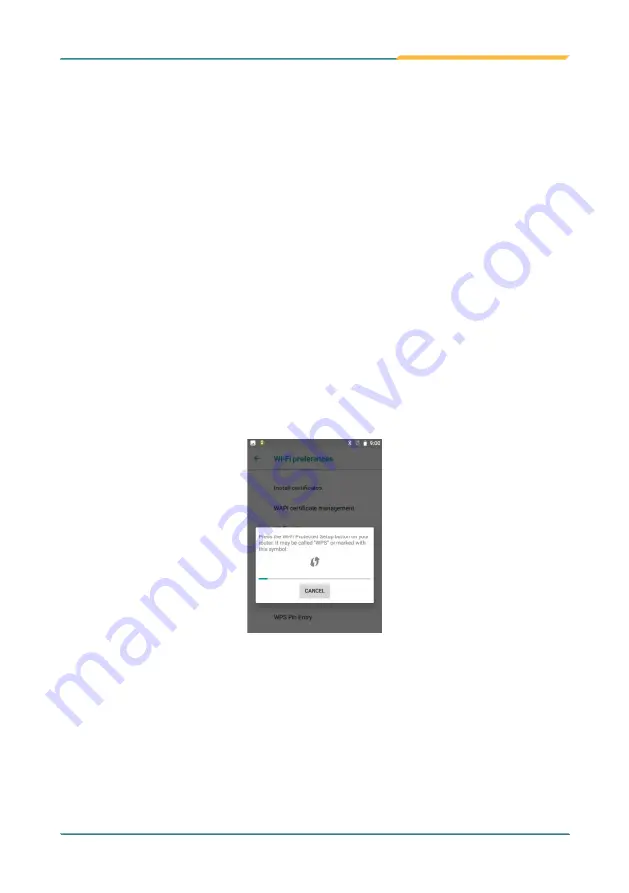
- 31 -
Using the Device
3.4.3 Connecting to a Wi-Fi Network by WPS
Wi-Fi Protected Setup (WPS) is a feature that allows WPS-compliant devices to
connect to each other instantly in a secure way. As the WPS devices automatically
configure the SSID and WPA security key, it eliminates the need for users to
manually enter the SSID and password. WPS works in two methods: Push or
personal identification number (PIN). To connect to a Wi-Fi network via WPS:
1. Swipe down the Status bar and tap the WI-FI tile to enable Wi-Fi if it isn't
enabled yet.
2. In the Quick Settings panel, tap and hold the WI-FI tile to access the Wi-Fi
settings page.
3. Use either of the following methods to make the connection:
Wi-Fi
|
Wi-Fi
preferences
|
advanced
|
WPS Push button
, tap the WPS icon
and a prompt message will appear. Then press the WPS button on your WPS
router within two minutes
To use PIN method,
Wi-Fi
|
Wi-Fi preferences
|
advanced
|
WPS Pin Entry
tap the
WPS Pin Entry
. You will be prompted with a PIN. Enter that PIN on your
Wi-Fi router within two minutes.
Summary of Contents for K430
Page 1: ...I 2021 03 K430 Mobile Computing Device User s Manual Version 1 0...
Page 2: ...II This page is intentionally left blank...
Page 3: ...i Revision History Version Release Time Description 1 0 2021 03 Initial release...
Page 16: ...xiv Preface NCC NCC NCC 30 10 2 2 1 SAR 2 0W Kg 0 521 W Kg 2G 106 6 2G...
Page 17: ...1 Preface 1 G60 G67 2 3 4 5 6 G60 G67 7...
Page 18: ...2 This page is intentionally left blank...
Page 19: ...3 1 Chapter 1 Introduction Chapter 1 Introduction...
Page 23: ...7 Introduction 1 4 Dimensions...
Page 24: ...8 Introduction 1 5 Keyboard of the Device 1 2 3 4 5 6 7 8 10 9 13 11 12...
Page 28: ...12 This page is intentionally left blank...
Page 29: ...13 Getting Started 2 Chapter 2 Getting Started Chapter 2 Installation...











































