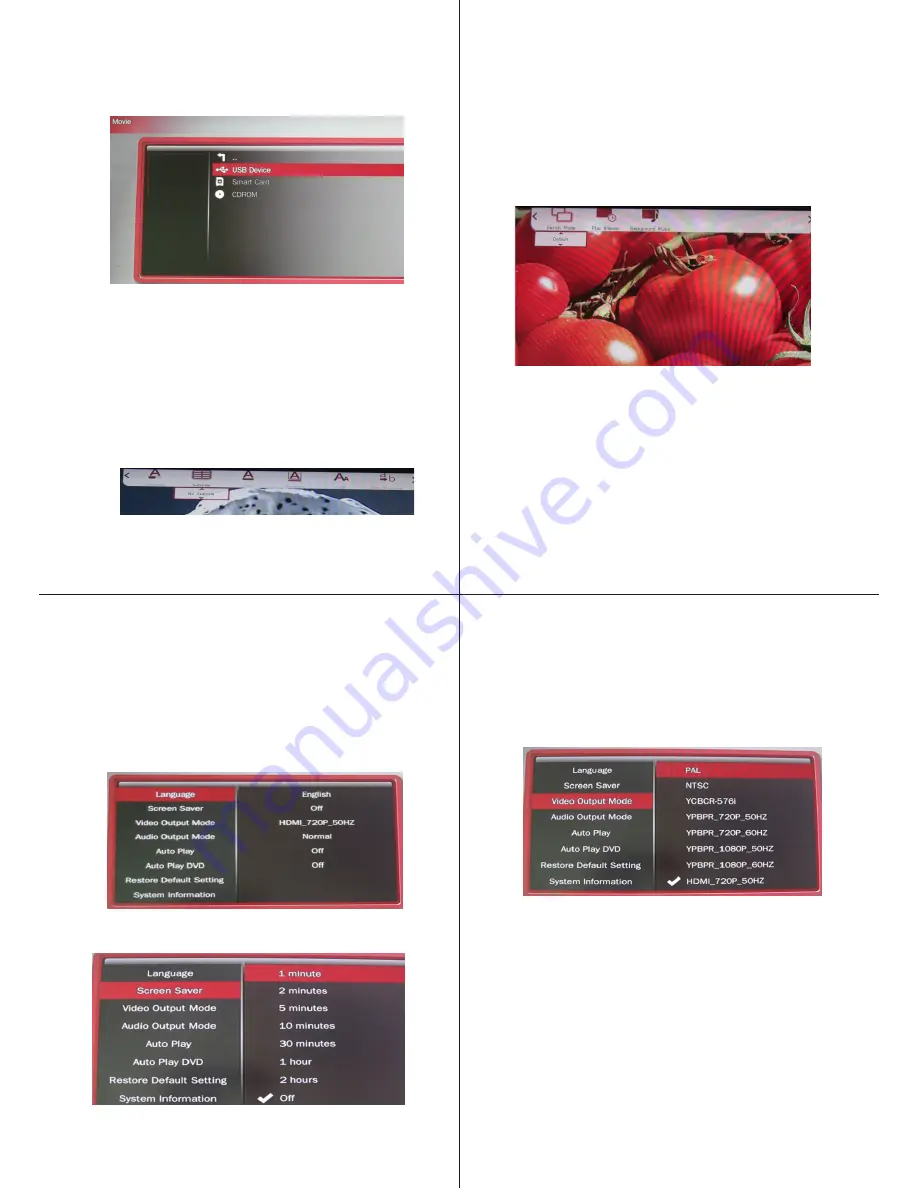
b.Screen Saver
c.Video Output Mode
The player supports PAL, NTSC, YPBPR-720P, YPBPR 1080P,
HDMI 720P(50HZ), HDMI 720P(60HZ), HDMI 1080P(50HZ),
HDMI 1080P(60HZ),VGA1024X768, VGA1920X1080 and so on.
Press
OK
to confirm .
a.Language
The player supports
Simplified Chinese, traditional Chinese
,English, Russian, Portuguese, Spanish, Korean, Japanese etc.
Set screen saver time.
3. MOVIES
Select the Movies icon and press the
OK
button to enter or press
the
MOVIE
shortcut button on the remote. Video files can be
selected from a USB Device or an SD Card.
USB Device includes external HDD, U disk or card reader. Select
the USB Device or Smart Card option, all files will be displayed.
Choose a video and press
OK
to play. If the device does not
support the format of a particular file then the player will play the
next file until the supported format video starts playing. While
playback, press the
OSD
button on the remote to display a
context menu as shown in the image below:
ON/OFF subtitle, color, size, text encoding and so on can be
chosen.
4. PHOTOS
Select the Photos icon and press the
OK
button to enter or press
the
PHOTO
shortcut button on the remote. Photos can be
selected from a USB Device or an SD Card.
Select the USB Device or Smart Card option, all files will be
displayed. Choose one photo and press
OK
to watch. While
playback, press the
OSD
button on the remote to display a
context menu as shown in the image below:
Switch mode, play interval, and background music can be
chosen. At this moment the player will pause the photo playback
,to resume press the
RETURN
button on the remote.
Alternate way for background music playback is to press the
RETURN
button while in music playback mode to get back on
the homescreen, then select the pictures icon to open a picture.
5. SETTINGS
Select the Settings icon and press the
OK
button to enter or
press the
SETUP
shortcut button on remote.
d. Audio Output Mode
Normal, SPDIF LPCM, and SPDIF RAWDATA can be selected.
e. Auto Play
It can Auto Play Movies, Music, or Photos which are stored
the USB device.
f. Auto Play DVD
Select it to turn ON/OFF the Auto Play DVD feature.
g. Restore Default Setting
Restore all parameters to the default factory state.
under
root directory of
-11-
-12-
-9-
-10-




