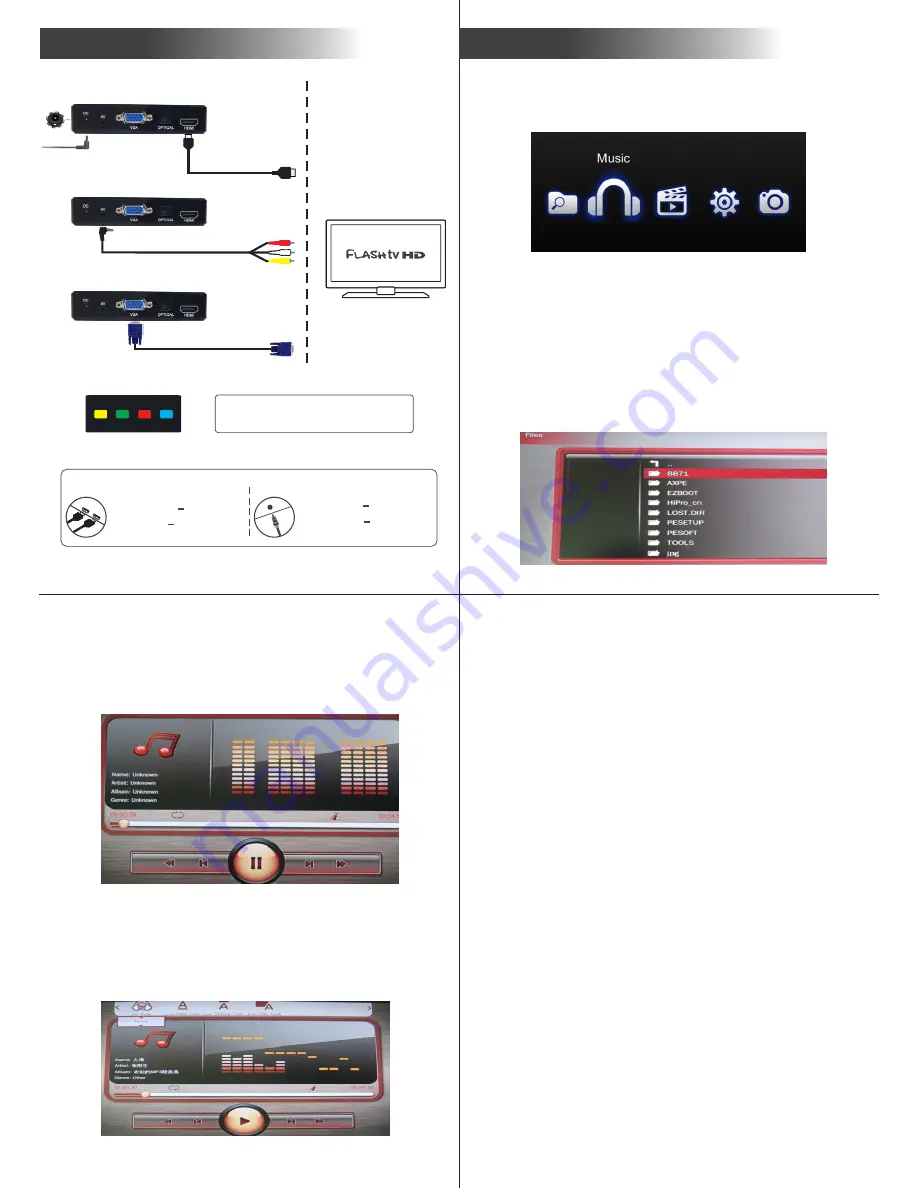
P L A Y
AMKETTE
TV/Monitor
12V 1.5A
.
. .
SETUP
AVR With HDMI port
HDMI
q
HDMI
q
Connect Player
TV
AVR
Connect AVR
IN
OUT
AVR Without HDMI port
Connect Player
AVR
OPTICAL
q
Connect Player
TV
HDMI
q
Audio Video Receiver Setup
CVBS
VGA
HDMI
If there is no display then press the
appropriate mode button on the remote after
connecting the cables
The User Interface categories are File, Music, Movies, Photos and
Settings. Choose any icon with
OK
button.
USER INTERFACE
1. FILES
Select the Files icon and press the
OK
button to enter or press
the
FILE
shortcut button on the remote. Files can be chosen from
a USB Device or an SD card. Select the USB Device or Smart
Card option, all the files will be displayed. Select any file and
press the
OK
button to play. A file with “
!
” in front means the
player does not support this format.
2. MUSIC
Select the Music icon and press the
OK
button to enter or press
the
MUSIC
shortcut button on the remote. Music files can be
selected from a USB Device or an SD card.
Select the USB Device or Smart Card option, all files will be
displayed. Select a file and press the
OK
button to play. While
playback, press the
OSD
button on the remote to display a
context menu as shown in the image below:
EQ mode, Lyrics focus color, lyrics unfocus color, and lyrics play
mode can be chosen.
NOTES
1. When
OSD
button is pressed then the OSD menu will pop up,
after making the required changes press the
RETURN
button .
This will not affect the current playback.
2. The device supports lyrics. Change the lyrics file name to the
same as the song.
For example :Song name: TEST.mp3
Lyrics name: TEST.lyc
In case of incorrect file name no lyrics will appear.
3. The device supports background music playback function.
There are two ways to turn on the background music:-
a) Press
button while music playback mode.
RETURN
b)While in Photos menu put the music files and picture on the
same directory, press
OSD
and turn on the background music,
then press the
OK
button to start the background music
playback.
-7-
-8-
-5-
-6-
AV
HDMI
VGA






















