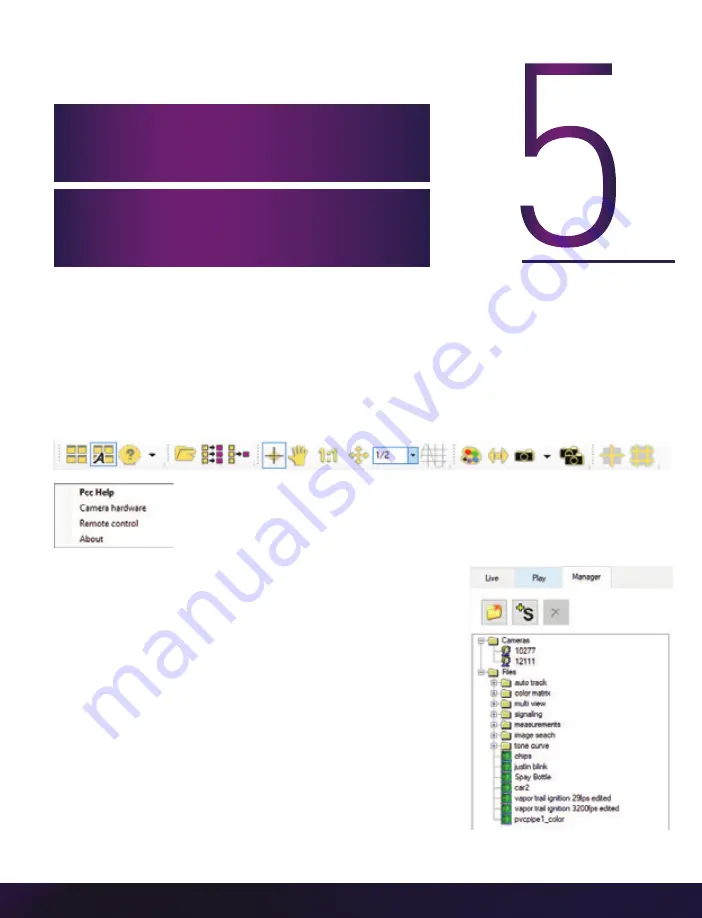
Chapter 5: PCC Software | 15
PH
A
N
TO
M
P
C
C
S
O
F
T
W
A
R
E
PHANTOM CAMERA CONTROL (PCC) APPLICATION OVERVIEW
TOOLBAR
The ‘
Toolbar
’ buttons provide quick access to the most frequently used functions.
In the program, hover over a button to display a text box briefly describing its function.
The ‘
Help
’ options provide valuable reference information, along with
extensive documentation, relating to the software. Online tutorials can
be found at
www.phantomhighspeed.com/tutorials.
CONTROL TABS
PCC provides three control tabs: ‘
Live
,’ ‘
Play
’ and ‘
Manager
.’
When first started, the ‘
Manager
’ tab is selected. Connected
cameras are selected for use and naming in this tab. It is also
used to manage saved Cine files.
All camera control and capture parameters (sample rate,
exposure time, etc.) are performed in the ‘
Live
’ tab.
Reviewing, editing and saving of Cine files, either from the
camera’s internal RAM memory, installed Phantom CineMag
V or external hard drive, are performed in the ‘
Play
’ tab.
The latest version of Phantom PCC software can
be downloaded from the Vision Research website:
This manual covers the most commonly used
functions. See the ‘PCC Help’ file for details of
other settings.
Summary of Contents for PHANTOM Miro C321
Page 4: ...Vision Research Inc Miro C321 C321J N5 JBox 2 0 Camera Manual VEO 440 Miro C321J...
Page 12: ...Vision Research Inc Miro C321 C321J N5 JBox 2 0 Camera Manual Q U I C K S TA R T G U I D E...
Page 28: ...Vision Research Inc Miro C321 C321J N5 JBox 2 0 Camera Manual P R O G R A M M A B L E I O...
Page 45: ...Chapter 9 Support 41 N G S S U P P O R T MIRO C321J RIGHT LEFT...
Page 46: ...Vision Research Inc Miro C321 C321J N5 JBox 2 0 Camera Manual MIRO C321J FRONT BACK...
Page 47: ...Chapter 9 Support 43 MIRO C321 TOP VIEW MIRO C321 BOTTOM VIEW...
Page 48: ...Vision Research Inc Miro C321 C321J N5 JBox 2 0 Camera Manual MIRO C321 RIGHT LEFT...
Page 49: ...Chapter 9 Support 45 MIRO C321 FRONT BACK...
Page 51: ...Chapter 9 Support 47 MIRO JUNCTION BOX TOP SIDE...
















































