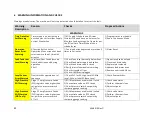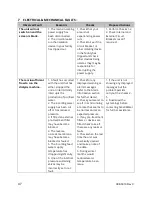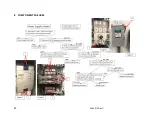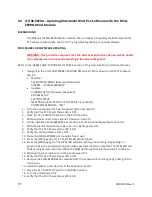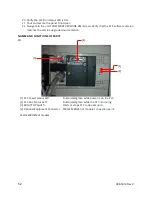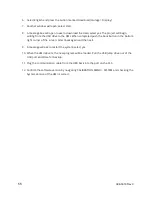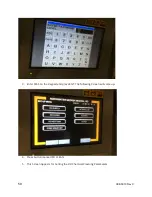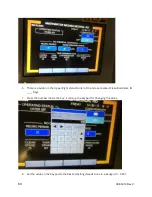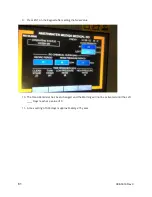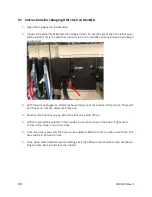55
098-0010 Rev C
6.
Select English and press the button marked Download (Storage > Display).
7.
Another window will open; select start.
8.
A message box will open to ask to download the data; select yes. The project will begin
writing from the USB drive to the HMI. When completed push the back button in the bottom
right corner of the screen. Select back again and then exit.
9.
A message will ask to restart the system; select yes.
10.
When the HMI reboots, the new program will be loaded. Pull the USB jump drive out of the
USB port and store for backup.
11.
Plug the communication cable from the HMI back into the port on the PLC.
12.
Confirm the software version by navigating CALIBRATION MENU > SYSTEM and checking the
System Version of the HMI is correct.
Summary of Contents for MediQA
Page 2: ......
Page 4: ...2 098 0010 Rev C 1 COMPONENT IDENTIFICATION 1 1 MSP Components ...
Page 5: ...3 098 0010 Rev C ...
Page 6: ...4 098 0010 Rev C ...
Page 7: ...5 098 0010 Rev C 1 2 MDP Components ...
Page 8: ...6 098 0010 Rev C ...
Page 9: ...7 098 0010 Rev C ...
Page 11: ...9 098 0010 Rev C 2 2 Flow Schematics 2 2 1 MSP Schematics ...
Page 12: ...10 098 0010 Rev C ...
Page 13: ...11 098 0010 Rev C ...
Page 14: ...12 098 0010 Rev C ...
Page 15: ...13 098 0010 Rev C ...
Page 16: ...14 098 0010 Rev C ...
Page 17: ...15 098 0010 Rev C ...
Page 18: ...16 098 0010 Rev C ...
Page 19: ...17 098 0010 Rev C ...
Page 20: ...18 098 0010 Rev C ...
Page 21: ...19 098 0010 Rev C ...
Page 22: ...20 098 0010 Rev C ...
Page 23: ...21 098 0010 Rev C ...
Page 24: ...22 098 0010 Rev C ...
Page 25: ...23 098 0010 Rev C 2 2 2 MDP Schematics ...
Page 26: ...24 098 0010 Rev C ...
Page 27: ...25 098 0010 Rev C ...
Page 28: ...26 098 0010 Rev C ...
Page 29: ...27 098 0010 Rev C ...
Page 30: ...28 098 0010 Rev C ...
Page 31: ...29 098 0010 Rev C ...
Page 32: ...30 098 0010 Rev C ...
Page 33: ...31 098 0010 Rev C ...
Page 34: ...32 098 0010 Rev C ...
Page 35: ...33 098 0010 Rev C ...
Page 36: ...34 098 0010 Rev C ...
Page 37: ...35 098 0010 Rev C ...