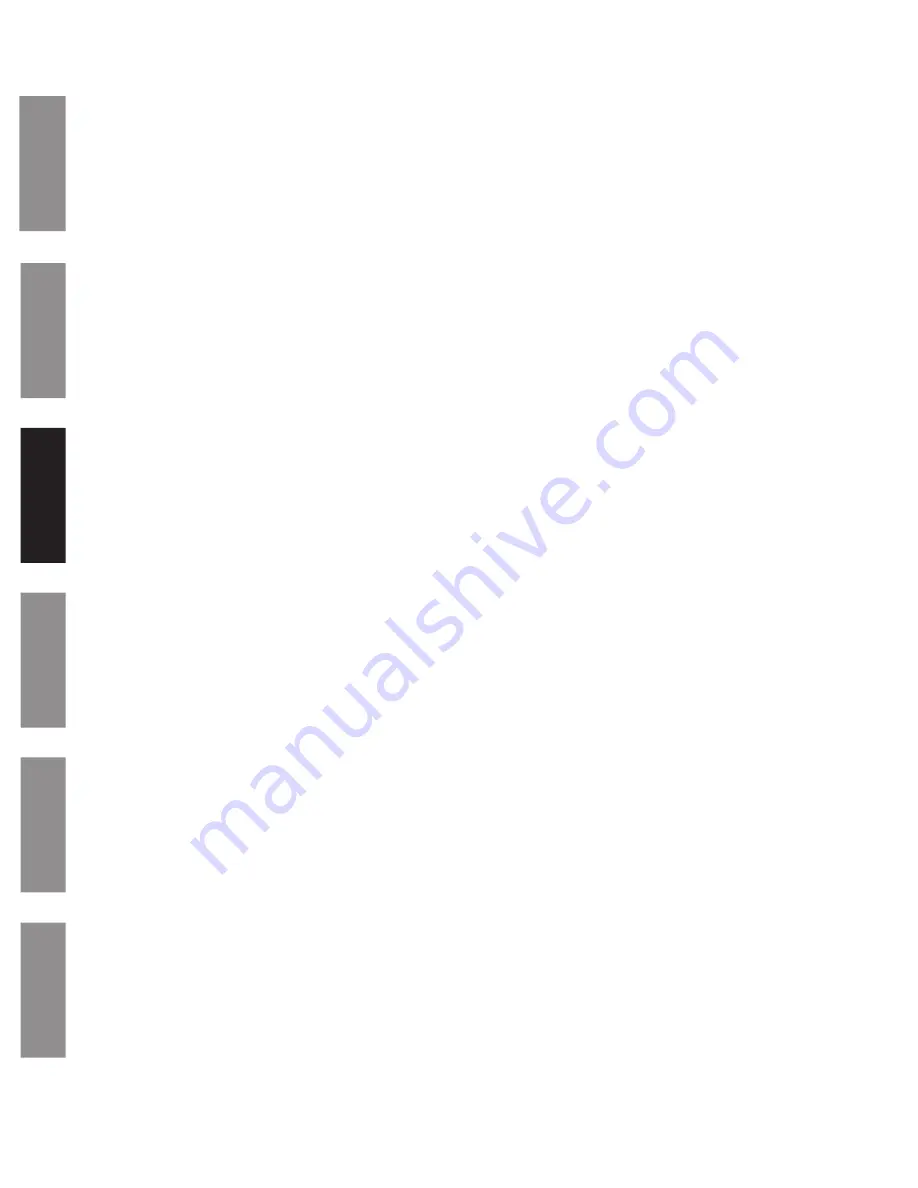
© American Time
10
DSY261RSAE Owner's Manual
A
pp
e
nd
ix
M
ai
n
te
n
a
n
ce
Co
de
B
lue
O
p
e
rat
io
n
In
st
a
ll
at
io
n
D
e
scr
ip
ti
o
n
Operation
Powering Up
Before applying power, place the SET/RUN switch to the RUN position and the UP/DOWN/CLOCK switch to the CLOCK position.
Apply power to the unit. The displays may rotate during the power on self test and then a version number will appear for a few
seconds. The DSY261RSK will display 1:00:00 and begin keeping time. If the backup battery is not depleted, the self test will
be bypassed and the DSY261RSAE may display a time other than 1:00:00.
Setting Time
With the UP/DOWN/CLOCK switch still in the CLOCK position:
Set the SET/RUN switch to the SET position.
The clock will now prompt for a 12 or 24 hour format. Press the INCREMENT switch until the desired format is shown and then
press ENTER.
The clock will now prompt for time. The hours digits will be flashing. Press the INCREMENT switch until the desired hour is
shown and then press ENTER. The minutes digits will be flashing. Press the INCREMENT switch until the until the desired
minutes are shown and then press ENTER. Press the INCREMENT switch again to set the desired seconds and then press
ENTER.
The display will flash
donE
. Press the SET/RUN switch back to RUN when you want timekeeping to begin at the time you
entered.
The clock will now keep time as a free running clock or as a slave if connected to a master clock and in 12 hour format..
Setting the Up Counter Preset Time
If you want to use the alarm and hold feature with the UP timer, you will need to set a preset time for the UP timer.
Set the UP/DOWN/CLOCK switch to the UP position.
Set the SET/RUN switch to the SET position. The hours digits will be flashing.
Using the INCREMENT switch, set the desired hours for the preset time, then press ENTER. The minutes digits will now be
flashing.
Set the desired minutes the same way, then press ENTER. The seconds digits will then be flashing.
Set the desired seconds the same way, then press ENTER. The display will then flash
donE
.
Set the SET/RUN switch back to the RUN position.
Note:
A preset of 00:00:00 allows the digital clock/timer to be used as a standard elapsed timer with a maximum elapsed time
of 30:59:59.



















