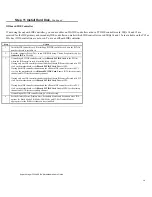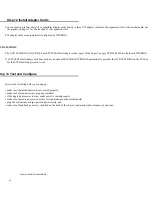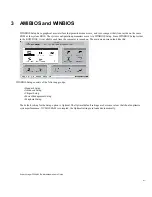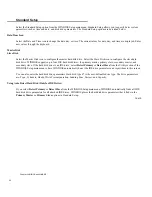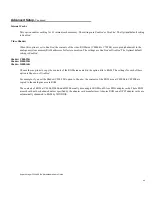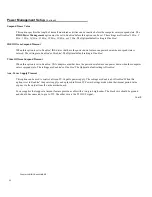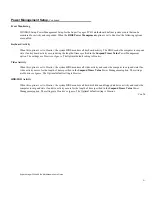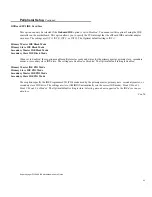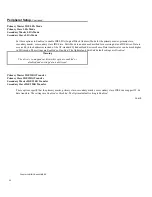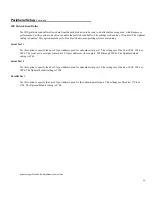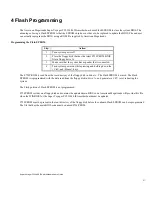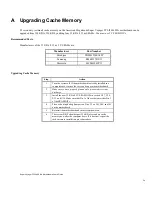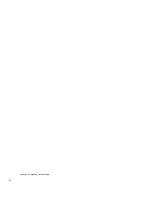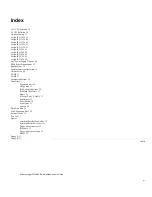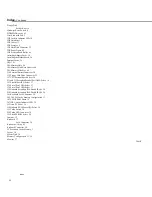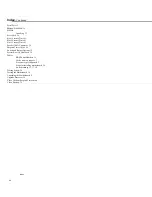Super Voyager PCI-II 486 ISA Motherboard User's Guide
53
Peripheral Setup,
Continued
OffBoard PCI IDE Card Uses
This option can only be selected if the
Onboard IDE
option is set to
Disabled.
You cannot set this option if using the IDE
controller on the motherboard. This option allows you to specify the PCI interrupt that the offboard IDE controller adapter
card uses. The settings are
INT A, INT B, INT C,
or
INT D.
The Optimal default setting is
INT A.
Primary Master IDE Block Mode
Primary Slave IDE Block Mode
Secondary Master IDE Block Mode
Secondary Slave IDE Block Mode
When set to
Enabled,
these options enable multiple sector reads and writes for the primary master, primary slave, secondary
master, or secondary slave IDE drive. The settings are
Enabled
or
Disabled.
The Optimal default setting is
Enabled.
Primary Master IDE PIO Mode
Primary Slave IDE PIO Mode
Secondary Master IDE PIO Mode
Secondary Slave IDE PIO Mode
These options specify the IDE Programmed I/O (PIO) mode used by the primary master, primary slave, secondary master, or
secondary slave IDE drive. The settings are
Auto
(AMIBIOS automatically sets the correct IDE mode),
Mode 0, Mode 1,
Mode 2, Mode 3,
or
Mode 4.
The Optimal default setting is
Auto.
Selecting a mode not supported by the IDE drive causes
data loss.
Cont'd
Summary of Contents for Super Voyager PCI-II
Page 1: ...American Megatrends Inc Super Voyager PCI II 486 ISA Motherboard User s Guide MAN 724 4 21 95...
Page 12: ...Super Voyager PCI II 486 ISA Motherboard User s Guide 9 2 Installation...
Page 14: ...Super Voyager PCI II 486 ISA Motherboard User s Guide 11 Motherboard Layout...
Page 59: ...56...
Page 61: ...Chapter 4 Flash Programming 58...