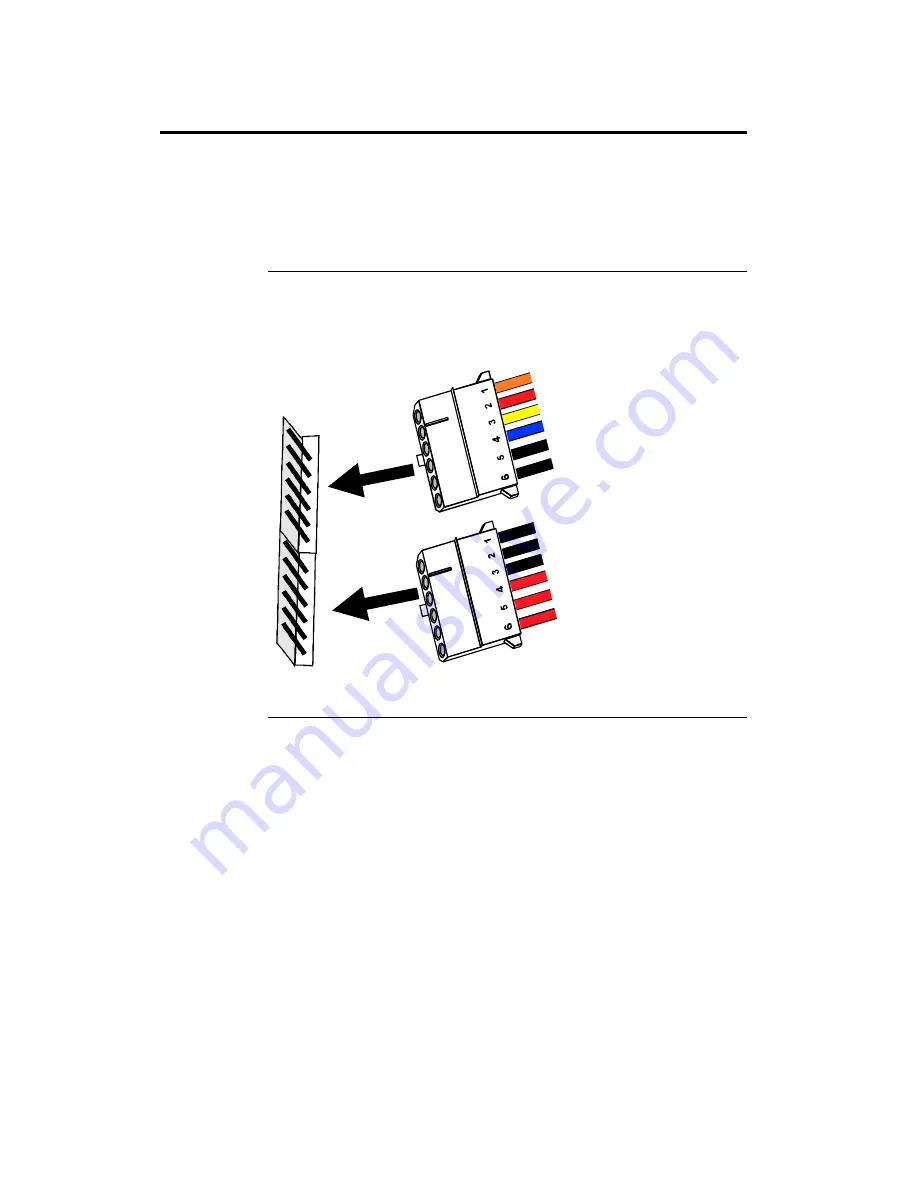
Apollo III PCI Pentium ISA Motherboard User’s Guide
22
Step 5 Attach Cables,
Continued
Connect Power Supply The power supply should match the physical configuration of the
chassis. Make sure that the power switch is Off before assembly.
Before attaching all components, make sure that the proper voltage has been
selected. Power supplies often can run on a wide range of voltages and must
be set (usually via a switch) to the proper range. Use at least a 200 watt power
supply, which should have built-in filters to suppress radiated emissions.
Power Cables
Attach the power supply cables to the power connector on the motherboard.
AT-compatible power supplies have one twelve pin connector, as shown
below.
Pin 12
Pin 1
BLA
CK
BLA
CK
BLA
CK
RED
RED
RED
ORA
NGE
RED
YEL
LOW
BLA
CK
BLA
CK
BLU
E
Cont’d















































