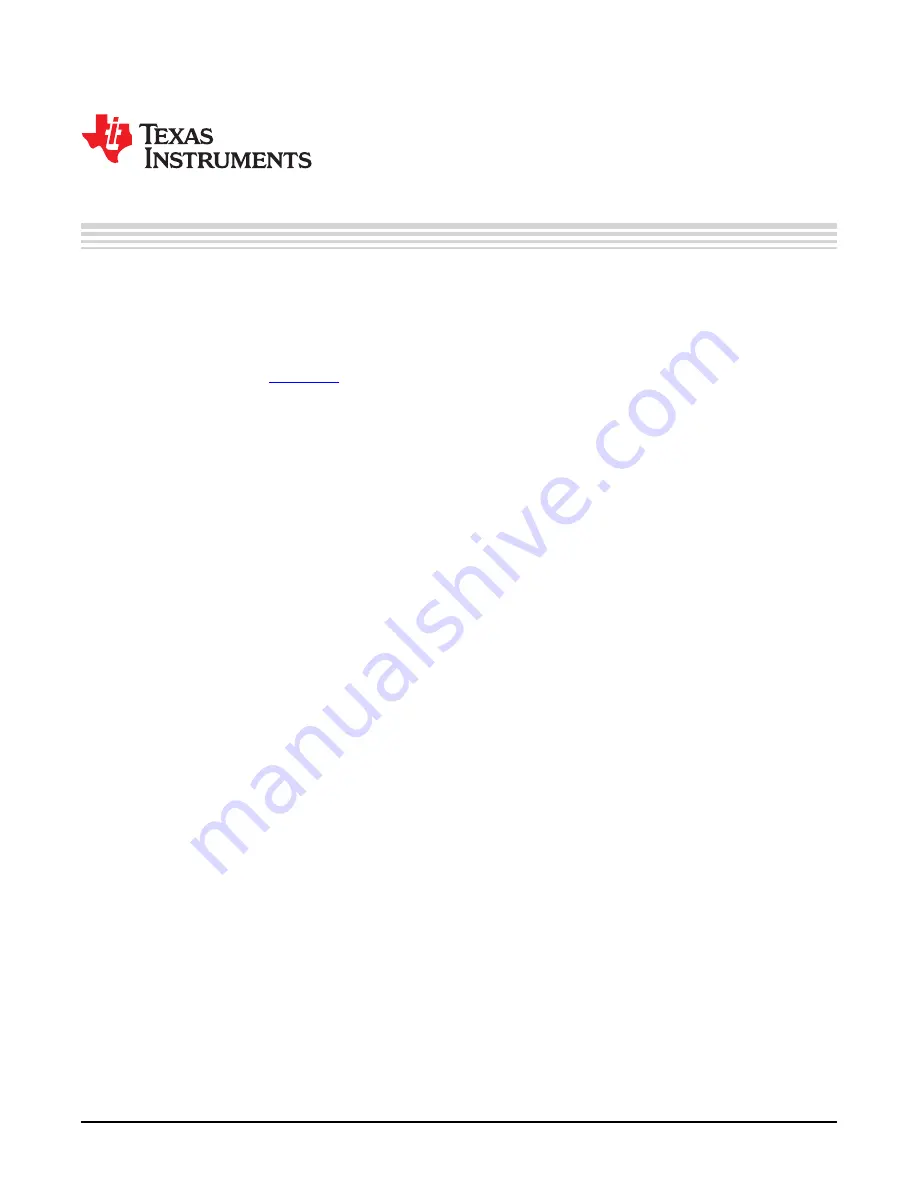
User
'
s Guide
SLUU514
–
July 2011
bq76925EVM Evaluation Module
This user's guide for the bq76925EVM evaluation module can assist designers in their evaluation of the
bq76925, Analog Front End for 3- to 6-Series Lithium-Ion Cells. This guide discusses setup and operation
of the module and contains schematics, bill of materials, and printed-circuit board layout.
Before designing a battery management system with the bq76925, designers are advised to read the
bq76925 data sheet (
Contents
1
Overview
.....................................................................................................................
1.1
Features
.............................................................................................................
1.2
Kit Contents
.........................................................................................................
1.3
Equipment Requirements
.........................................................................................
2
Circuit Details and Configuration
..........................................................................................
2.1
Connections
........................................................................................................
2.2
Configuration Jumpers and Switches (J1
–
J6, S2, S4)
......................................................
2.3
Pushbuttons (S1, S3)
............................................................................................
2.4
Test Points
........................................................................................................
2.5
bq76925
...........................................................................................................
2.6
MSP430F2122
....................................................................................................
3
Quick-Start Demonstration
...............................................................................................
3.1
Evaluation Software and USB-TO-GPIO Adapter
............................................................
3.2
Configuration Switches and Jumpers
..........................................................................
3.3
Power to the bq76925EVM
......................................................................................
3.4
Connect USB-TO-GPIO Adapter
...............................................................................
3.5
bq76925 Evaluation Software
...................................................................................
4
Control Register Demonstration
.........................................................................................
4.1
View Control Registers
..........................................................................................
4.2
Control Registers Introduction
..................................................................................
4.3
Modifying Control Registers
.....................................................................................
4.4
Sleep Mode and Wake Up
......................................................................................
5
Control Panel Demonstration
............................................................................................
5.1
Access to the Control Panel
....................................................................................
5.2
Measurement Tab
................................................................................................
5.3
Analog Output Section
...........................................................................................
5.4
VCOUT Readings
................................................................................................
5.5
VIOUT Readings
..................................................................................................
5.6
Auto Control
.......................................................................................................
5.7
EEPROM Correction Registers
.................................................................................
5.8
Startup Config Tab
...............................................................................................
5.9
Configuration Control
............................................................................................
5.10
Power Control
.....................................................................................................
5.11
Logging Tab
.......................................................................................................
5.12
Log File
............................................................................................................
Adobe, Reader are trademarks of Adobe Systems Incorporated.
Pentium is a trademark of Intel Corporation.
Mentor Graphics, PADs are trademarks of Mentor Graphics Corporation.
Microsoft, Windows, Excel are trademarks of Microsoft Corporation.
I2C is a trademark of Philips Electronics N.V..
1
SLUU514
–
July 2011
bq76925EVM Evaluation Module
Copyright
©
2011, Texas Instruments Incorporated


































