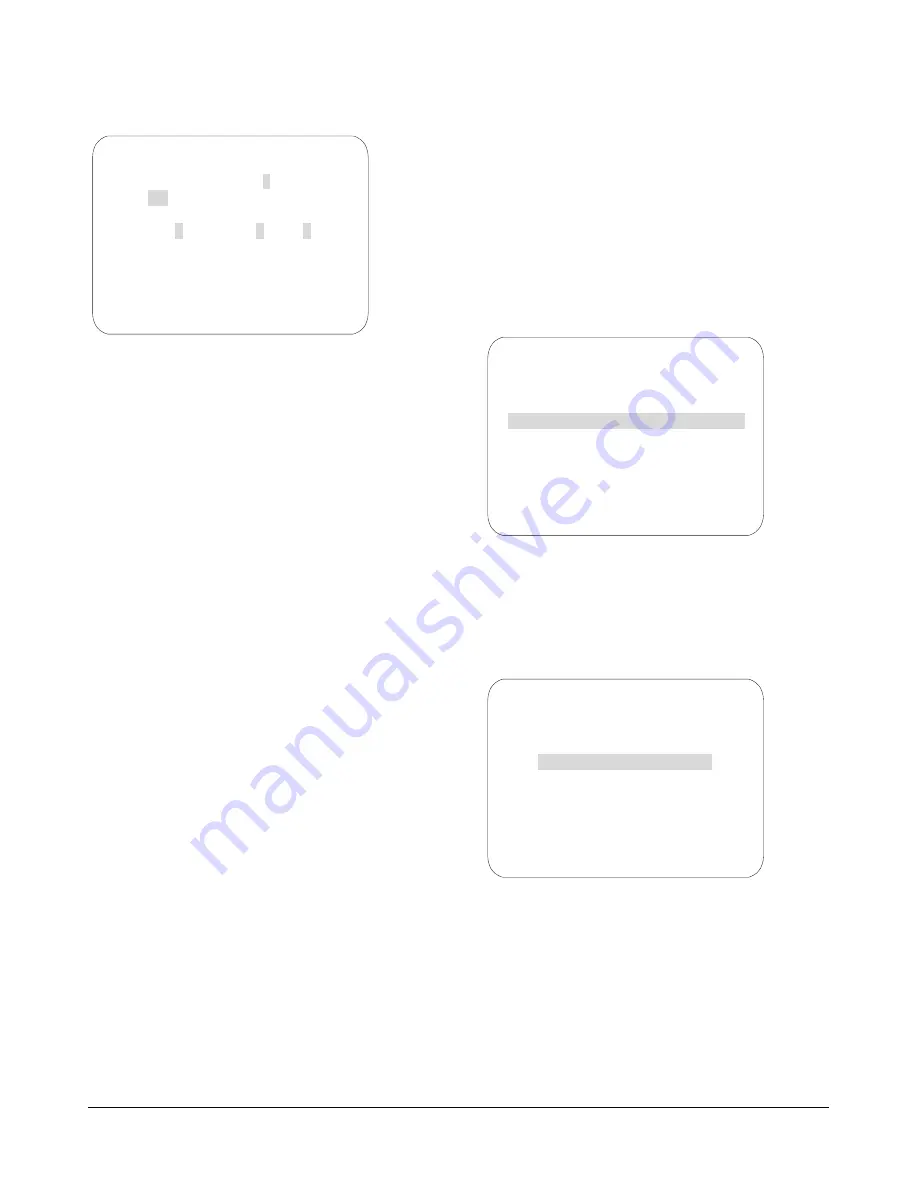
SPEEDDOME ULTRA VIIE DAY/NIGHT CAMERA DOME CONFIGURATION UTILITY
8200-0184-12, REV. A
OPERATOR’S MANUAL SUPPLEMENT
8 of 15
Figure 17.
5. Use the Joystick to highlight the SEQUENCE
NUMBER field. Press
Zoom In/Out
to change
values (1-16).
6. Use the joystick to highlight the STEP field.
Press
Zoom In/Out
to scroll through available
steps. Steps are displayed in groups of 1-4, 5-8,
6-12, and 13-16.
7. Use the joystick to highlight the PRESET field
and press
Zoom In/Out
until the desired Preset
number appears (1-96).
8. Use the joystick to highlight the DWELL TIME
MIN field and press
Zoom In/Out
until the
number of minutes you want the Preset to
remain on screen appears (0-10 minutes).
9. Use the joystick to highlight the DWELL TIME
SEC field and press
Zoom In/Out
until the
number of seconds you want the Preset to
remain on screen appears (0-60 seconds in 10-
second increments).
10. Repeat steps 8 through 10 above until the first 4
presets have been programmed. If more
Presets are desired, highlight to the STEP field
and use
Zoom In/Out
to display steps 5-8.
11. When finished, use the joystick to highlight
EXIT and press
Focus Far
to select.
12. At the
Dome Configuration Menu
screen,
highlight EXIT AND SAVE CHANGES and
press
Focus Far
to save.
Running Sequences 1-16
Two options are available for running Sequences:
•
Option 1 – If your keyboard supports the
DirectSet command,
you can use it to run a
Sequence immediately (see DirectSet Menu,
page 2). Consult your keyboard manual for
information on
DirectSet
functions.
•
Option 2 - Use the
Set Home Position
method
to schedule one Sequence to run when the
dome returns to its home position (after a
defined period of inactivity).
Follow the steps below to run Sequences from the
Set Home Position
screen:
1. Access
the
Dome Configuration Menu
(Figure 18) by pressing
Iris Open
,
Focus Far
and
Zoom Out
on your controller.
Figure 18.
2. Use the joystick to highlight
Alarms / Areas /
Home / Presets / PZ
and Press
Focus Far
to
select. The
Alarms / Areas / Home /
Presets/PZ
screen appears (Figure 19).
Figure 19.
3. Use the joystick to highlight
Set Home
Position
and press
Focus Far
to select. The
Set Home Position
screen appears
SEQUENCE SETUP MENU
SEQUENCE NUMBER 1
STEP 1-4
DWELL TIME
STEP PRESET
MIN / SEC
1 1
0 0
2 1
0 0
3 1
0 0
4 1
0 0
EXIT
DOME CONFIGURATION MENU
PAN / TILT / ZOOM / SYNC OPTS
CAMERA FUNCTIONS
ALARMS / AREAS / PRESETS / PZ
ON-SCREEN TEXT DISPLAY
LANGUAGE / PASSWORD
DOME INFORMATION
RESET TO FACTORY SETTINGS
QUIT WITHOUT SAVING
EXIT AND SAVE CHANGES
ALARMS/AREAS/HOME/PRESETS/PZ
SET ALARM ACTIONS
SET ALARM STATES
SET HOME POSITION
SET NORTH POSITION
AREA BOUNDARIES
PRIVACY ZONES
PRESETS
SCAN LIMITS
EXIT















