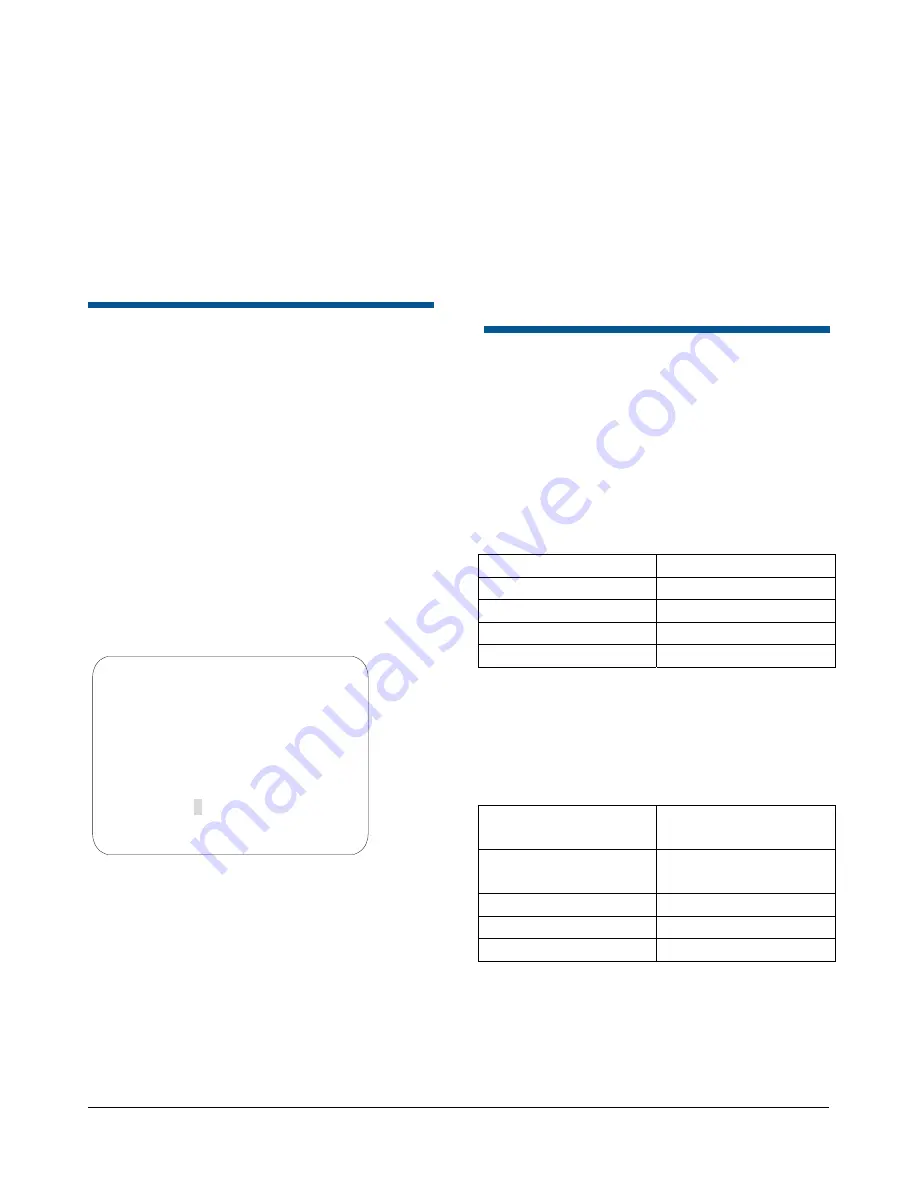
SPEEDDOME ULTRA VIIE DAY/NIGHT CAMERA DOME CONFIGURATION UTILITY
8200-0184-12, REV. A
OPERATOR’S MANUAL SUPPLEMENT
10 of 15
3. Use the joystick to highlight the PATTERN
SELECT field and press
Zoom In/Out
to select
Off
,
3,
or
16
.
4. Use the joystick to highlight EXIT and press
Focus Far
to select. The
Dome Configuration
Menu
appears.
5. Use the joystick to highlight EXIT AND SAVE
CHANGES and press
Focus Far
to save.
Recording Patterns When
Configured for 16
Recording Patterns when the
Pattern Select
field
is set for
Off
,
3
, or
16
is accomplished through
keyboard commands (consult your keyboard user
guide). However, additional steps are required
when the Pattern Select field is set for
16
.
Follow the steps below to record 16 variable speed
Patterns:
1. Enter the appropriate keyboard commands to
record a Pattern, using 1, 2, or 3 as your
Pattern number (Consult your keyboard user
guide for specific steps.). The
Pattern Select
screen appears (Figure 23)
Figure 23.
2. Use the joystick to highlight a desired Pattern
number (1-16). Press
Focus Far
to continue.
3. Pan/tilt/zoom the dome as desired for the
Pattern.
4. Execute the keyboard’s Pattern save
command to save the Pattern.
Running 16 Patterns
When a dome is configured for 16 Patterns,
running a Pattern requires displaying the
Pattern
Select
screen (Figure 23). Follow the steps below
to run a Pattern.
1. Enter the appropriate keyboard command to
run Patterns 1, 2, or 3. The
Pattern Select
screen appears.
2. Move the joystick to highlight the desired
Pattern number (1-16) to run.
3. Press
Focus Far
to select. The
Pattern Select
screen disappears and the Pattern runs.
SensorNet, RS-422,
Manchester, and UTC
Controllers and Switchers
The following provides information about
SensorNet, RS-422, Manchester, and UTC
protocols on SpeedDome Ultra VIIE compatible
controllers.
VM8
Supported Protocol
SensorNet
Maximum Presets
0
Maximum Patterns
1
1
DirectSet Menu
Not supported
Address Range
1-8
Notes:
(1) Apple Peel only. Programmable Patterns are not
available.
VM16/ADTT16 (White Touch
Tracker)
Supported Protocol
SensorNet
RS-422
1
Maximum Presets
96 – SensorNet
4 – RS-422
Maximum Patterns
2
16
DirectSet Menu
Not supported
Address Range
1-16
Notes:
(1) Requires RCSN422 code converter.
(2) Patterns are limited by time and the number of
available dome commands.
PATTERN SELECT
1 5 9 13
1 6 10
14
3 7 11
15
4 8 12
16
EXIT















