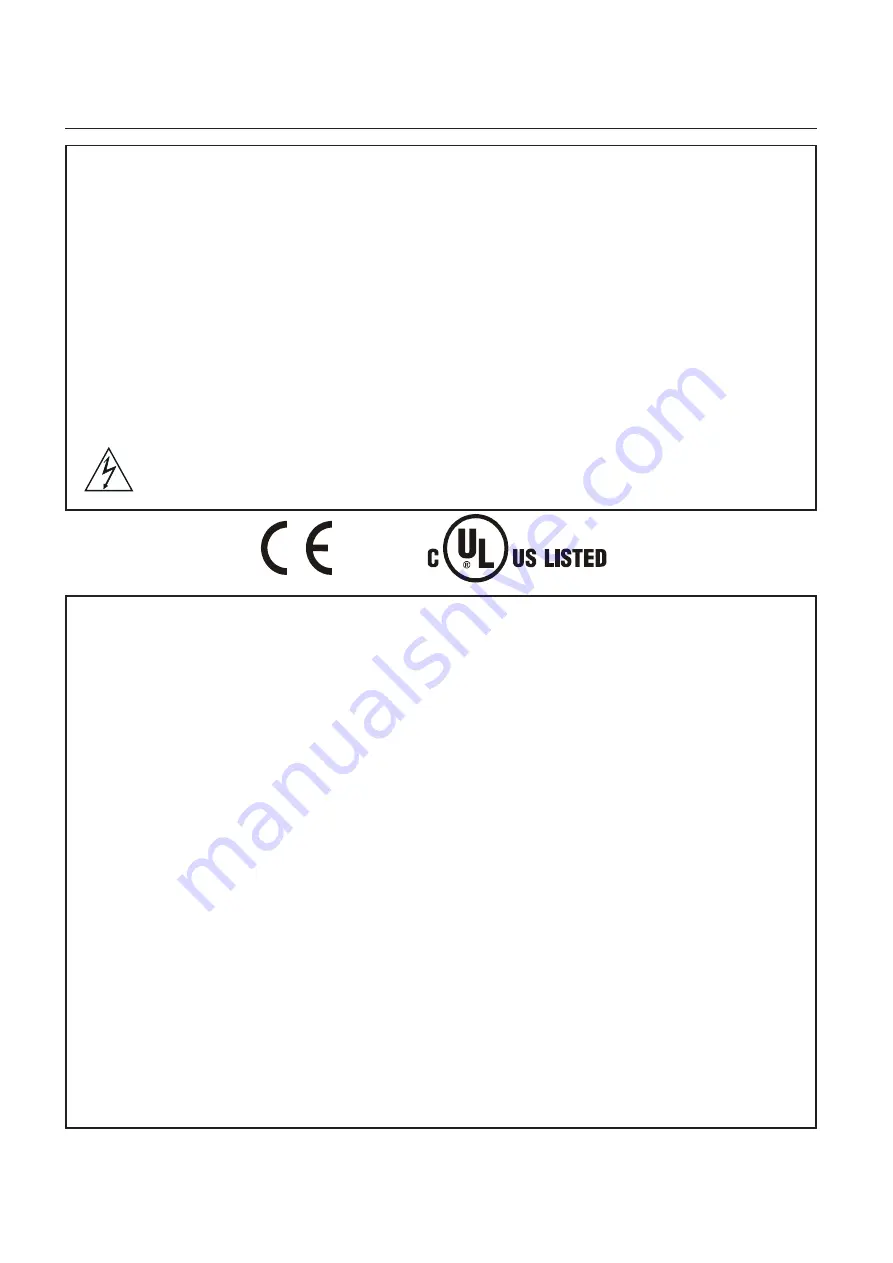
iv
ADCC1100
AVERTISSEMENT
:
POUR RÉDUIRE LES RISQUES DÉLECTROCUTION, NE PAS DÉPOSER LE COUVERCLE.
AUCUN COMPOSANT NE PEUT ÊTRE RÉPARÉ PAR LUTILISATEUR. FAIRE APPEL À UN
TECHNICIEN DE MAINTENANCE COMPÉTENT.
LAPPAREIL DOIT ÊTRE PROTÉGÉ DE LA PLUIE ET DE LHUMIDITÉ.
NE PAS INSTALLER CET APPAREIL DANS UN ENDROIT DANGEREUX OÙ DES PRODUITS
HAUTEMENT INFLAMMABLES OU EXPLOSIFS SONT STOCKÉS ET UTILISÉS.
LÉQUIPEMENT FOURNI AVEC CE MANUEL A ÉTÉ CONÇU POUR UNE INSTALLATION DE
SURVEILLANCE CCTV À USAGE GÉNÉRAL ET NASSURE AUCUNE AUTRE FONCTION. NE
PAS DÉPASSER LES SEUILS DE TENSION ET DE TEMPÉRATURE INDIQUÉS DANS LES
CARACTÉRISTIQUES TECHNIQUES. LE CLAVIER ADCC1100 NE DOIT ÊTRE UTILISÉ QUE
DANS UN ENDROIT PROPRE, SEC ET NON POUSSIÉREUX.
AVANT DE LE NETTOYER, IL DOIT ÊTRE ISOLÉ. UTILISER UNIQUEMENT UN CHIFFON
SEC ET NON PELUCHEUX. NE PAS UTILISER DE PRODUITS DE NETTOYAGE NI DE
DISSOLVANTS.
LE SYMBOLE EN FORME DÉCLAIR/TÊTE DE FLÈCHE DANS UN TRIANGLE ÉQUILATERAL
SIGNALE LA POSSIBILITÉ DUN RISQUE DÉLECTROCUTION À LINTÉRIEUR DU BOÎTIER
DU PRODUIT.
ATTENTION :
il sagit dun produit de classe A. Dans un environnement domestique, ce produit est susceptible de
provoquer des interférences radio, auquel cas lutilisateur devra éventuellement prendre des mesures appropriées.
Compatibilité électromagnétique
Émission de fréquences radio
Paragraphe 15 du code des réglementations fédérales de la FCC (Federal Communications Commission).
Norme britannique BSEN55022:1998 : limites et méthodes de mesure des caractéristiques de perturbation
radio des équipements informatiques.
Sécurité électrique
Underwriters Laboratories Inc. : norme de sécurité UL2044 : équipements commerciaux de télévision en circuit
fermé.
Norme britannique BSEN60950:1999 : sécurité des équipements informatiques, notamment les équipements
électriques commerciaux.
Immunité
Norme britannique BSEN50130-4 : systèmes dalarme, 4
ème
partie, compatibilité électromagnétique Norme de
famille de produits : caractéristiques dimmunité des composants des systèmes anti-incendie, anti-intrusion et
dalarme sociaux.
Déclaration de conformité UE
Une déclaration de conformité aux normes ci-dessus de lUnion Européenne a été réalisée et est conservée
chez le constructeur.
Le constructeur déclare le produit accompagnant ce document conforme aux dispositions de la Directive 89/
336 de la CEE et ses modifications sur la compatibilité électromagnétique et de la directive LVD 73/23 de la
CEE sur les basses tensions.
Avis réglementaires
Cet équipement est conforme au paragraphe 15 des réglementations de la FCC. Son utilisation est sujette aux
deux conditions suivantes : (1) cet équipement ne doit pas générer dinterférences nuisibles et (2) cet équipement
doit accepter les interférences éventuelles, notamment les interférences susceptibles de provoquer un
fonctionnement indésirable.
All manuals and user guides at all-guides.com





































