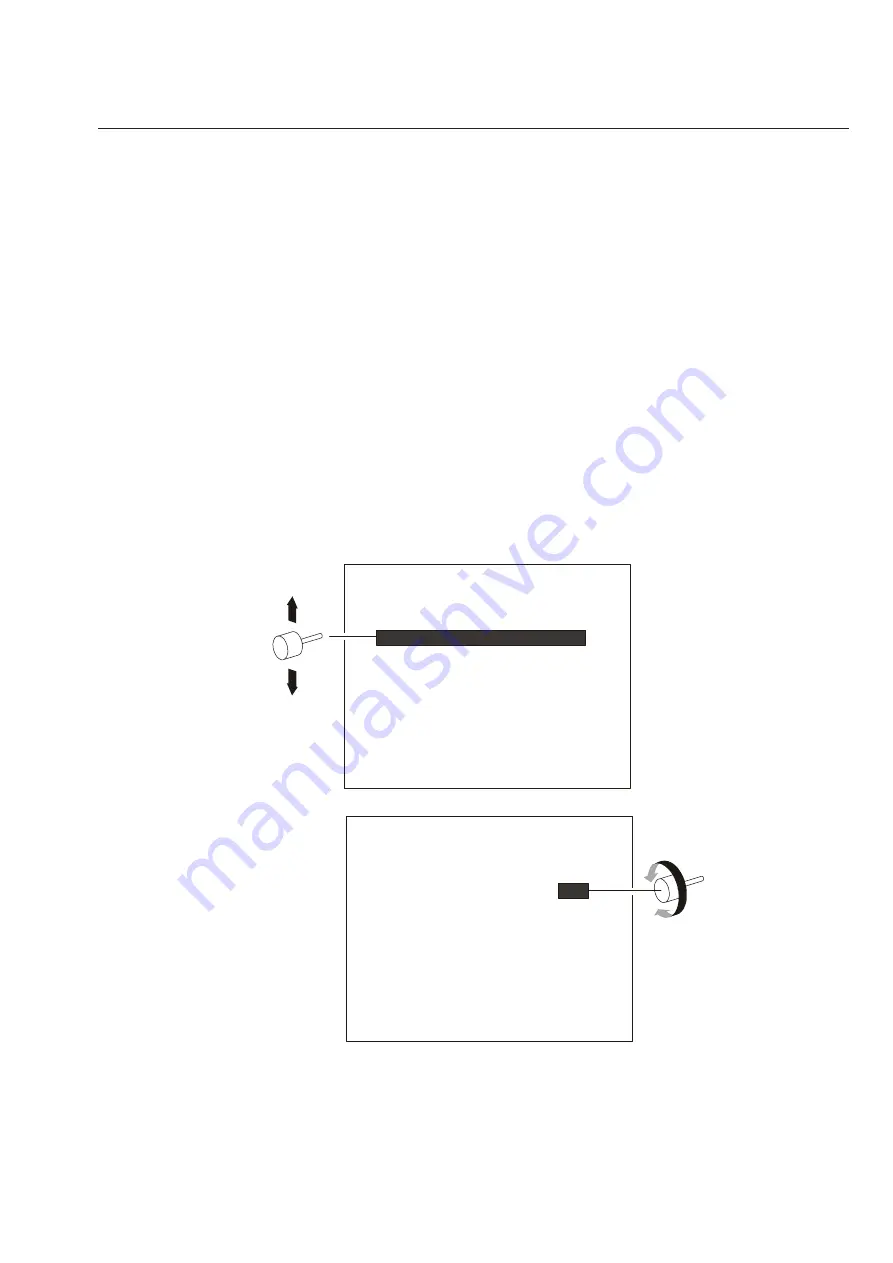
27
Keyboard Installation and Operation
Navigating Dome Camera Menus
The ADCC1100 keyboard can be used to navigate through the dome camera's menu
system, and to change parameters for the dome camera.
To navigate the dome camera menu:
Use joystick up/down movements to choose menu items and menu parameters.
Use joystick clockwise/counterclockwise movements to change selected
parameters.
Press ENTER soft key to select menu items or parameters.
To exit a dome camera menu:
1. Use the joystick to select QUIT WITHOUT SAVING - this will exit the dome menu
without saving any changes.
2. Use the joystick to select EXIT AND SAVE CHANGES - this will save any
changes and exit the dome menu.
3. Press the SAVE AND EXIT soft key.
%0.&$0/'*(63"5*0/.&/6
$".&3"'6/$5*0/4
"-"3.4"3&"4)0.&13&4&541;
0/4$3&&/5&95%*41-":
-"/(6"(&1"44803%
%0.&*/'03."5*0/
3&4&550'"$503:4&55*/(4
26*58*5)0654"7*/(
&9*5"/%4"7&$)"/(&4
1"/5*-5;00.4:/$0154
1"/5*-5;00.4:/$0154
3&4&550'"$503:4&55*/(4
&9*5
1301035*0/"-'-*1
45;00.45019
."9505"-;00.9
-*/&-0$,
0/
0''
Twist to change
selected parameter
Move cursor
up or down
Figure 4.1: Dome Menu Navigation
All manuals and user guides at all-guides.com






























