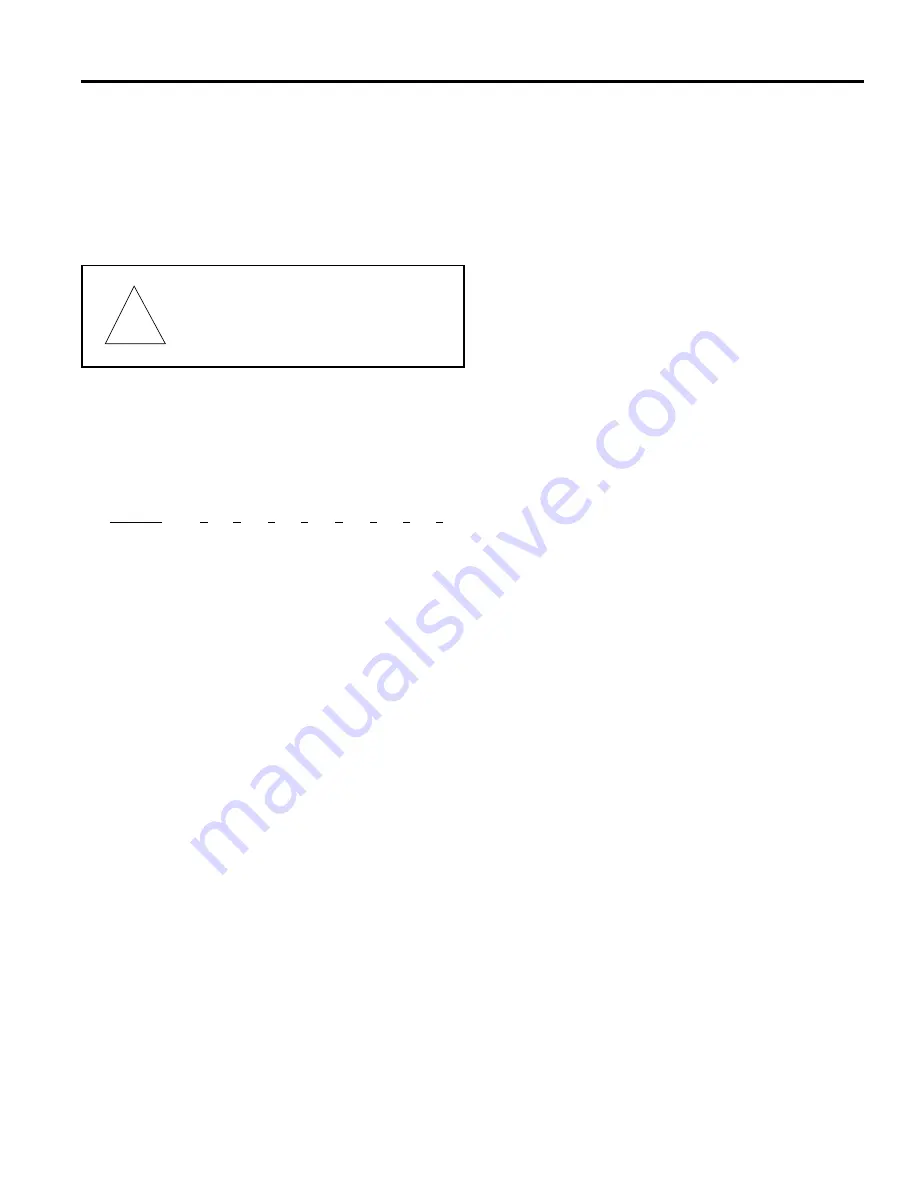
AD2078
SETUP
SETUP
Communication Port Type
The keyboard interface can be set for either RS-232, RS-422,
or RS-485 communications, depending on the type used by the
system controller. The communications type is set by a DIP
switch, labeled "COMMUNICATIONS SWITCH", located on
the bottom of the keyboard. The factory setting is for RS-232.
To change the setting of this DIP switch:
1. Unplug the keyboard's wall transformer.
2. Locate the DIP switch by removing the bottom plate of the
keyboard, adjacent to the 8-pin port connector.
3. Set the DIP switch positions according to the following:
Port Use
1
2
3
4
5
6
7
8
RS-232
on
on
off
off
off
off
off
off
RS-422
off
off
on
on
off
off
off
off
RS-485
off
off
on
on
on
off
off
off
4. Replace the bottom plate and plug in the keyboard wall
transformer.
Baud Rate, LED Brightness, and Speaker Volume
There are three internal keyboard parameters: Baud Rate, LED
Brightness Level, and Speaker Volume. These are factory set
at 1200 baud, maximum brightness, and maximum volume,
respectively. Use the following setup procedures to change
these settings. The keyboard must be connected to the wall
transformer and the transformer plugged into the power source
for these procedures. (Refer to page 4 for the location of the
keyboard buttons and displays used in these procedures.)
To start the setup procedures:
1. Place the keyswitch in the DISP position.
2. Press the F1 button on the keyboard to start setup.
BAUD RATE
3. When setup starts, the message "SETUP BAUD =" is
shown in the CAMERA display, and the current value of
the baud rate is shown in the ENTER display.
4. To change the baud rate, use the NEXT or LAST button
in the CAMERA Section to cycle through the possible
baud rate values: 1200, 2400, 4800, or 9600. The
factory default setting is 1200 baud.
5. When the desired baud rate is shown in the ENTER
display, press the PROG button to save this baud rate
and go to step 6 below (LED Brightness).
To exit the setup procedures at this point (bypassing
brightness and volume setups), press the F1 button. This
action saves the new baud rate and returns the keyboard to
normal operation.
LED BRIGHTNESS LEVEL
6. When this setup starts, the message "LEDS =" is shown
in the CAMERA display, and the current LED
brightness level is shown in the ENTER display.
7. To change the brightness level, use the NEXT or LAST
button to cycle through the possible LED brightness
values, from 1 to 8. The lowest brightness level is 1.
The factory default setting is 8, maximum brightness.
8. When the desired LED brightness level is shown in the
ENTER display, press the PROG button to save this
value and go to step 9 below (Speaker Volume).
To exit the setup procedures at this point (bypassing volume
setup), press the F1 button. This action saves the new values
entered and returns the keyboard to normal operation.
SPEAKER VOLUME
9. When this setup starts, the message "SOUND" is shown
in the CAMERA display, and the current speaker
volume level is shown in the ENTER display.
10. To change the speaker volume, use the NEXT or LAST
button to cycle through the speaker volume values, from
OFF to 7. Each time the volume is changed, a short tone
is sounded at the new level. OFF is no speaker volume
and 1 is the lowest audible volume level. The factory
default setting is 7, the highest volume.
11. When the desired volume level is shown in the ENTER
display, press the PROG button to save this value and go
back to the first setup, step 3 above (Baud Rate).
To exit the setup procedures at this point, press the F1
button. This action saves the new values entered and returns
the keyboard to normal operation.
Reset baud rate, LED brightness, and speaker volume
To reset the keyboard to the factory default settings:
1. Unplug the keyboard wall transformer.
2. Press and hold the F1 and PROG buttons simultaneously
while the transformer is plugged in again.
3
CAUTION - The following internal
adjustment exposes critical electrical
components and should be performed by
qualified service personnel only.
!
Summary of Contents for AD2078
Page 4: ......
Page 6: ......
Page 14: ......
Page 15: ...APPENDIX...
Page 16: ......
Page 19: ...TYPICAL SYSTEM CONNECTIONS...
Page 20: ......
Page 29: ...INDEX...
Page 30: ......
Page 32: ......
Page 34: ......
























