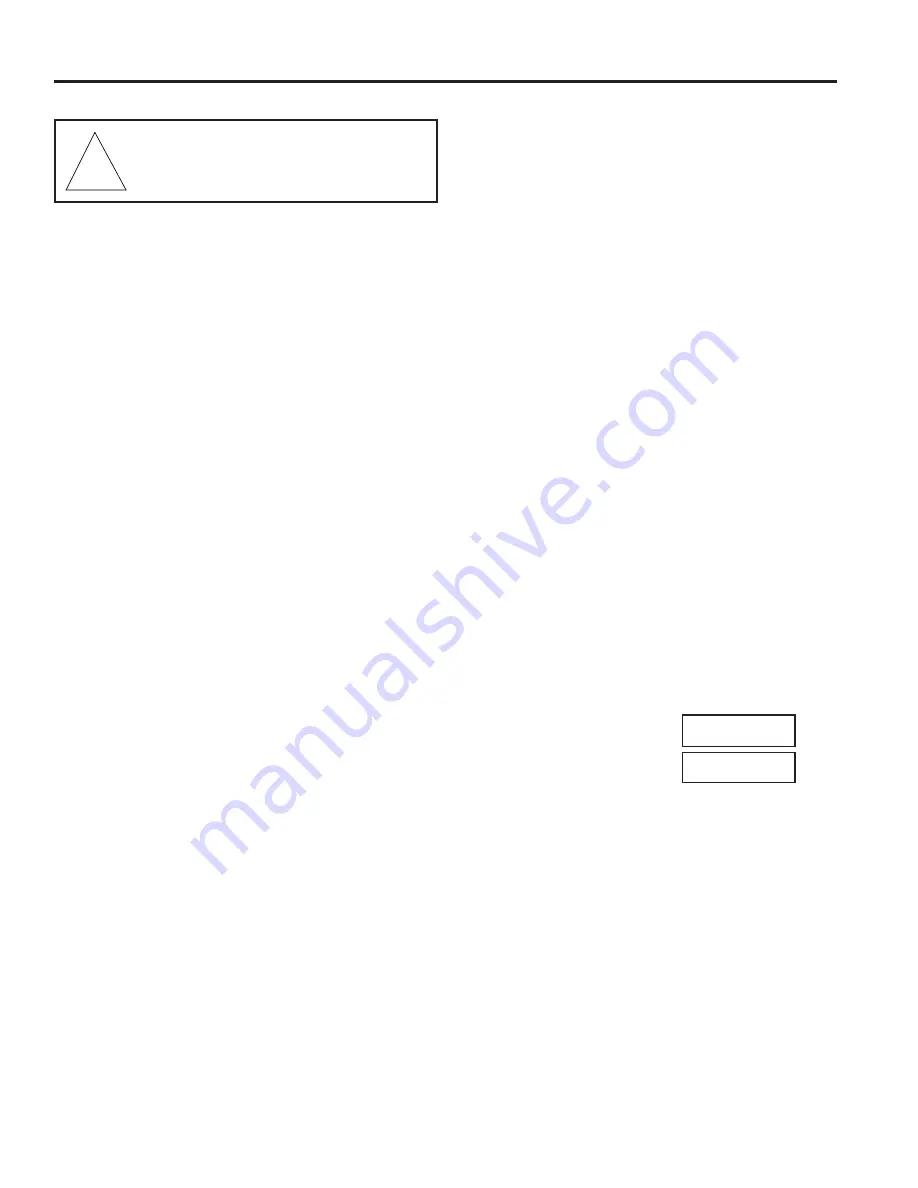
BUILT-IN TEST
The AD2078 keyboard has a built-in test capability to help
identify possible faults with the keyboard's software or
hardware. The built-in test has the following test procedures:
1. Speaker Test
2. LED Lamp Test
3. LED Brightness Test
4. Seven Segment LED Test
5. Joystick Calibration/Speed Test
6. Keyboard Button Test
7. Keyswitch Test
8. Serial Communication Test
9. ROM Checksum Test
To initiate the built-in test:
1. Unplug the keyboard wall transformer.
2. Disconnect the HP0082 Terminal Block from the switching
system controller; keep the Terminal Block connected to the
keyboard. The keyboard must not be connected to a Matrix
Switching System controller during these tests.
3. Connect a single jumper wire between pins 4 and 5 on the
Terminal Block for the Serial Communications Test.
4. Remove the bottom plate of the keyboard (adjacent to the 8-
pin connector) by removing the four screws.
5. Press and hold down the button labeled "TEST SWITCH"
while simultaneously plugging in the wall transformer.
Each of the tests is performed in sequence. Press the TEST
SWITCH button to advance the test sequence to the next test
procedure. To quit the test sequence and start normal keyboard
operation, unplug the unit and reapply power.
Speaker Test
This test performs an audible check of the keyboard speaker.
An audio tone signal is sent to the speaker and is stepped
through the frequency range of the speaker. During this test
the CAMERA display shows the message SOUND. This test
is repeated until the test sequence is manually advanced. Push
the TEST SWITCH button to advance to the LED tests.
LED Lamp Test
The first LED test simultaneously illuminates all segments of
all LED's in the four keyboard displays. When all the LED's
are illuminated, push the TEST SWITCH button to advance to
the LED Brightness test.
LED Brightness Test
In this test, all LED's in the keyboard displays are dimmed
simultaneously (but not turned off), followed by all LED's
brought to maximum intensity. The brightness test is repeated
continuously until the test sequence is manually advanced.
Push the TEST SWITCH button to advance to the Seven
Segment LED test.
Seven Segment LED Test
This test simultaneously illuminates each LED element of all
18 LED's for a brief interval. The sequence first illuminates
the top segment of all LED's simultaneously, for a brief period,
then the next segment of all LED's, until all seven segments
have been illuminated. This test is repeated until the test
sequence is manually advanced. After all seven segments of
the LED's have been illuminated, push the TEST SWITCH
button to advance to the Joystick check.
Joystick Calibration/Speed Check
This test performs a check of the joystick center position and
its movement. The joystick center position is checked to
determine if it is properly calibrated. When the joystick is
moved in each direction, its position is monitored and
displayed continuously. The ENTER and CAMERA displays
show the direction and amount of movement of the joystick.
ENTER Display
During the joystick checks, the ENTER display shows a pair
of message codes. These codes are displayed in the four
LED positions of the ENTER display, as shown below.
Center Position Display:
Movement Display:
When the joystick is centered, two dashes are displayed as
the message codes: the first (left-most) indicates the center
of panning movement and the second (right-most) indicates
center of tilt. If the dashes are not displayed when the
joystick is centered, the joystick is not properly calibrated.
When the joystick is moved in any direction, each dash is
replaced by a 2-digit movement code. The second digit of
the left code indicates the horizontal (panning) direction of
movement,
L
(left) or
r
(right); the second digit of the right
code indicates the vertical (tilt) direction of movement,
U
(up) or
d
(down). Each of these direction indicators is
preceded by a number, from 1 to 8, representing the speed in
that direction. For example, the message "
8 L 1 d
"
indicates
that the joystick is being held to the left, at the highest speed
position (furthest from the center), and downward, at the
slowest speed position (closest to the center).
A-2
8 L 1 d
- -
BUILT-IN TEST
AD2078
CAUTION - This procedure exposes critical
electrical components and should be performed
by qualified service personnel only.
!
Summary of Contents for AD2078
Page 4: ......
Page 6: ......
Page 14: ......
Page 15: ...APPENDIX...
Page 16: ......
Page 19: ...TYPICAL SYSTEM CONNECTIONS...
Page 20: ......
Page 29: ...INDEX...
Page 30: ......
Page 32: ......
Page 34: ......






























