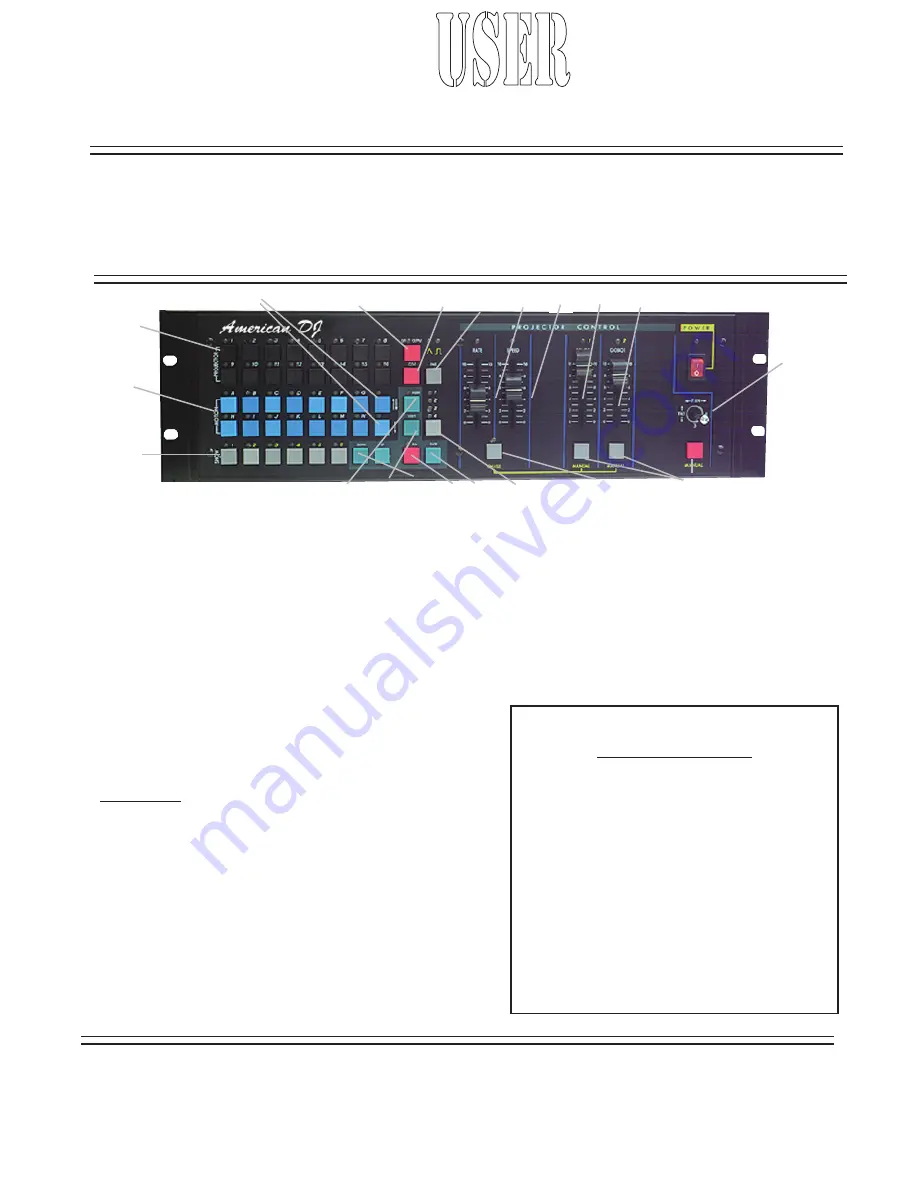
Model:
X-Treme/19C
™
SPECIFICATIONS:
Output channels:
64
Projectors:
16
Signal :
USITT DMX512
Signal connector:
3pin XLR
Predesigned motions: 56
Memory:
512K
Shows:
6
Mounting:
3 rack units
Clearance:
85mm
Dimensions:
19” x 5.25” x 3”
Weight:
3Kg
Voltage:
110V
Power consumption: 200W
Thank you for purchasing this American DJ® prod-
uct. Please read the instructions on the following
pages before installing or using your new unit.
Warnings
1.Never operate unit when case is open.
2.Never operate unit in damp, moist conditions
3.Follow standard electrical safety precautions
when installing, operating or servicing the unit
to prevent electrical shock, fire, or equipment
damage.
4. Always replace fuses with same type.
For service, contact your
American DJ®
dealer.
X-Treme/19C
X-Treme
™Controller
™
American DJ
®
user
Instructions
1. Selects Projector
2. Preset Motion/direction selectors
3. Show Keys
4. Cut output (blackout)
5. Clear projectors and motions not shows
6. Insert adds extra step to show program
7. Delete Show program step
8. Up/Down steps thru show
9. Run selected Show(s)
10. Enter scene into show memory
11. Fade selects speed of crossfade
12.Level1,2,3,4 selects small to large motion
13. Rate Adjust time between motions
14. Speed adjusts speed of motion movement
15. Color adjustment of projector selected
16. Gobo change of projector selected
17. Joystick pan/tilt of projector selected
18. Chase activation key
19. Manual Button override of show memories
Also sets chase parameters in Chase mode
1
2
2b
3
4
5
6
7
8
9
10 12
11
13
14
15
16
17
18
19
Specifications subject to change without notice.
© American DJ® Los Angeles, CA. 90058 - X-Treme/19C™ User Instructions Page 1








