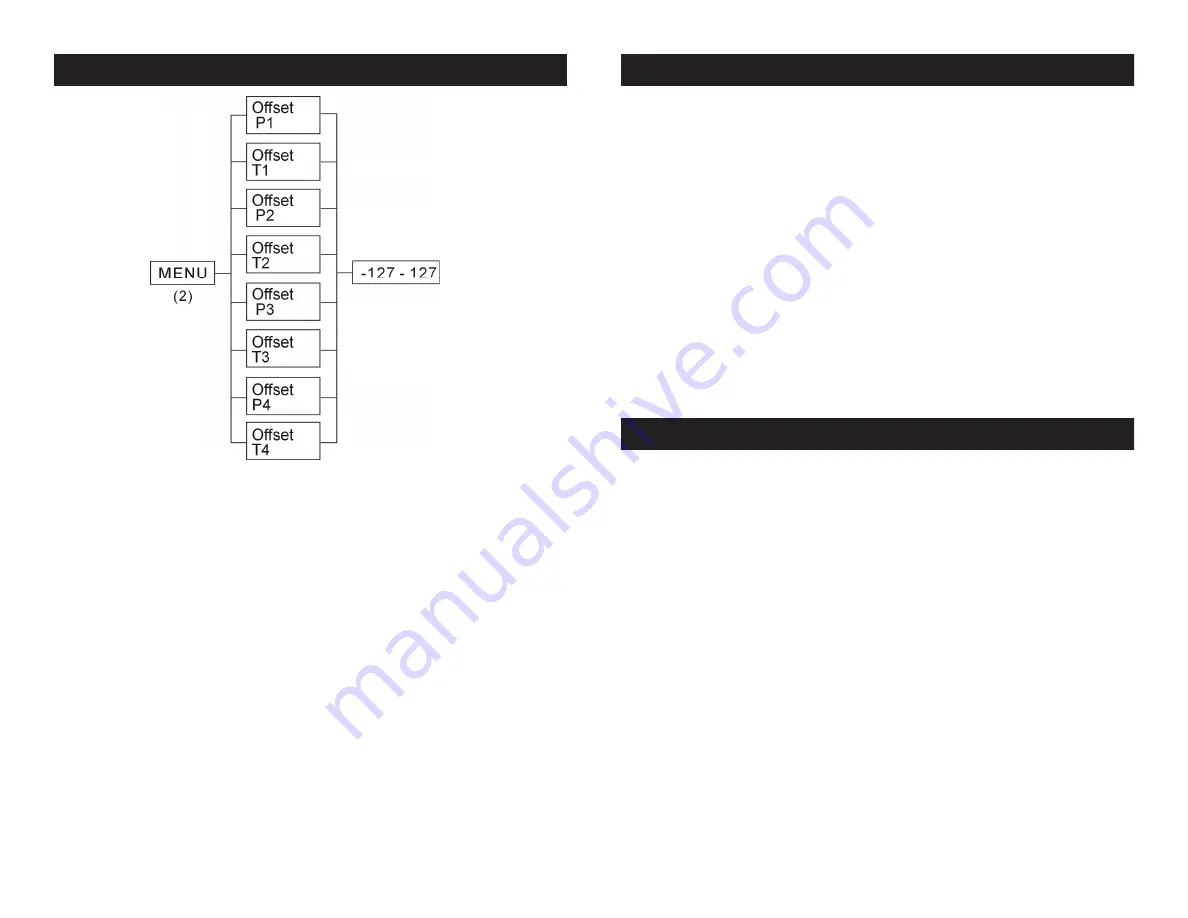
ADJ Produc
t
s, LLC - www.adj.com - Event Bar Pro Instruction Manual Page 15
ADJ Produc
t
s, LLC - www.adj.com - Event Bar Pro Instruction Manual Page 14
Universal DMX Control:
This function allows you to use a
Elation® universal DMX-512 controller to create unique programs tai-
lored to your individual needs.
1. The Event Bar Pro has five different DMX channel modes. To set
the DMX channel mode see page 9. See pages 16-21 for the
DMX modes & traits.
2. To control your fixture in DMX mode, follow the set-up procedures
on pages 5-7 as well as the set-up specifications that are includ-
ed with your DMX controller.
3. Use the controller’s faders to control the various DMX fixture traits.
4. This will allow you to create your own programs.
5. Follow the instructions on page 9 to set the DMX address.
6. For longer cable runs (more than a 100 feet) use a terminator on
the last fixture.
7. For help operating in DMX mode consult the manual included
with your DMX controller.
Event Bar Pro
Universal DMX Control
Event Bar Pro
Home Position Adjust
With this function you can adjust and set the fixtures home
position.
1. Press the ENTER button for at least 3 seconds to enter into
offset mode.
2. Press the UP or DOWN buttons until you find the moving
head you would like to adjust, and press ENTER. The display
will begin to flash.
3. Press the UP or DOWN buttons to adjust to your desired
home position. Once you have found your desired position
press the ENTER button to set and save, or press the MENU
button to return to return to offset functions without any
changes. If you do not press any buttons for 8 seconds the
fixture will return to the offset functions automatically.
Master-Slave Configuration:
This function will allow you to link up
to 16 units together and operate without a controller. The units will
be sound activated. In Master-Slave operation one unit will act as the
controlling unit and the others will react to the controlling units pro-
grams. Any unit can act as a Master or as a Slave.
1. Using approved DMX data cables, daisy chain your units together
via the XLR connector on the rear of the units. Remember the
Male XLR connector is the input and the Female XLR connector is
the output. The first unit in the chain (master) will use the female
XLR connector only - The last unit in the chain will use the male
XLR connector only. For longer cable runs we suggest a termina-
tor at the last fixture.
2. Set the Master unit to the Master setting following the instructions
on page 9. After you have designated the Master, set the unit to
your desired operating mode.
3. On the slave units press the MENU button until “Slave Mode” is
displayed, and Press ENTER. Choose either “Slave 1” or “Slave
2” and press ENTER. See page 9 for more info.
4. The slave units will now follow the Master unit.
Event Bar Pro
Master-Slave Configuration














