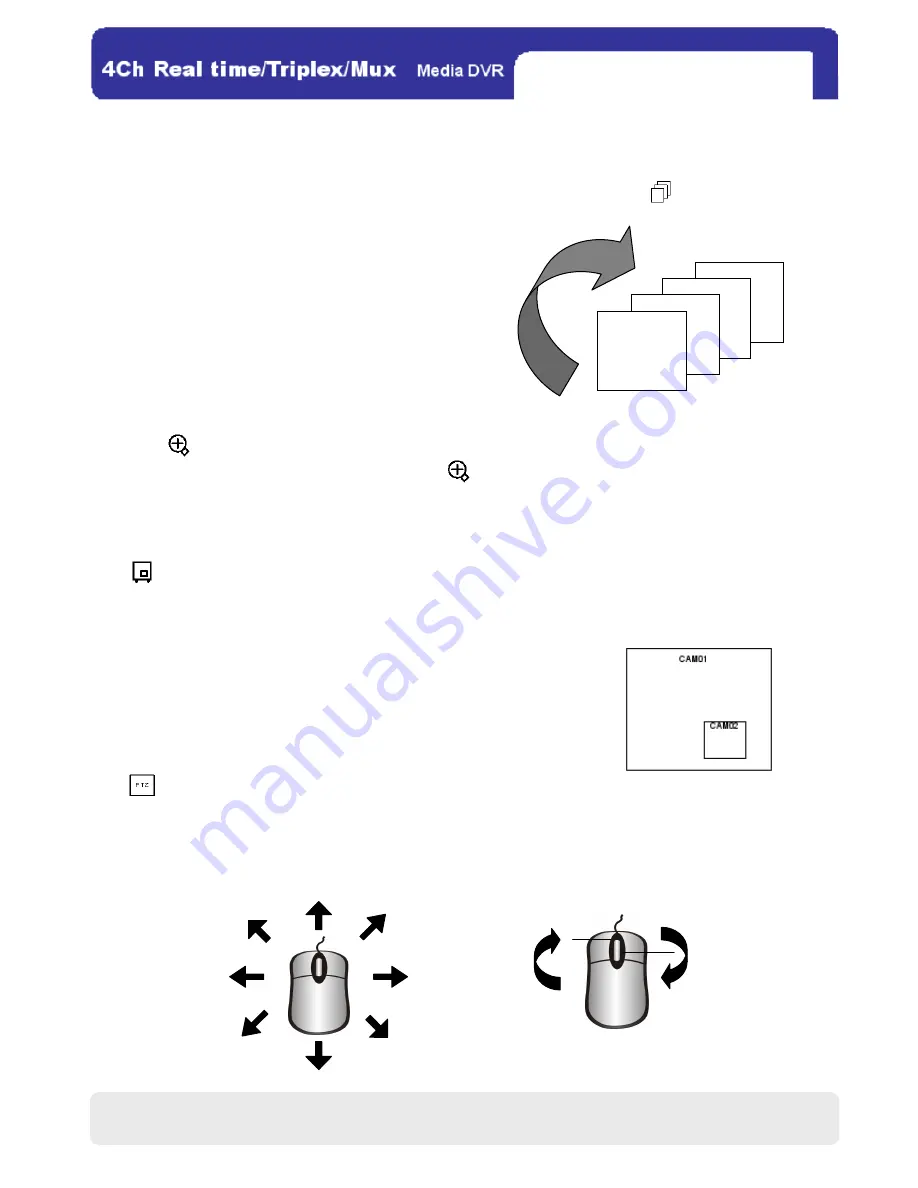
21
21
3.
3.
3.
3. SEQ
SEQ
SEQ
SEQUENCE
UENCE
UENCE
UENCE
To make the DVR automatically display channel 1~4 in full-screen sequentially, click . In addition, you can set
the channel switching interval in SEQUENCE SCREEN
(MAIN MENU →
→
→
→ CONFIGURATION →
→
→
→ INTERVAL SETUP →
→
→
→ SEQUENCE
SCREEN).
4.
4.
4.
4. Z
Z
Z
ZOOM IN
OOM IN
OOM IN
OOM IN
If you click in the recording mode, live images will be twice enlarged, where you can change the zoomed-in
position by sliding the cursor. To exit this mode, click again.
5.
5.
5.
5. PIP (
PIP (
PIP (
PIP (Picture in Picture)
Picture in Picture)
Picture in Picture)
Picture in Picture)
Click in the full-screen mode, and you will see a small window in the lower right position. When one of the four
channels is displayed on the main screen, others will switch sequentially in this window. You can set their channel
switching interval in PIP SCREE
(MAIN MENU →
→
→
→ CONFIGURATION →
→
→
→ INTERVAL SETUP →
→
→
→ PIP SCREEN)
.
6. PTZ (PAN/ TILT/ ZOOM)
6. PTZ (PAN/ TILT/ ZOOM)
6. PTZ (PAN/ TILT/ ZOOM)
6. PTZ (PAN/ TILT/ ZOOM)
Click
to enter the PTZ mode, where you can pan or tilt a camera toward 8 different directions by clicking the
left button. To zoom in or out the camera lens, you can roll the wheel forward or backward with the cursor in the
middle of the display.
Zoom In Zoom Out
CH04
CH03
CH02
CH01
CHAP.4 DVR Operation






























