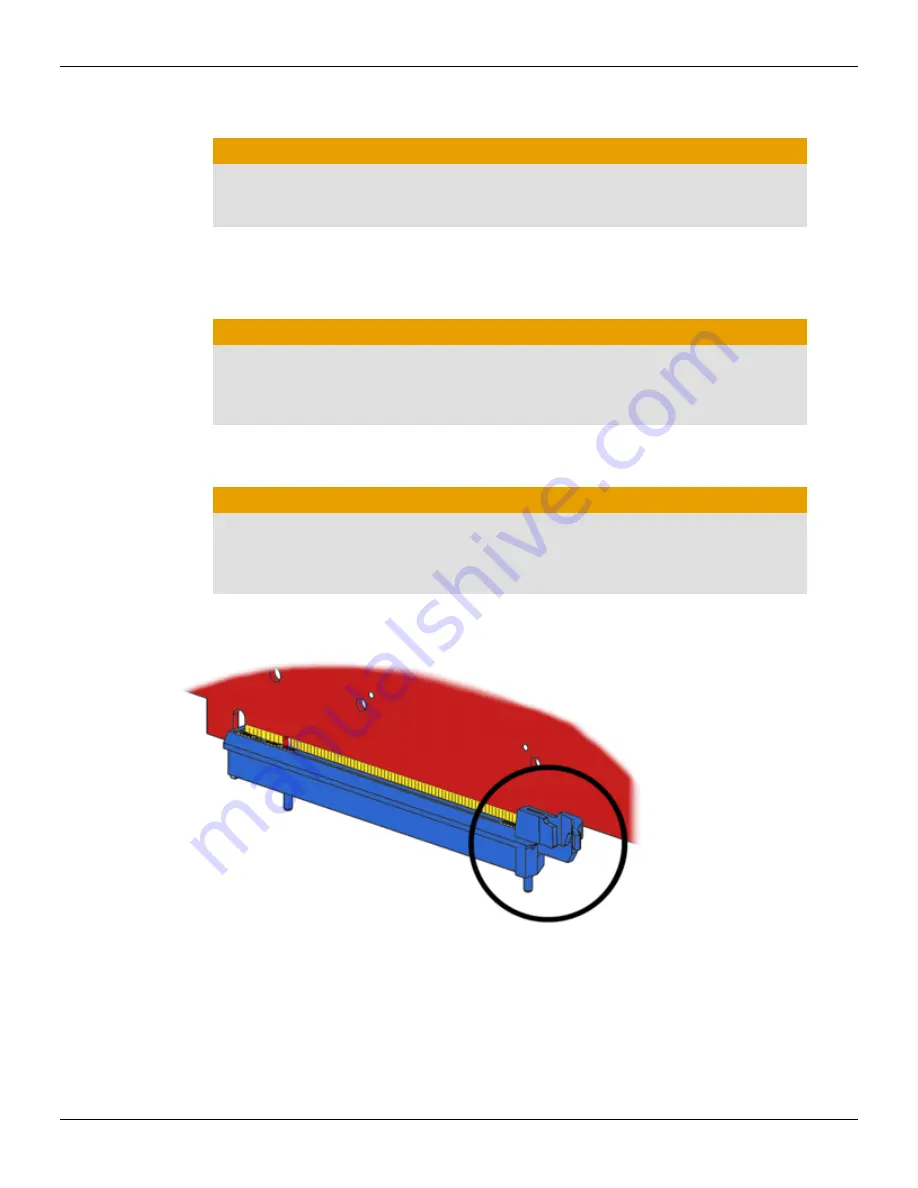
2.
Unplug the computer's power cord, and then disconnect all cables from the back
of the computer.
Caution:
Wait approximately 20 seconds after unplugging the power cord before
disconnecting a peripheral cable or removing a component from the
motherboard to avoid possible damage to the motherboard.
3.
Remove the cover to your computer's case.
Note:
If necessary, consult your computer's manual for help in removing the
cover.
Caution:
Static electricity can seriously damage computer components. Discharge
your body's static electricity by touching the power supply or the metal
surface of the computer chassis before you touch any components inside
your computer's case to avoid damaging them.
4.
Unscrew or unfasten and remove any existing graphics card from your
computer, if necessary.
Caution:
Make sure the PCIe card slot-locking mechanism is unlocked or open before
trying to remove a graphics card. Failure to do so may damage the card and/
or the motherboard. This locking mechanism may be hidden from view by a
card's fansink.
Figure 2–1 Example PCIe Card Slot-locking Mechanism
5.
Locate the appropriate slot and, if necessary, remove the metal back-plate cover.
Make sure all internal cables are clear of the slot.
6.
Determine whether your graphics card is long enough to fit securely in your
computer, or requires an extension bracket the hold it in place. To install an
extension bracket:
a.
Align the holes in the extension bracket with the holes in the end of your
graphics card.
4 Hardware and Software Installation
AMD FirePro™ S9000
©
2012
Advanced Micro Devices Inc.

























