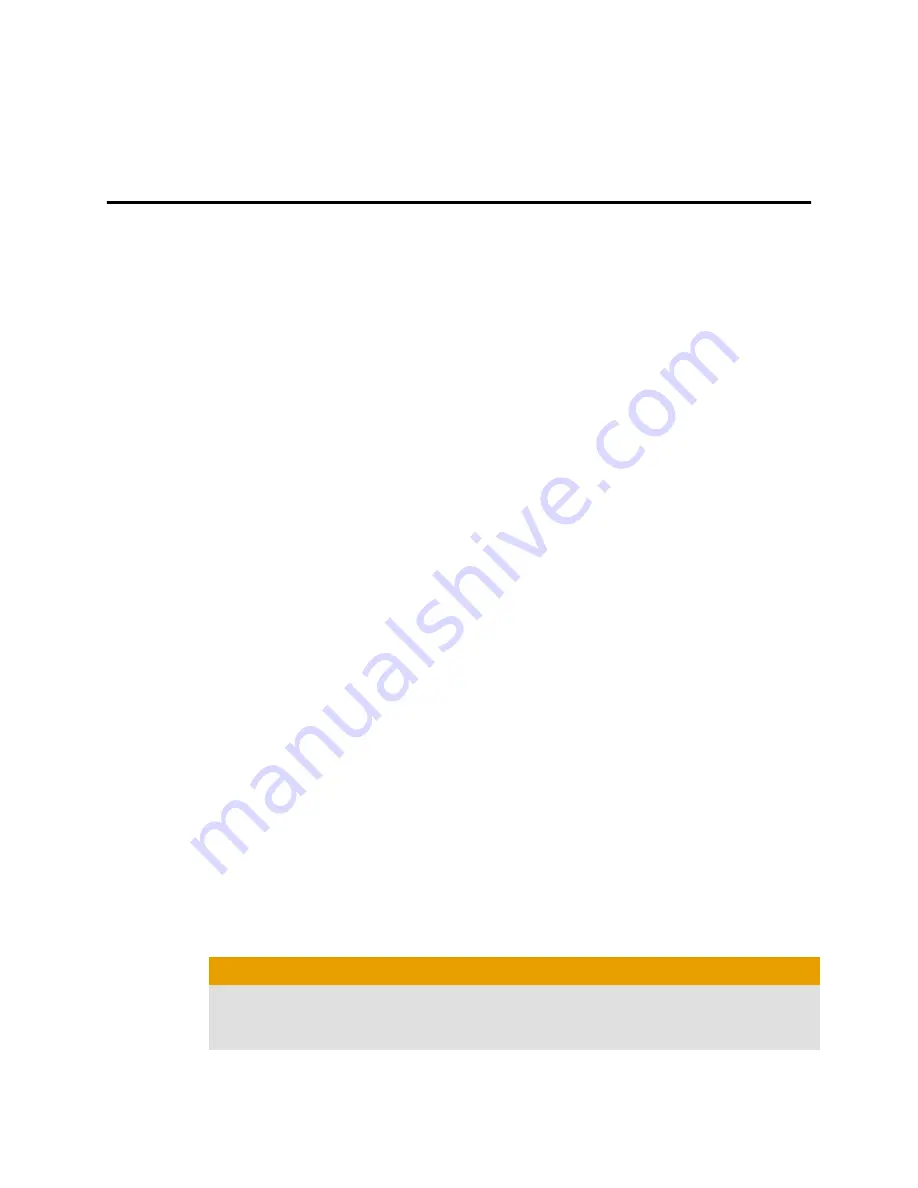
Chapter 2
ATI CrossFireX
ATI CrossFireX Introduction
ATI CrossFireX technology harnesses two or more GPUs (graphics processing
units) to be used in a single computer to run a display, creating a high-
performance gaming platform. Typically, setup involves 2 or more graphics
cards, but with the appropriate motherboard, the technology can use a single
card and the built-in GPU of the motherboard. ATI CrossFireX works with all 3D
games and applications.
ATI CrossFireX is designed for optimal use on a single display; however, it is also
possible for each GPU in an ATI CrossFireX configuration to individually drive
their own monitors when ATI CrossFireX support is not enabled.
Note:
The ATI Catalyst Control Center software contains a different
ATI CrossFireX user interface for each configuration type and automatically loads
the appropriate one when a valid ATI CrossFireX configuration is detected in your
system.
If ATI Catalyst™ A.I. is enabled in the ATI Catalyst Control Center software, the
optimal rendering mode available for the application is automatically selected.
Installing a Graphics Cards for Hybrid ATI CrossFireX
Setup
Note:
Make sure that your system has an adequate power supply.
An AMD-certified motherboard is required for a Hybrid ATI CrossFireX setup.
For an up-to-date listing of certified motherboards, see
ati.amd.com/products/
certified
.
Installing a graphics card for Hybrid ATI CrossFireX setup is the same as installing
a graphics card normally. The difference is ATI CrossFireX can be enabled after
installation.
1.
Make sure the computer, monitor, and other peripheral devices are off.
2.
Unplug the computer power cord and disconnect the monitor cable from the
back panel of the computer.
Caution:
To avoid possible damage to the motherboard, wait approximately 20
seconds after unplugging the power cord before disconnecting a
peripheral or removing a component from the motherboard.
3.
Remove the computer cover.
If necessary, consult the computer manual for help removing the cover.














































