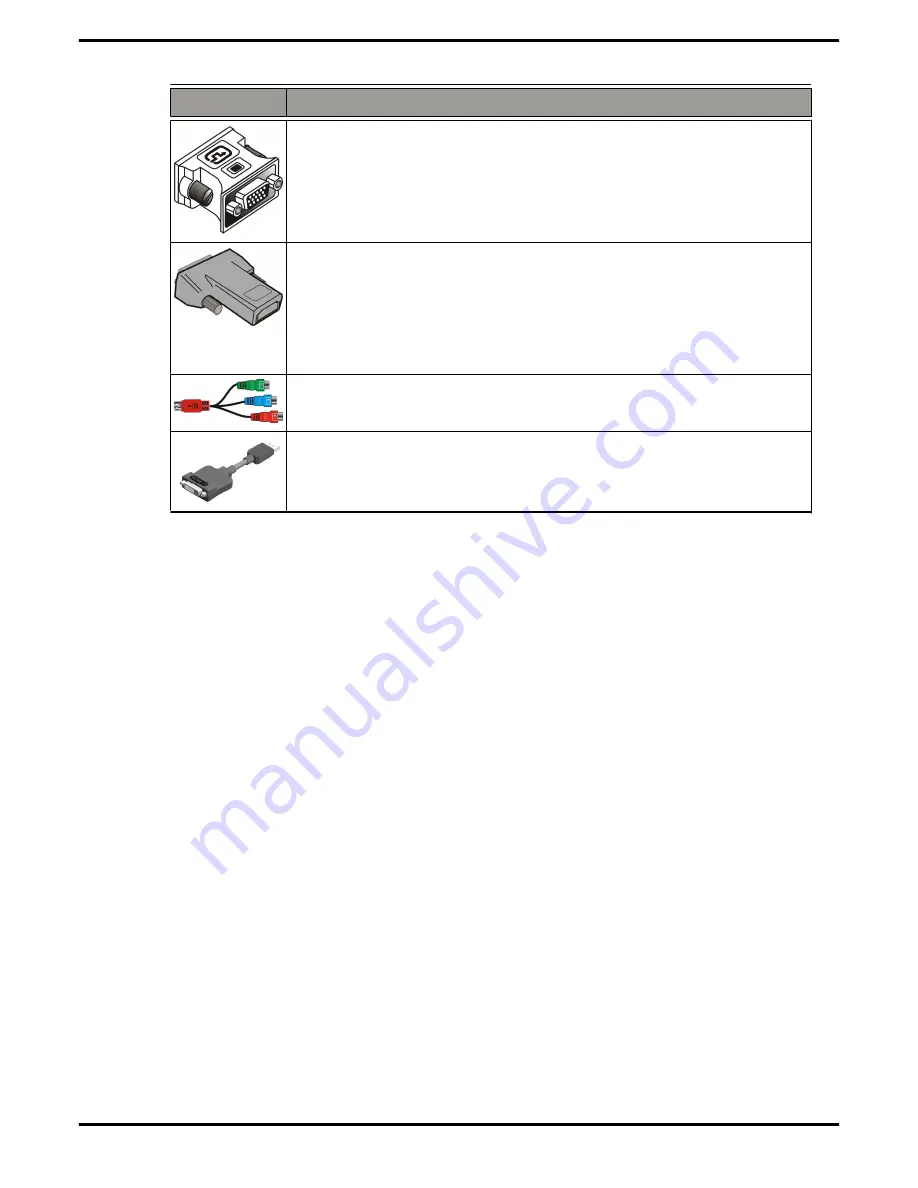
Adapter
Description
DVI-to-VGA adapter
DVI-to-HDMI
The HDMI adapter is a proprietary adapter manufactured and
sold by approved manufacturers (like Wieson Technologies Co.,
Ltd.) that has a specific detection mechanism to allow properly
configured graphics cards to pass HDMI signals through a DVI
connection to an HDMI compliant device.
7-pin HDTV output cable
DisplayPort-to-DVI adapter
Supported Display Connections
To ensure the highest possible performance, only one display device is supported
when ATI CrossFireX™ is active. When ATI CrossFireX is active, display devices
connected to the other connections on both graphics cards are rendered inactive.
The graphics card provides hardware support for DVI-I and VGA monitors, and
HDMI HDTVs (either directly or using a DVI-to-HDMI adapter). It also provides TV
output.
Supported Display Connections
7
©
2007
Advanced Micro Devices, Inc.
ATI Radeon HD 3400 Series














































