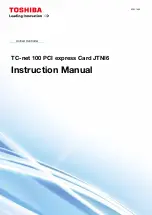41
Make sure the cables are not interfering with anything inside the
computer (for example, a cooling fan) and replace the computer
cover.
9
Reconnect any peripherals you have disconnected and plug in the
computer’s power cord.
10
Connect the monitor to the ATI Radeon™ HD 2400 Series graphics
card in the primary PCIe™ slot.
11
Turn on the monitor, and then your computer.
Enabling CrossFire™
To take full advantage of running dual graphics cards, enable and configure
CrossFire™ in the ATI Catalyst™ Control Center.
Enable CrossFire™
1
Start ATI Catalyst™ Control Center.
2
In Advanced View, from the Graphics Settings tree, click
CrossFire™.
3
Select the
Enable CrossFire™
checkbox.
4
Enable ATI Catalyst™ A.I. to automatically select the preferred
rendering mode for target applications.
For applications that are not identified in ATI Catalyst™ A.I., or
when ATI Catalyst™ A.I. is disabled, default CrossFire™ rendering
modes are used. Alternatively, you can enable the Super Anti-aliasing
mode in ATI Catalyst™ Control Center.
Note:
When CrossFire™ is enabled, only one display device is
enabled.
Note:
CrossFire™ Super Anti-Aliasing can be adjusted in the ATI
Catalyst™ Control Center 3D settings.
Note:
GPU Physics is only available when CrossFire™ is inactive.
This ensures the highest possible performance. For more information
on GPU Physics, see the ATI Catalyst™ Control Center Help.
Display Configurations
Display support is available through only one display device when
CrossFire™ is active. This arrangement ensures the best performance.