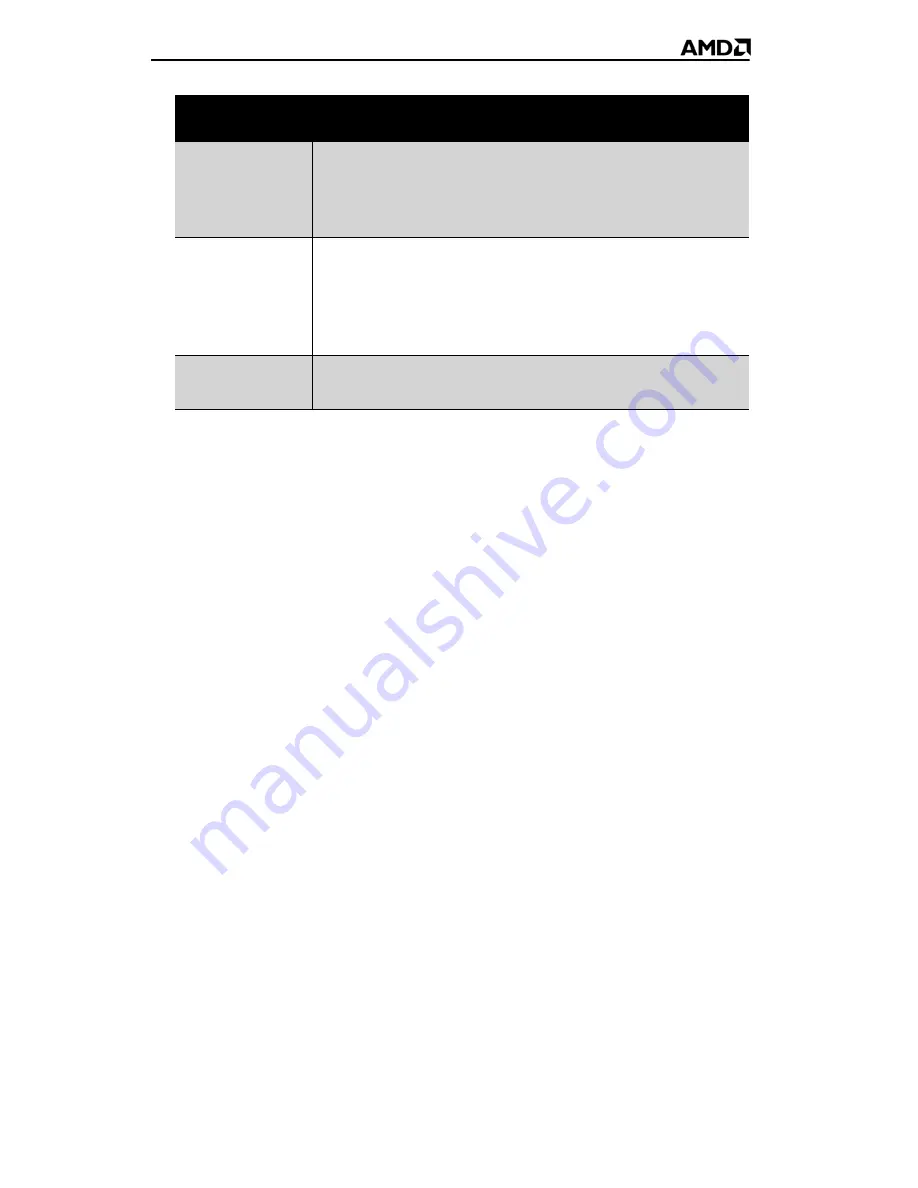
10
Installing and Configuring Displays
Connect the monitor
1
Make sure the computer and monitor are off.
2
Plug the monitor cables into their appropriate connectors.
3
Power on the monitors first and then restart that computer so that
Windows® can detect the new hardware settings.
4
When the
New Hardware Found
Wizard appears, at the appropriate
prompt insert the installation CD to load the drivers for the graphics
card.
Once the drivers and software have been installed, configure the
display.
Configure the display
1
Navigate to the
Control Panel
and choose
Display
,
or right-click on
the desktop and choose
Properties
.
2
Choose the
Settings
tab and select the screen resolution and color
depth that best suit your requirements and your display’s
performance.
3
Click
Advanced
and then select the
Monitor
tab.
TV
•
DVI cable and DVI-to-HDTV adapter and RCA cables
•
S-Video connection and S-Video cable
•
S-Video connection and ATI 9-Pin HDTV Output Cable
and RCA cablest
HDTV display
•
DVI connection and DVI cable
•
DVI cable and DVI-to-HDTV adapter and RCA cables
•
S-Video connection and ATI 9-Pin HDTV Output Cable
and RCA cables
•
S-Video connection and S-Video cable
HDMI™ HDTV
•
DVI connection and DVI-to-HDMI™ adapter and HDMI™
cable
Display
Connections
















































