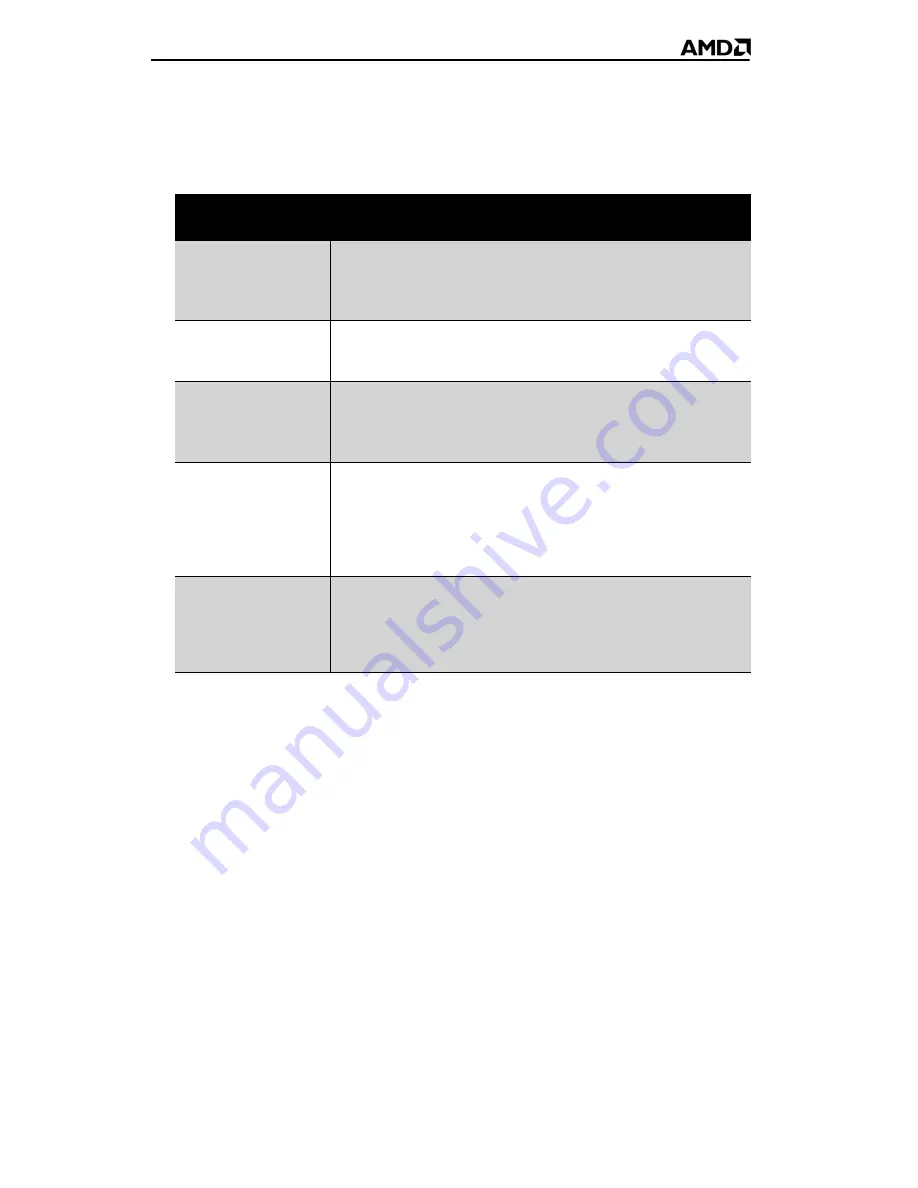
16
Start ATI Catalyst™ Control Center
Start ATI Catalyst™ Control Center from one of the following access
points:
Help
The ATI Catalyst™ Control Center Help provides conceptual information
to help you understand the graphics technology implemented in the
graphics card, and detailed instructions on how to optimize your graphics
environment. You can also use the ATI Catalyst™ Control Center Help
feature to access usage information, generate a problem report, and get the
software version information.
Access help
Right-click the Windows® desktop, select
ATI Catalyst™ Control
Center
, choose
Advanced
, and then do either of the following:
• Press
F1
at any time to get specific help on the feature or aspect
displayed.
• From the ATI Catalyst™ Control Center Dashboard, click
Help
.
Access Point
Instructions
Windows®
Desktop
1. Right-click the Windows® desktop.
2. Fom the short menu, select
ATI Catalyst® Control
Center
.
Windows® Start
Menu
From the Windows® task bar, click
Start
, and then select
Programs
>
ATI Catalyst™ Control Center
.
Windows®
System Tray
1. Right-click the ATI icon in the Windows® System Tray.
2. Fom the short menu, select
ATI Catalyst® Control
Center
.
Desktop shortcut
When you first installed the ATI Catalyst® Control Center,
the setup wizard provided you with the option of placing a
shortcut on the desktop. If you chose this option, you can
•
Double-click the ATI Catalyst® Control Center desktop
shortcut.
Predefined hot
keys
Press the predefined combination of keys,
Ctrl
+
Alt
+
C
to
launch ATI Catalyst® Control Center, or you can define
your own hot key sequence by using the ATI Catalyst®
Control Center Hotkey Manager.
















































