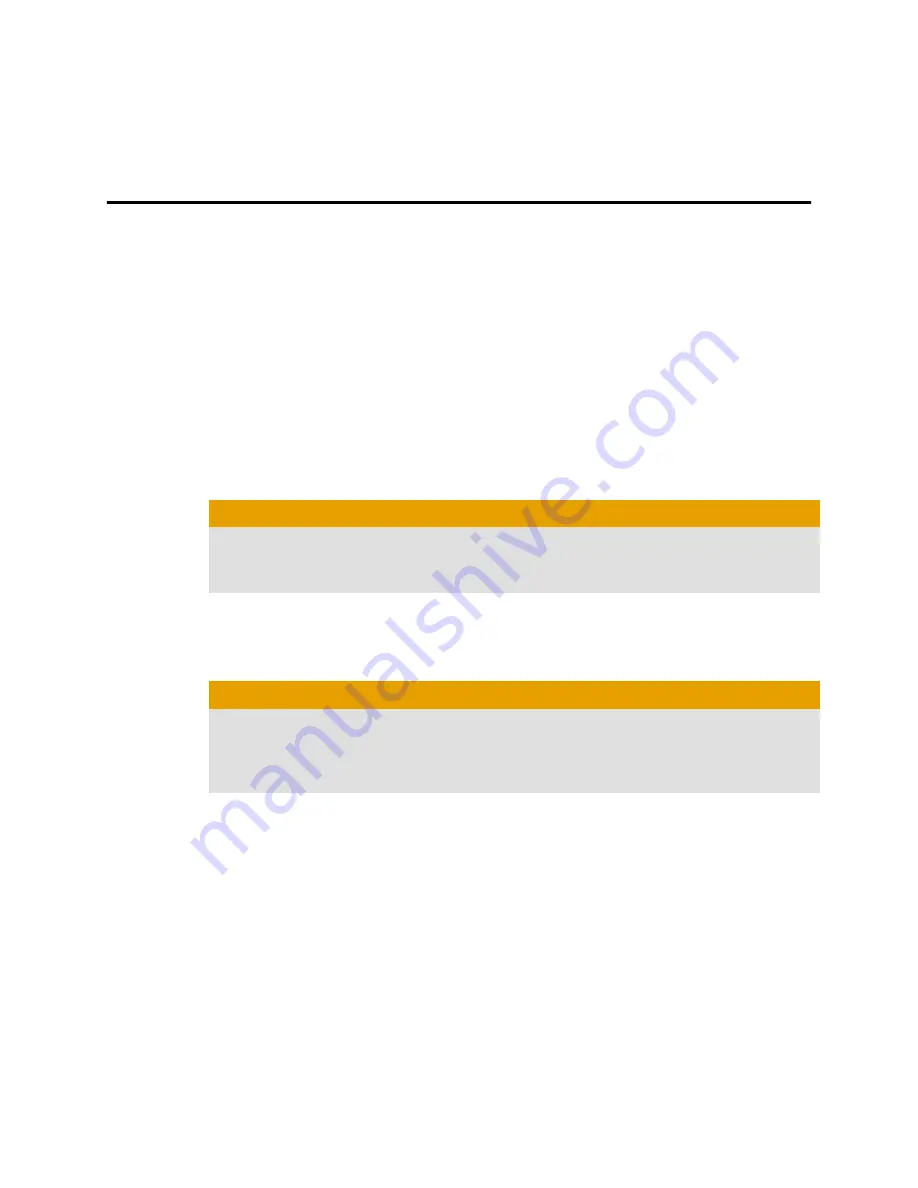
Chapter 2
Hardware Installation
This chapter details how to install the ATI FireMV graphics card into your
computer.
Installing a Graphics Card
Make sure you have completed the preinstallation steps outlined in
Getting
Started
.
Please read all installation instructions completely before you begin.
1.
Turn off your computer, monitor(s), and other peripheral devices.
2.
Unplug the computer's power cord and disconnect all cables from the back
of the computer.
Caution:
Wait approximately 20 seconds after unplugging the power cord before
disconnecting a peripheral or removing a component from the
motherboard to avoid possible damage to the motherboard.
3.
Remove the cover to your computer's case.
Note:
If necessary, consult your computer's manual for help in
removing the cover.
Caution:
Static electricity can seriously damage computer components. Discharge
your body's static electricity by touching the power supply or the metal
surface of the computer chassis before you touch any components inside
your computer's case to avoid damaging them.
4.
Unscrew or unfasten and remove any existing graphics card from your
computer.
Note:
If the computer has an on-board graphics capability, you may
need to disable it on the motherboard. For more information, see your
motherboard documentation.
5.
Locate the appropriate slot and, if necessary, remove the metal back-plate
cover. Make sure all internal cables are clear of the slot.
6.
Align your ATI FireMV graphics card with the slot and press it in firmly until
the card is fully seated. You may need to hold open a locking tab on the slot
with your finger when you seat the card.
7.
Screw in or fasten the graphics card securely.
8.
Make sure no internal cables are interfering with anything inside the
computer (for example, a cooling fan) and replace the computer cover.
Summary of Contents for ATI FireMV 2260
Page 1: ...ATI FireMV 2260 User Guide Part Number 137 50110 10...
Page 14: ...8 Hardware Installation ATI FireMV 2260 2008 Advanced Micro Devices Inc...
Page 18: ...12 Drivers and Software Installation ATI FireMV 2260 2008 Advanced Micro Devices Inc...
Page 20: ...14 Basic Display Configuration ATI FireMV 2260 2008 Advanced Micro Devices Inc...
Page 41: ...Documentation ATI FireMV 2260 ATI FireMV 2200 2250 ATI FireMV 2400 HydraVision...
Page 65: ...20...
Page 87: ...42...


























