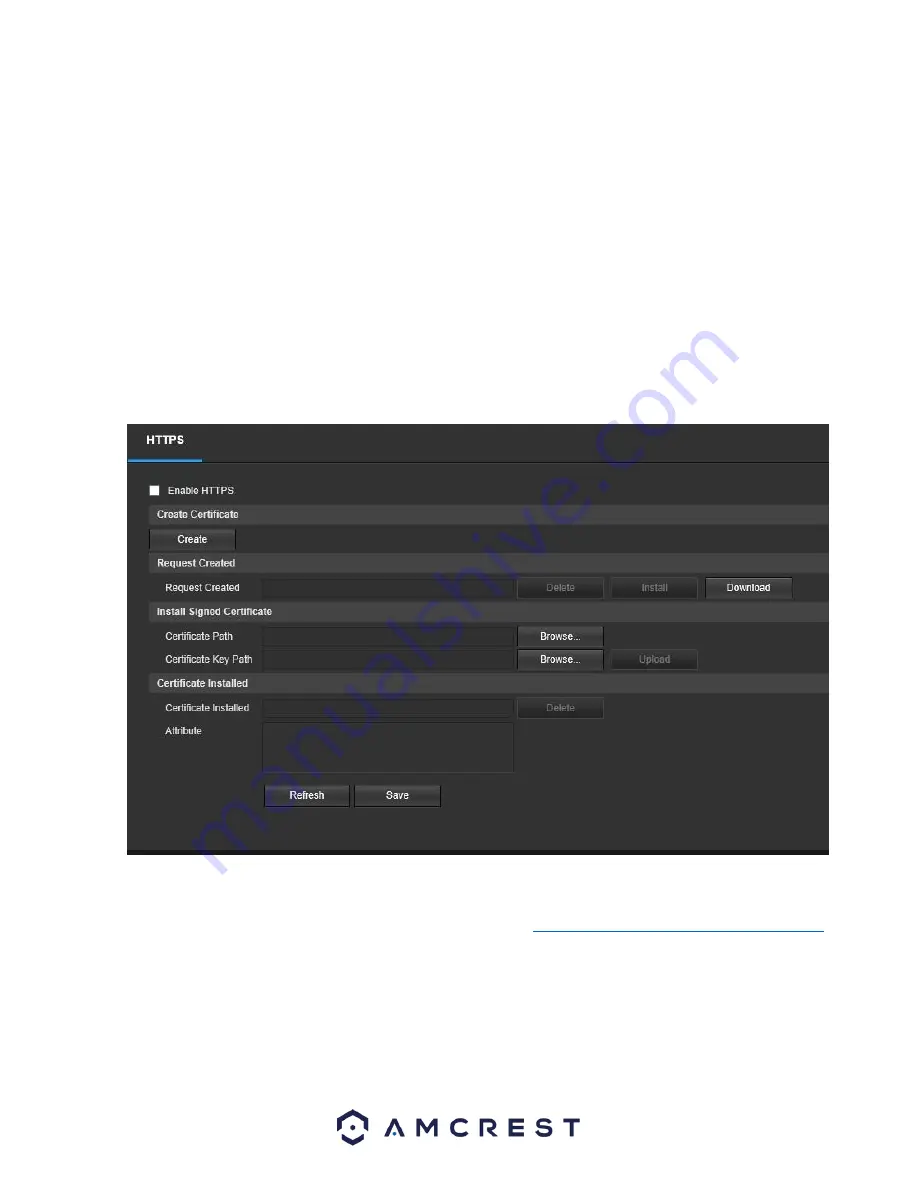
33
o
The second column shows the name of the services. To edit this, double click on the service line item.
o
The third column shows the name of the protocol used by that service. To edit this, click the pencil button in the modify column for
that line item.
o
The fourth column shows the Internal Port used by that service to establish communication from the router to the camera. To edit
this, click the pencil button in the modify column for that line item.
o
The fifth column shows the External Port used by that service
to establish communication from the router to the internet. To edit this, click the pencil button in the modify column for that line
item.
o
The sixth column shows the status of the protocol. If the protocol was mapped successfully, this field will say
“Mapping Succeeded”.
o
The seventh column allows the user to open a dialog box and edit the service’s information.
To reset to default settings, click the Reset Defaults button. To refresh the page, click the Refresh button. To save the settings, click
the Save button.
HTTPS
This menu allows the user to enable and create HTTPS certificates. Below is a screenshot of this menu:
Before you create certificate or download certificate, from main window->Setup->Network->Connection, set the HTTPS port values
and then check the box to enable HTTPS.
For more information on how to setup HTTPS in the web user interface visit
https://www.youtube.com/watch?v=gkjlaf-Iuso
Event
This menu section allows the user to change different settings for triggering events.
Video Detection
The video detection menu has two tabs: Motion Detect and Video Tamper.






























