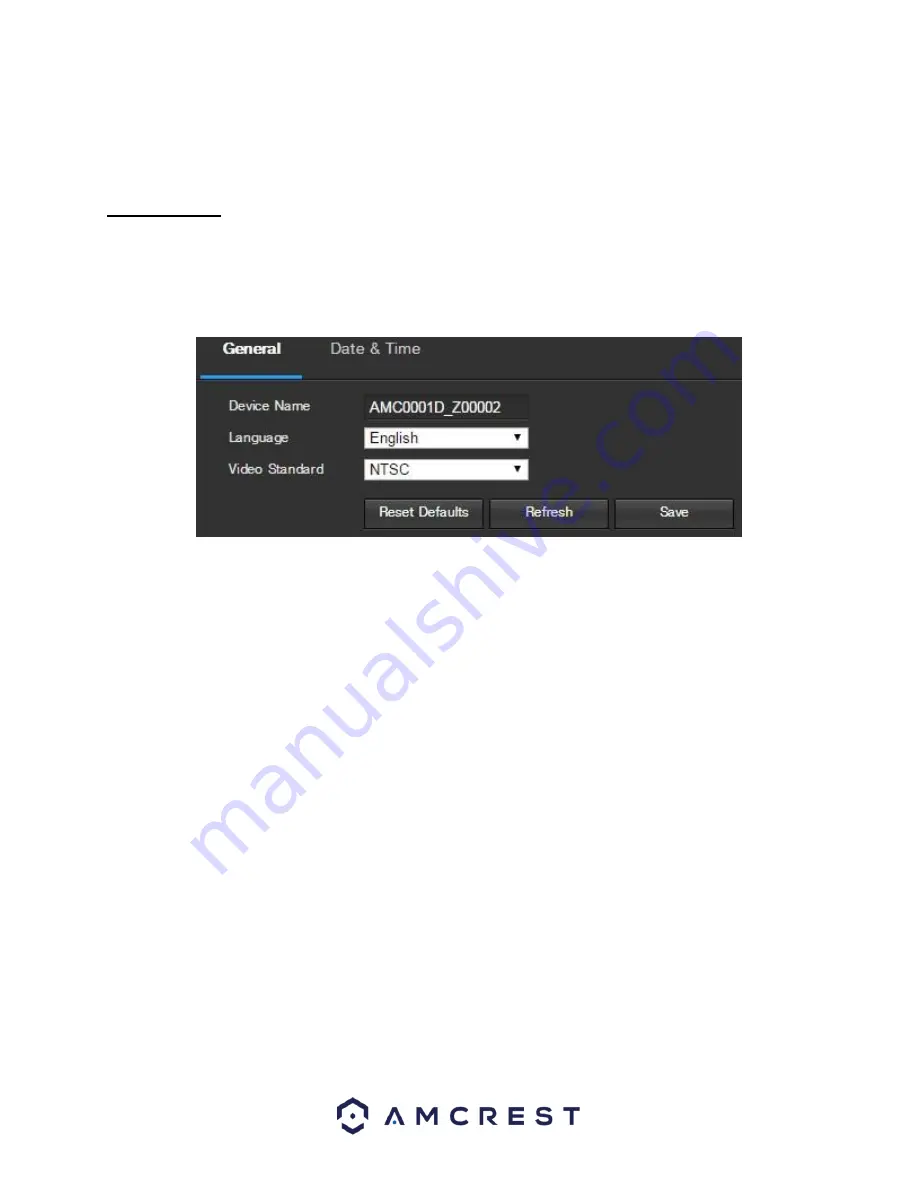
51
5.2.5 System
This menu section allows the user to change general settings for the camera.
5.2.5.1 General
This menu controls where general settings are configured. There are 2 tabs in this menu: General and Date & Time.
5.2.5.1.1 General
This tab is where the user can configure some basic camera settings. Below is a screenshot of the General tab:
Below is an explanation of the fields on the General settings tab:
•
Device Name
: This field
allows the user to change the device’s name.
•
Language
: This dropdown box allows the user to change the language used in the camera.
•
Video Standard
: This dropdown box allows the user to select either the NTSC or PAL video standard.
To reset to default settings, click the Reset Defaults button. To refresh the page, click the Refresh button. To save
the settings, click the Save button.
5.2.5.1.1 Date & Time
This tab is where the user can configure the date and time settings for the camera. Below is a screenshot of the
Date & Time tab:






























