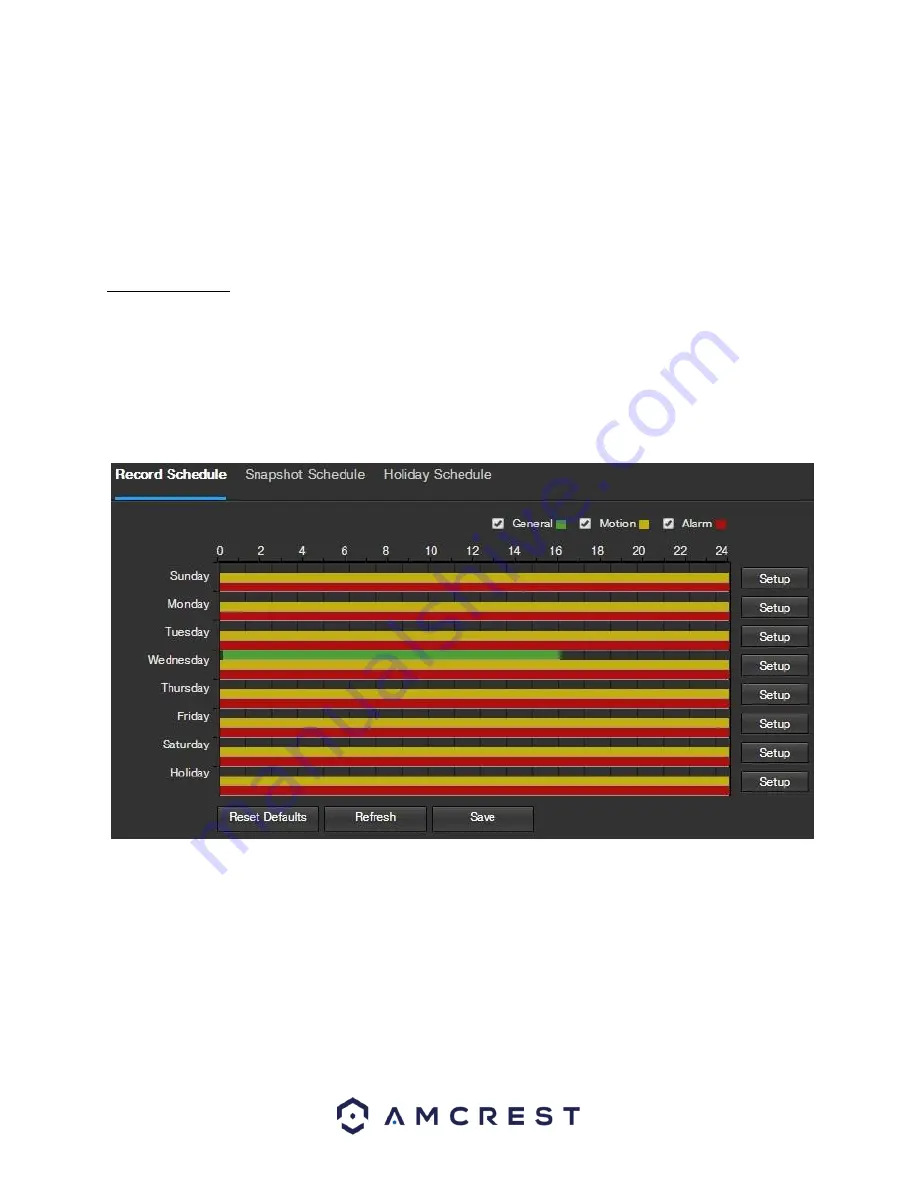
45
To reset to default settings, click the Reset Defaults button. To refresh the page, click the Refresh button. To save
the settings, click the Save button.
5.2.4 Storage
This menu section allows the user to change storage settings for the camera.
5.2.4.1 Schedule
The schedule menu manages the recording schedule for the camera. This menu has 3 tabs: Record Schedule,
Snapshot Schedule, and Holiday Schedule.
5.2.4.1.1 Record Schedule
This tab is where video recording settings are configured. Below is a screenshot of the Record Schedule settings
screen:
Below is an explanation of the fields on the Record Schedule settings tab:
•
Record Type
: These checkboxes allow the user to select which recording type they want to configure on the
schedule. There are 3 types of recordings:
o
Regular: Regular recording means that the camera captures all footage for the specified time period.
Regular recording is represented by the color green.
o
Motion: Motion Detection recording means that the camera captures only footage when the motion
detection alarm is activated. Motion recording is represented by the color yellow.
o
Alarm: Alarm recording means that the camera captures only footage when an alarm is activated.
Alarm recording is represented by the color red.






























