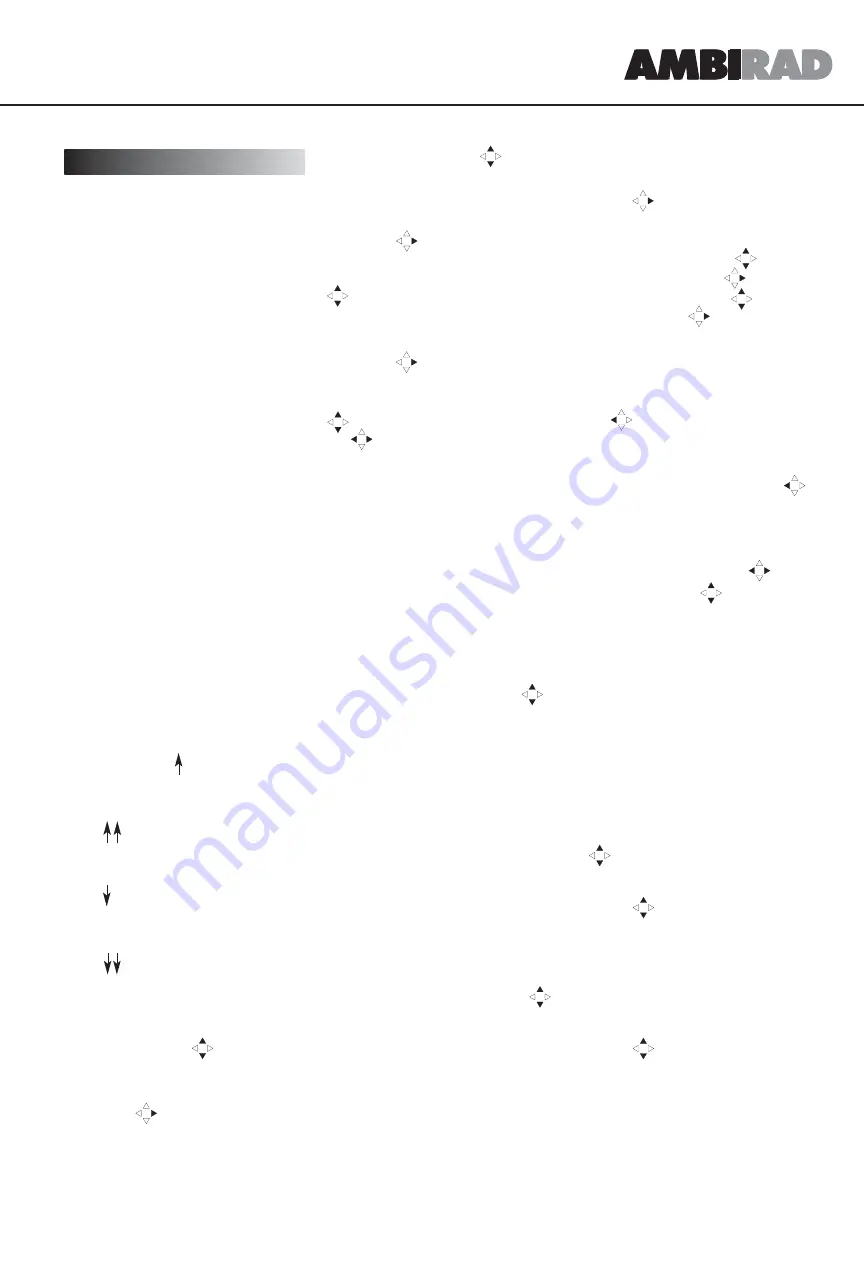
3
Note It is far easier to understand these
instructions whilst actually using the
AmbiTec Plus Control Panel rather than
attempt to read them in isolation.
Normal Display
The display panel of the AmbiTec Plus will
be blank without power applied to it.
However, the battery backup will maintain
the program for a minimum of 5 years,
although operation of the AmbiTec Plus
control panel is not possible without power
applied.
When power is first applied the display will
read ‘Adjust English’ with the word English
flashing. Pressing the Select button will
advance the display to the normal display
window.
The top line starting on the left shows the
temperature in degrees centigrade, that the
remote sensor is detecting. In use, the
sensor temperature will alternate with one
of the following:
Steady reading - Sensor temperature is
within the differential range and neither
heat nor vent is being called for by the
system.
Alternating between the sensor
temperature and temperature is below
set point and first stage heating is on.
Alternating between sensor temperature
and temperature is below set point
and two stages of heating are on.
Alternating between sensor temperature
and temperature is above set point and
first stage vent is on.
Alternating between sensor temperature
and temperature is above set point
and two stages of vent are on.
Pressing the Select button will set the
second entry, ‘Operation mode’ on the top
row flashing. By using you may set the
mode to Automatic, Heat, Vent, OFF or Slave
(if unit is set for slave operation).
Pressing the will advance to the third
entry on the top line of the display and set
it flashing. This is the set point temperature
for daytime (Clock On). The will cycle
through the band (which will be set in
another window), for selecting the
temperature required.
Pressing the will advance to the fifth
entry on the top row. This is the set point
temperature for night time (Clock OFF). The
will cycle through the band, (which
will be set in another window), for selecting
the desired temperature.
Pressing the will advance the display
to the bottom row where the Current Day,
Date, Month and Time are shown. Use the
to set these to the correct readings and
the to move between them.
Note The arrow in the display between the
Day and Night temperature will point to the
temperature setting on the left (Day) when
clock is ON, and to the right (Night) when the
clock is OFF, indicating which set point it is
trying to achieve.
Advance ON/OFF (3)
With the normal display shown, pressing the
Select button twice will take you to the
clock override screen. The display will show,
advance ‘ON or OFF’ flashing. This is the
current status of the clock. Use the to
change the status.
Note Care should be taken in using this
function. If for instance, the clock shifts off
at 17:00 hours on Friday, and the function
was used to force the clock on at that time.
The program will look for the next
programmed OFF if it happens to be Monday
then the heater will run all weekend.
Therefore in an instance like this, it will be
necessary to include an additional OFF time.
Adjust timers (4)
Press the Select button until the display
window shows adjust timers. With the
adjust timer screen displayed use the to
select the day or group of days that are to
be set to the same time. Besides individual
days, group of Mon - Fri and Mon - Sun
may be set. The group settings are for
convenience of setting only when identical
times are required.
After setting, all days will be individually
displayed and then alterations to settings
may be made.
Use the to move to the ON/OFF
position. This is indicated by an ‘I’ for ON
and a ‘O’ for OFF followed by a switch
number of 1 to 4. Use the to select the
switch required. Use the to move to
the Hour position and the keys to set
the hour. Use the to move to the
minute position and the to select the
desired minute (selectable in ten minutes
increments from 00 to 50 minutes).
If further times are to be set for the day use
the to move back to the switch
position and follow steps above. Up to four
ON’s and OFF’s may be set for each day.
If further days are to be set use the to
move back to the day position and then
follow the step above.
The above procedure may be used to alter
any of the settings, using the to select
the position and the to select the
required setting.
To delete a setting follow the procedure
above and set the values for hours and
minutes to --:-- this then becomes a Null
setting and has no affect on control.
Note The unit switches in chronological
order and not in switch sequence order.
Adjust language (5)
The adjust language display lets the user
select between English, Dutch, French and
Netherlands for display purposes. Use the
to select the correct language.
Adjust year (6)
Use the to change the display to the
current year.
Note The calendar is year compliant to year
2096 and has automatic leap year
correction.
Adjust frost temperature (7)
Use the to set the desired frost
protection temperature.
5
Display windows (Detailed)











