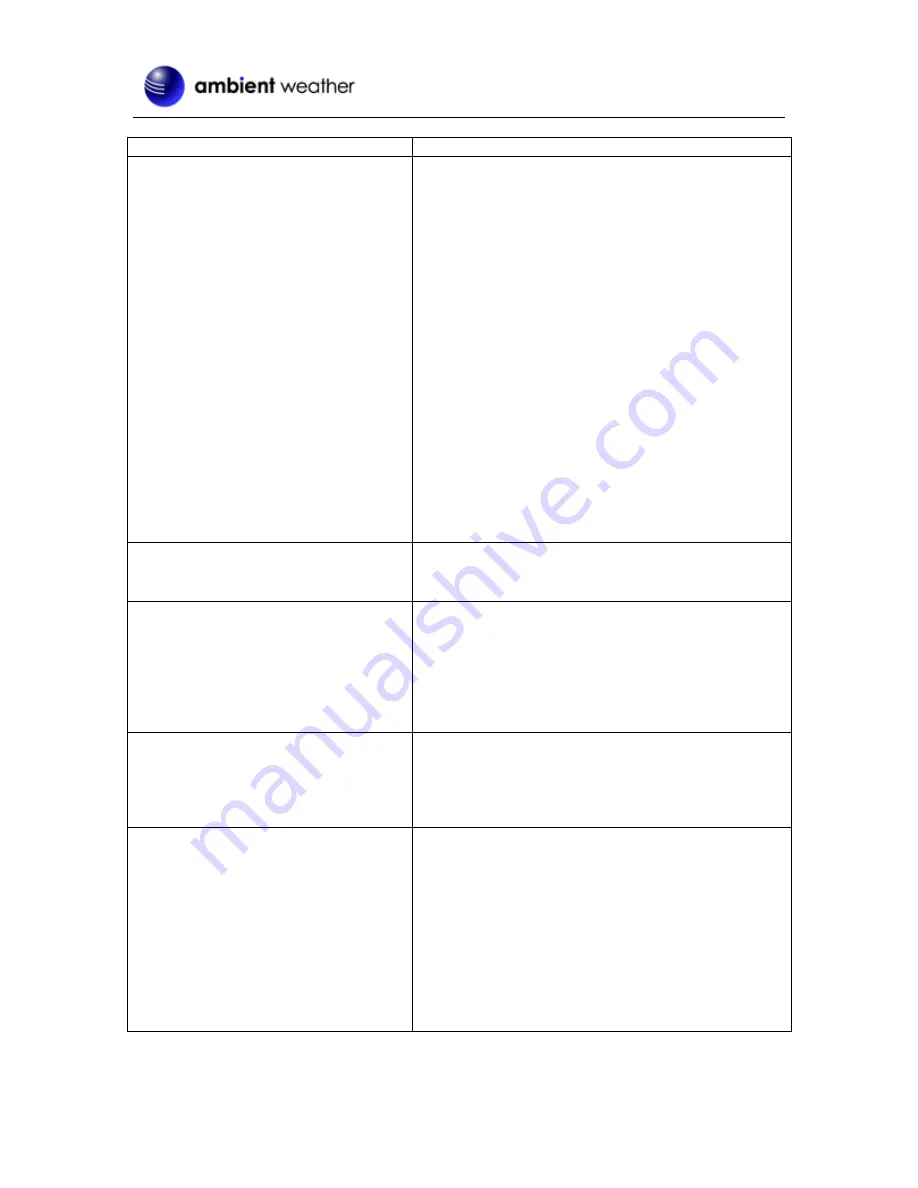
Version 1.0
©Copyright 2020, Ambient LLC. All Rights Reserved.
Page 46
Problem
Solution
The wireless sensor communication has
been lost or is intermittent or will not sync
up.
•
Make sure the transmitter is powered up and the
LED is flashing about once per 12 seconds. For
cold weather environments, install lithium
batteries. If the transmitter is not flashing,
replace the batteries.
•
Resync the console. Reference Section 3.5.2.
•
The maximum line of sight communication
range is 300’. Move the sensor closer to the
console.
•
If the sensor array is too close (less than 5-10’),
move the sensor away from the console.
•
Make sure the remote sensors are not
transmitting through solid metal (acts as an RF
shield), or earth barrier (down a hill).
•
Move the console away from electrical noise
generating devices, such as computers, TVs and
other wireless transmitters or receivers.
•
Radio Frequency (RF) Sensors cannot transmit
through metal barriers (example, aluminum
siding) or multiple, thick walls.
The console does not respond to
commands.
•
Press the reset button on the back of the console
with an open-ended paper clip or sharp tool.
Cannot connect the console to Wi-Fi
•
Check your Wi-Fi password is correct.
•
Make sure your device (desktop, laptop, tablet
or phone) is connected to your Wi-Fi router.
•
If you own a dual band router (2.4 and 5 GHz),
make sure your Wi-Fi 2.4 GHz band is turned
on.
AmbientWeather.net is not updating
•
Make sure your MAC address was entered
correctly.
•
Make sure the checkbox is checked in the web
panel (reference Figure 42).
Wunderground.com is not updating
•
Make sure the checkbox is checked in the web
panel (reference Figure 42).
•
Make sure your station ID and Station Key are
correct (reference Figure 44).
•
DO NOT copy and paste your station key into
the console’s web display, as it will add a
lagging space. Make sure you type it in. Also, it
is easy to confuse the lower-case letter l, upper
case I and the number 1, as well as the number 0
and the letter O.




































