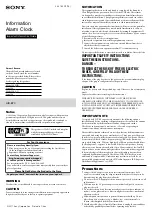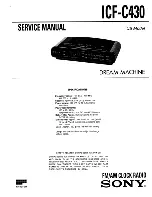Version 1.0
©Copyright 2016, Ambient LLC. All Rights Reserved.
Page 8
5.4.1
Projector Rotation
Press the
REVERSE
button
on the top of the clock to reverse the projected data 180
degrees.
Figure 6
5.4.2
Adjusting Projector Focus
Adjust the focus of the projected data by rotating the focus knob on the projector.
5.5
Viewing Minimum and Maximum Records (Memory Mode)
While in normal time mode, perform the following operations to view the minimum and maximum
values since the last time they were reset.
Command
Mode
Settings
[MAX/MIN]
Displays Indoor Maximum
Temperature and the associated
date and time.
Press and hold [MAX/MIN] for two seconds to
reset the maximum indoor temperature to the
current value.
[MAX/MIN]
Displays Indoor Minimum
Temperature and the associated
date and time.
Press and hold [MAX/MIN] for two seconds to
reset the minimum indoor temperature to the
current value.
[MAX/MIN]
Exit memory mode.
Figure 7
5.6
Color Changing Feature
This display has two color modes for the LCD backlight.
Manual Color Preference
based on your personal preference. Press
MANUAL,
RAINBOW,
or
TUNE
buttons.
Temperature Color
, based on indoor temperature. Press
TEMP
button.
5.6.1
Manual Color Preference
1.
MANUAL Button
. Press
MANUAL
button and the backlight color will change
automatically; Press it again, and the backlight color will stop at the color you prefer.
2.
RAINBOW Button
. Press
RAINBOW
button, and the backlight will change color as
follows: white>red>orange>yellow>green>cyan>blue>purple
3.
TUNE Button
. Press and hold the TUNE button to fine tune the color. The backlight will