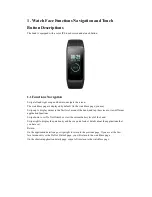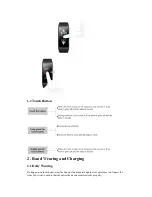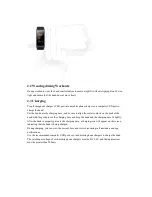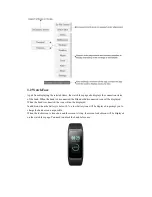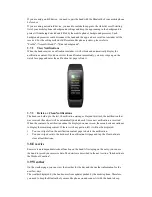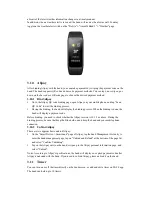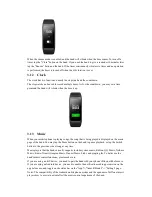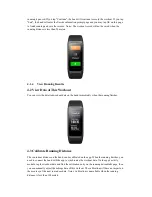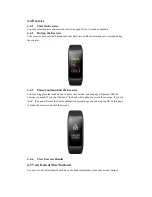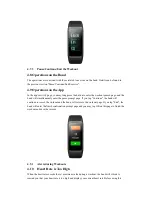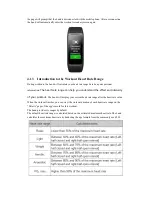3.3
Replace the Watch Face on the Band
On the settings page, find the "watch face" entry and tap it to enter, select the watch face that you
like, tap the screen and the system will ask whether to replace the watch face, tap OK and the
replacement is done.
3.4
Replace the Watch Face on the App
Tap "Profile"->"Amazfit Band 2", tap the watch face setting entry on the device page, enter the
watch face market, download and finish the sync and the replacement is done.
3.5
Do Not Disturb Setting
Swipe down on the watch face page and enter the Do Not Disturb setting page, toggle on the Do
Not Disturb switch on the screen, and select the Do Not Disturb mode to be enabled in the query
box:
Select "Immediately On" and the Do Not Disturb mode is enabled immediately.
Select “Smartly On” and the Do Not Disturb mode is automatically enabled after you go to
sleep wearing the band.
When the Do Not Disturb mode is enabled, the band will no longer vibrate when it receives
incoming call reminders, SMS, app notifications, email alerts, or nudge alerts.
3.6
Status
On the status details page, you can view today's real-time steps, the heart rate measured in the last
minute, distance, calories burned, and idle times.
The band will automatically start measuring heart rate when you enter the status page until the
screen goes off or you leave the status page.
3.7
Notifications
3.7.1
Enable Notifications
During use, you need to enable the corresponding "app notification reminder" on the app, and
keep the band and your mobile phone connected.